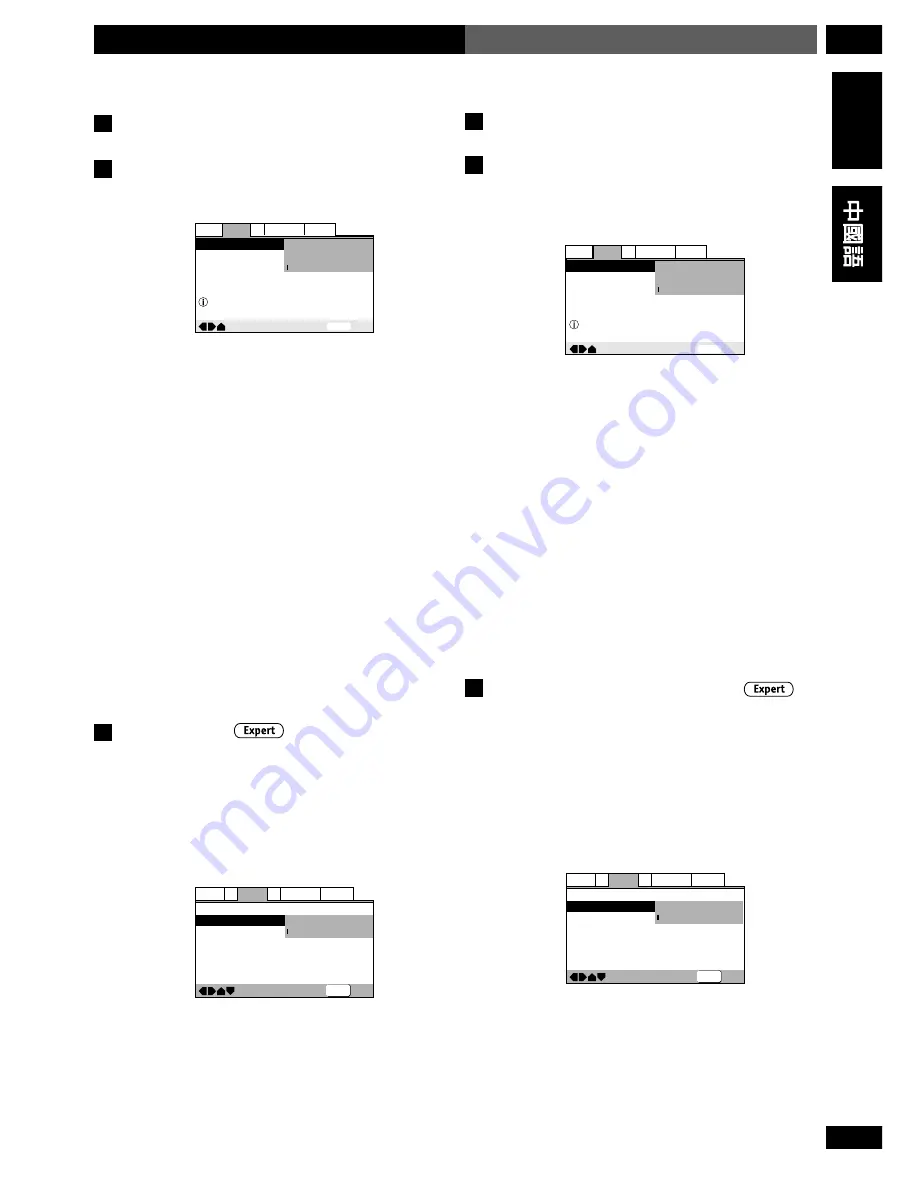
67
En/ChH
10
DVD Setup Menu
DVD
設置選單
English
Video settings
TV Screen
• Set in Setup Navigator (Default:
16:9 (Wide)
)
—
SETUP
Exit
Move
TV Screen
4:3 (Letter Box)
4:3 (Pan & Scan)
16:9 (Wide)
Select your display preference
General
V2 Language
Audio
Video1
If you have a widescreen TV, select the
16:9 (Wide)
setting—widescreen DVD software is then shown using
the full screen area. When playing software recorded in
conventional (4:3) format, the settings on your TV will
determine how the material is presented—see the
manual that came with your TV for details on what
options are available.
If you have a conventional TV, choose either
4:3
(Letter Box)
or
4:3 (Pan & Scan)
. In Letter
Box mode, widescreen software is shown with black bars
at the top and bottom of the screen. Pan & Scan chops
the sides off widescreen material to make it fit the 4:3
screen (so even though the picture looks larger on the
screen, you’re actually seeing less of the movie). See
page 95 for more information.
S-Video Out
• Default setting:
S2
You only need to make this setting if you connected
this player to your TV using an S-Video cord.
If you find that the picture is stretched or distorted on
the default
S2
setting, try changing it to
S1
.
—
Audio1
Video1
Language General
A2
V2
Exit
Move
TV Screen
S-Video Out
Screen Saver
16:9(Wide)
S1
S2
SETUP
視頻設置
TV Screen
(
電視機螢幕
)
÷
在設置嚮導中進行設置(默認設置:
16:9
(Wide)
)
—
SETUP
Exit
Move
TV Screen
4:3 (Letter Box)
4:3 (Pan & Scan)
16:9 (Wide)
Select your display preference
General
V2 Language
Audio
Video1
如果您的電視機是寬螢幕電視機,則選擇
16:9
(Wide)
設置-寬螢幕DVD軟體將以全螢幕方式顯
示。當播放以傳統(4:3)格式錄製的軟體時,其顯
示方式將取決於電視機的設置-關於相關的選項請
參見電視機的使用說明書。
如果您的電視機為傳統型,則選擇
4:3 (Letter Box)
或
4:3 (Pan & Scan)
。在Letter Box模式下,顯示
寬螢幕軟體時畫面頂部與底部會有一條黑色條紋。
而Pan & Scan則將寬螢幕的兩邊截去,使其適合4:
3的螢幕(因此盡管影像在螢幕中看上去較大,但
實際上已不是完整畫面)。詳情請參見第96頁。
S-Video Out
(
S-Video
輸出)
÷
默認設置:
S2
僅當本機通過S-Video電纜與電視機相連時才需要
進行此項設置。
如果發現選擇默認設置
S2
時影像有拉伸或變形現
象,則將設置更改為
S1
。
—
Audio1
Video1
Language General
A2
V2
Exit
Move
TV Screen
S-Video Out
Screen Saver
16:9(Wide)
S1
S2
SETUP
















































