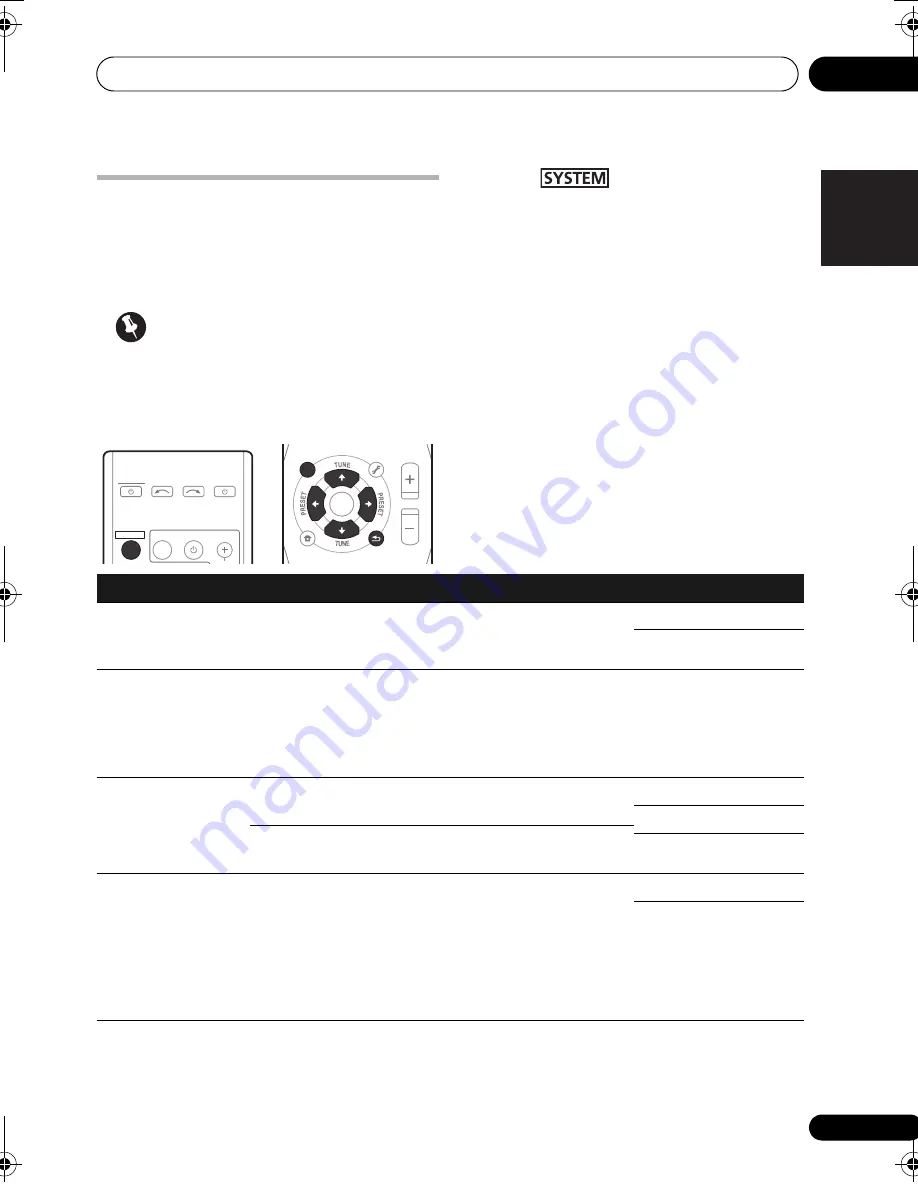
Listening to your system
07
63
En
English
Deutsch
Italiano
Español
Français
Nederlands
Setting the Audio options
There are a number of additional sound
settings you can make using the
AUDIO
PARAMETER
menu. The defaults, if not stated,
are listed in bold.
Important
• Note that if a setting doesn’t appear in the
AUDIO PARAMETER
menu, it is
unavailable due to the current source,
settings and status of the system.
1
Press
on the remote control,
then press AUDIO PARAMETER button.
2
Use
/
to select the setting you want to
adjust.
Depending on the current status/mode of the
system, certain options may not be able to be
selected. Check the table below for notes on
this.
3
Use
/
to set it as necessary.
See the table below for the options available for
each setting.
4
Press RETURN to confirm and exit the
menu.
TOP
MENU
HOME
MENU
RETURN
ST/MONO
SETUP
PTY SEARCH
AUDIO
PARAMETER
iPod CTRL
MASTER
VOLUME
TOOLS
MENU
ENTER
SYSTEM
SYSTEM
TV CONTROL
INPUT
INPUT SELECT
SOURCE
Setting
What it does
Option(s)
EQ
(Acoustic
Calibration EQ)
Switches on/off the effect of Acoustic Calibration EQ.
ON
OFF
S.DELAY
(Sound Delay)
Some monitors have a slight delay when showing
video, so the soundtrack will be slightly out of sync
with the picture. By adding a bit of delay, you can
adjust the sound to match the presentation of the
video.
0.0 to 9.0 (frames)
1 second = 25 frames
(PAL)
Default:
0.0
MIDNIGHT
a
Allows you to hear effective surround sound of movies
at low volumes.
M/L OFF
MIDNIGHT
LOUDNESS
a
Used to get good bass and treble from music sources
at low volumes.
LOUDNESS
S.RTV
b
(Sound Retriever)
When audio data is removed during the WMA/MP3
c
compression process, sound quality often suffers from
an uneven sound image. The Sound Retriever feature
employs new DSP technology that helps bring CD
quality sound back to compressed 2-channel audio by
restoring sound pressure and smoothing jagged
artifacts left over after compression.
OFF
ON
HTP-700_VYXCN_En.book 63 ページ 2009年9月15日 火曜日 午前9時42分






























