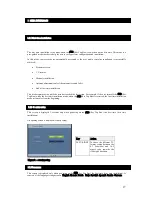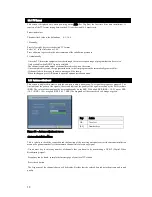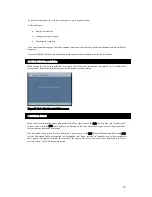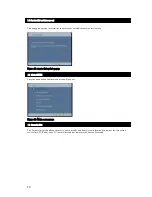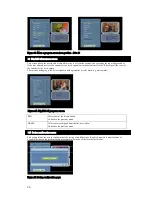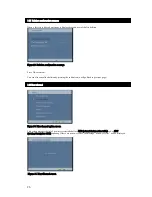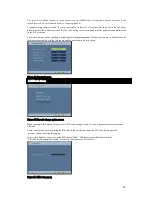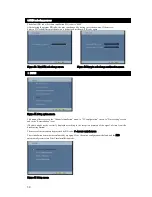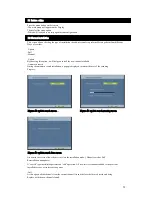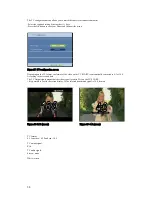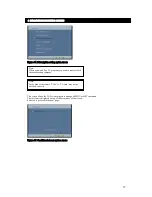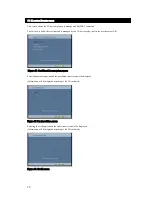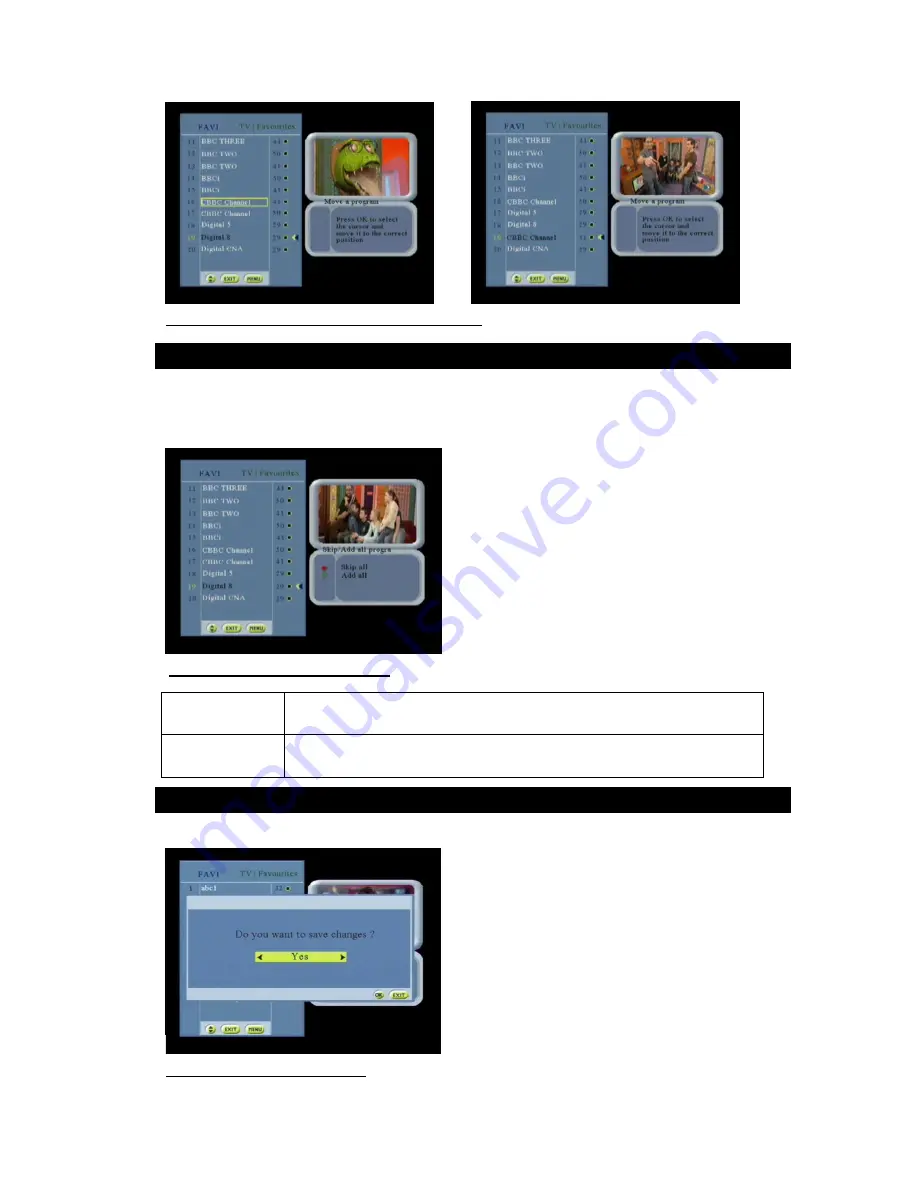
24
Figure 23: Move a pr ogr am screen fr om position 16 to 19
This screen allows the user to add or skip all services to or from the current list by pressing the red or the green key.
If the user adds all services, the current service list is equivalent to the default service list. If he skips all the services,
the current service list is empty.
The services belonging to the list are signaled with a graphical or color mark (e.g. white mark).
Figur e 24: Skip/Add all pr ogr ams scr een
RED
All services of the list are added
Go back to the previous menu
GREEN
All services are skipped from the list (not visible)
Go back to the previous menu
This popup allows the user to confirm or not the saving of modifications. It is only proposed if modifications of
Favorite lists have been performed and user wants to leave one of the favorite list screens.
Figure 25: Saving confir mation popu
3.9 Skip/Add all pr ogr ams scr een
3.10 Saving confir mation popup