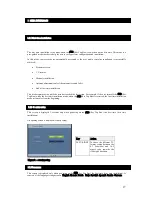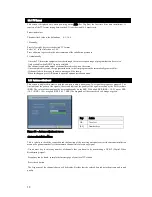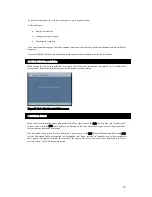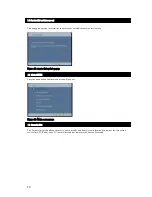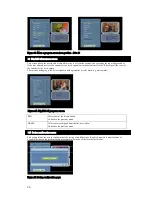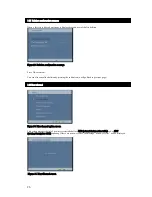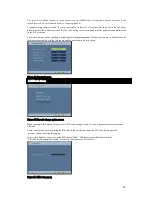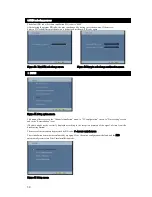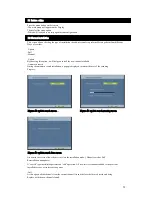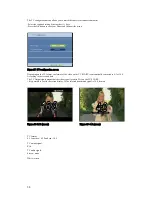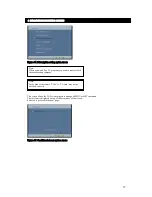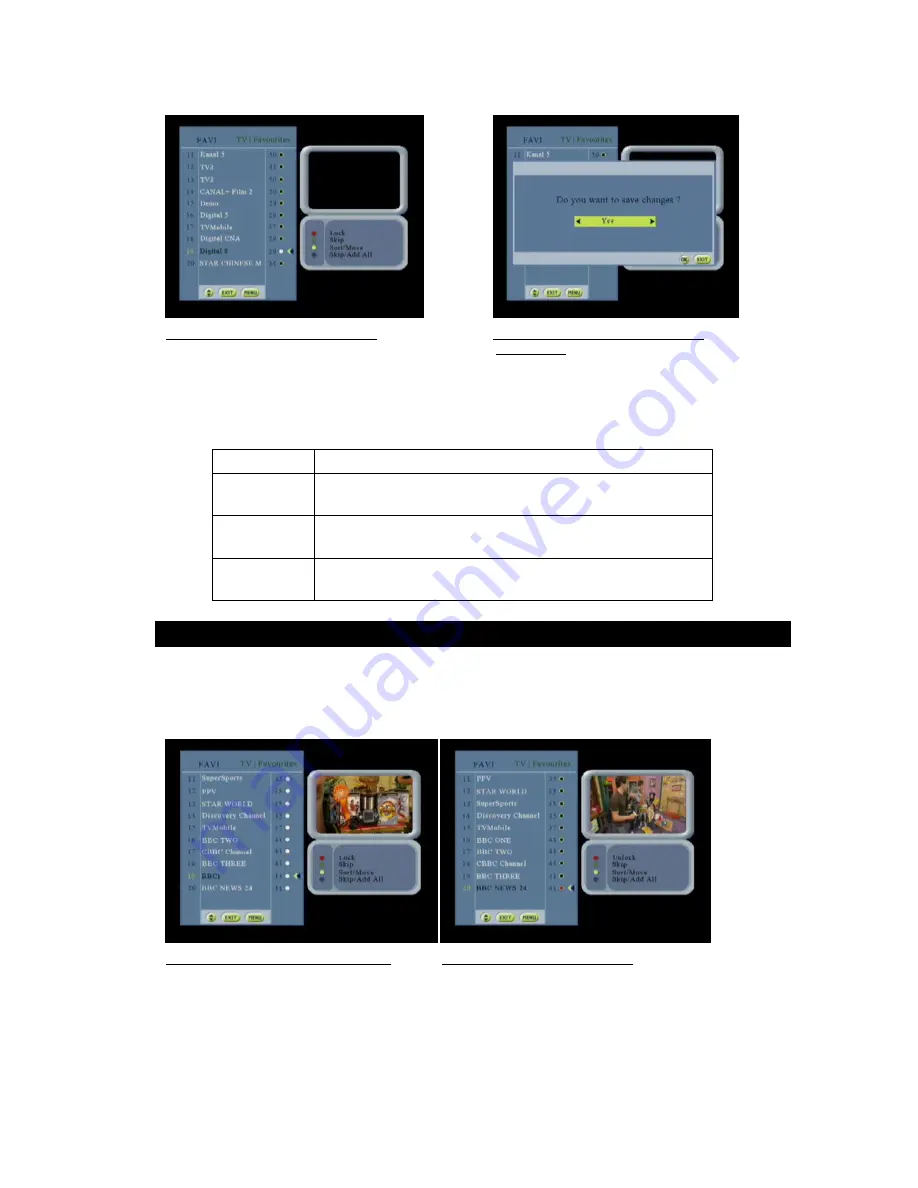
22
Figure 17: Modify a favor ite list screen
Figur e 18: Modify a favor ite list scr een
confir mation
Use PRF+/PRF- ( buttons used for activating the favorite list)to select the list created
Mark the channel that you wish to edit by using the
keys
Select the function by using the appropriate color.
Use the menu/exit to exit the menu or pess the OK button to save and exit
RED
Go to the
“
Lock/Unlock a program
”
screen.
GREEN
If the list is a favorite
Go to the
“
Skip/Add a program
”
screen.
YELLOW
If the list is a favorite
Go to the
“
Sort/Move a program
”
screen.
BLUE
If the list is a favorite
Go to the
“
Skip/Add all programs
”
screen
This screen allows the user to lock or unlock services by pressing the OK key on the highlighted service. If the
service is already locked then it is unlocked and vice versa. The locked services are signaled with a graphical or
color mark (e.g. red mark).
If a service belonging to several lists (default and favorite) is locked then it is locked in all the lists.
Figure 19: Lock/unlock a pr ogr am scr een Figur e 20: selected pr ogram scr een
3.6 Lock / Unlock a pr ogr am screen