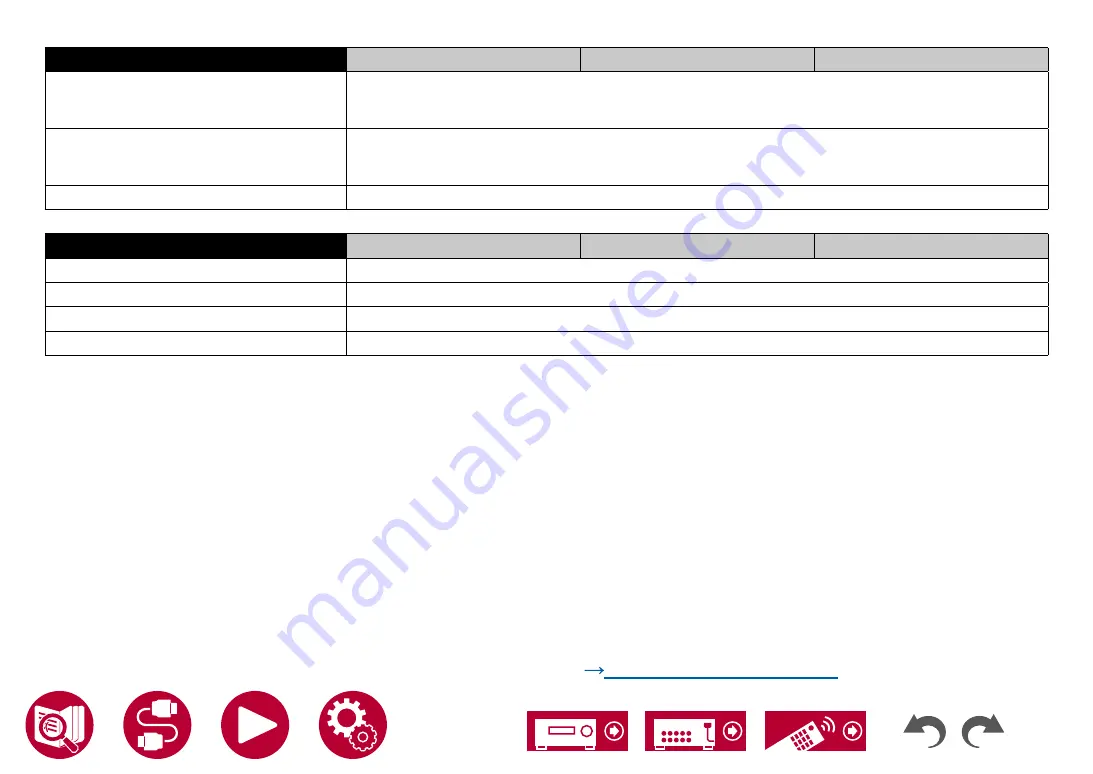
191
Appendix
Audio Outputs
North American models
European models
Australian and Asian models
Analog
PRE/LINE OUT (ZONE 2)(*) × 1
PRE OUT (SUBWOOFER) × 2
*Can be changed to LINE OUT (ZONE B).
Speaker Outputs
9 (FRONT L/R, CENTER, SURROUND L/R, HEIGHT 1 L/R or ZONE 2 L/R, SURROUND BACK L/R or
HEIGHT 2 L/R or ZONE 3 L/R)
•
North American models support banana plugs.
Phones
1 (ø 6.3 mm, 1/4")
Others
North American models
European models
Australian and Asian models
Setup Mic
1 (Front)
RS-232
1
12V TRIGGER OUT
2 (A : 100 mA, B : 25 mA)
IR
2 (IN×1, OUT×1)
Specifications and features are subject to change without notice.


































