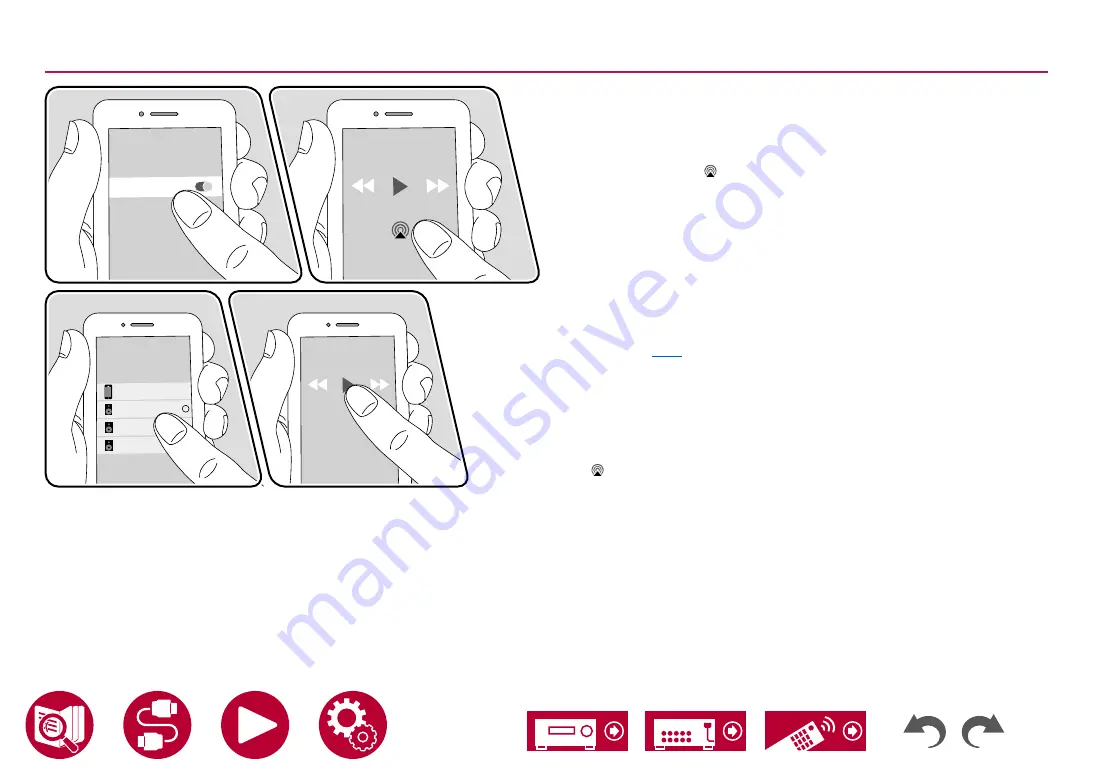
79
Playback
Playing Back on multiple devices (AirPlay2)
This unit supports AirPlay2. If the version of the iOS device is iOS11.4 or later,
you can play the music file on the iOS device simultaneously on this device and
on another device that supports AirPlay2.
1. Connect the iOS device to the access point where this unit is connected via
network.
2. Tap the AirPlay icon on the play screen of the music play application on
the iOS device, and select this unit and AirPlay2-supported devices to play
from the displayed devices.
•
AirPlay2-supported devices are displayed with white circle on the right
side.
•
Multiple AirPlay2-supported devices can be selected.
•
The volume can be adjusted on individual devices.
3.
Play the music file on the iOS device.
•
If "System Setup" - "Hardware" - "Power Management" - "Network Standby"
is set to "Off " in the Home, manually turn the unit on and then press NET
on the remote controller. In the factory default setting, the Network Standby
function (
) is set to On.
•
Due to the characteristics of AirPlay wireless technology, the sound produced
on this unit may slightly be behind the sound played on the AirPlay-enabled
device.
You can also play the music files on a PC with iTunes (Ver. 12.8 or later)
equipped. Confirm that this unit and the PC are connected to the same network
beforehand. Then, press NET on the remote controller. Next, click the AirPlay
icon in iTunes, select this unit and AirPlay2-supported devices to play from
the displayed devices, and start play of a music file.
Pioneer VSX-LX305
XXXXXX
iPhone
Pioneer
XXXXXXXX
Pioneer
XXXXXXXX
Wi-Fi
e.g., iOS 11.4
















































