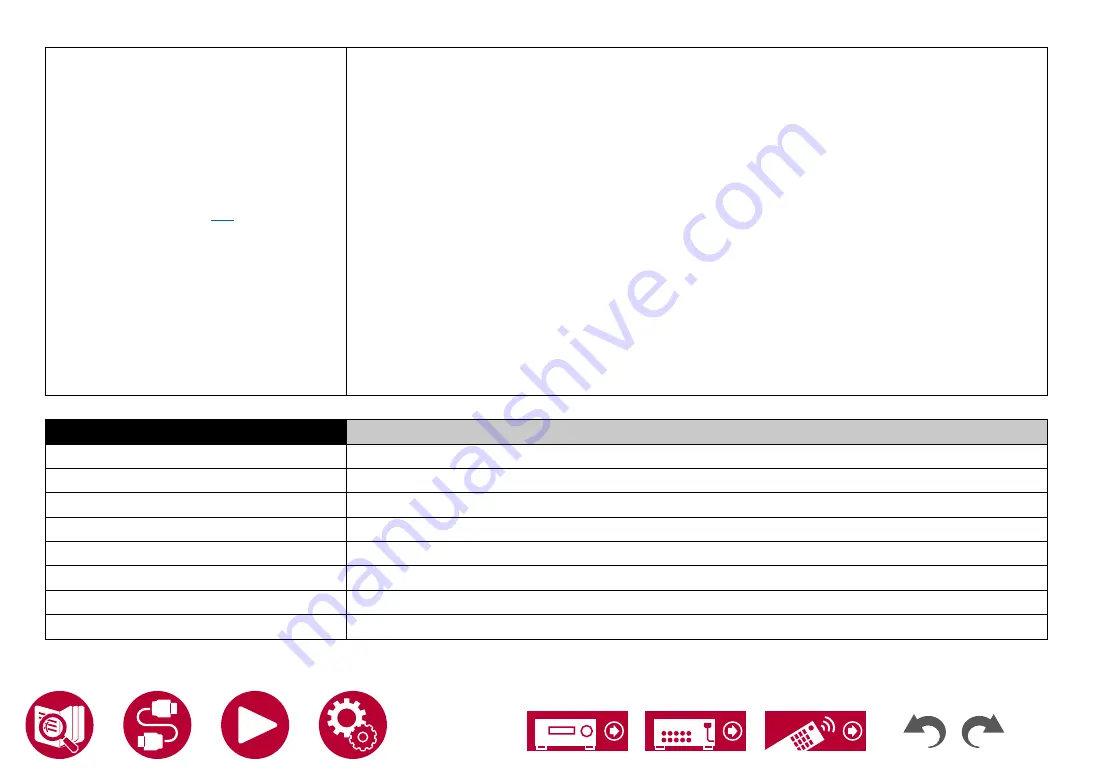
165
Appendix
■USB Storage Device (
→p87
)
Supported Audio Formats
MP3 (.mp3)
• MPEG-1/MPEG-2 Audio Layer-3/44.1 kHz, 48 kHz/Between 8 kbps and 320 kbps, and VBR
WMA (.wma)
• 44.1 kHz, 48 kHz/Between 5 kbps and 320 kbps, and VBR
• WMA Pro/Voice/WMA Lossless formats are not supported.
WAV (.wav)
WAV files contain uncompressed PCM digital audio.
• 44.1 kHz, 48 kHz, 88.2 kHz, 96 kHz, 176.4 kHz, 192 kHz/8 bit, 16 bit, 24 bit
AIFF (.aiff/.aif)
AIFF files contain uncompressed PCM digital audio.
• 44.1 kHz, 48 kHz, 88.2 kHz, 96 kHz, 176.4 kHz, 192 kHz/8 bit, 16 bit, 24 bit
AAC (.aac/.m4a/.mp4/.3gp/.3g2)
• MPEG-2/MPEG-4 Audio/44.1 kHz, 48 kHz, 88.2 kHz, 96 kHz/Between 8 kbps and 320 kbps, and VBR
FLAC (.flac)
• 44.1 kHz, 48 kHz, 88.2 kHz, 96 kHz, 176.4 kHz, 192 kHz/8 bit, 16 bit, 24 bit
LPCM (Linear PCM)
• 44.1 kHz, 48 kHz/16 bit
Apple Lossless (.m4a/.mp4)
• 44.1 kHz, 48 kHz, 88.2 kHz, 96 kHz, 176.4 kHz, 192 kHz/16 bit, 24 bit
DSD (.dsf/.dff)
• DSF/DSDIFF/2.8 MHz, 5.6 MHz, 11.2 MHz
General
North American models
Power Supply
AC 120 V, 60 Hz
Power Consumption
635 W
Full Standby mode
0.10 W
Network Standby (wired)
1.6 W
Network Standby (wireless)
1.7 W
Bluetooth Wakeup
1.6 W
HDMI CEC
0.1 W
Standby mode (ALL ON)
1.7 W
Содержание Elite VSX-LX105
Страница 1: ...Instruction Manual AV RECEIVER VSX LX105 En ...
Страница 33: ...7 1ch 3 1 2ch 5 1 2ch 3 1ch 5 1ch 33 Speaker Connections 3 1 Channel System FL FR C SW SW FR FL C ...
Страница 36: ...5 1ch 7 1ch 3 1 2ch 5 1 2ch 3 1ch 36 Speaker Connections 5 1 Channel System FL FR SL SR C SW SW FR FL C SR SL ...
Страница 96: ...96 Playback When using a speaker layout of 3 1 ch or more you can select only the Ext Stereo listening mode ...




































