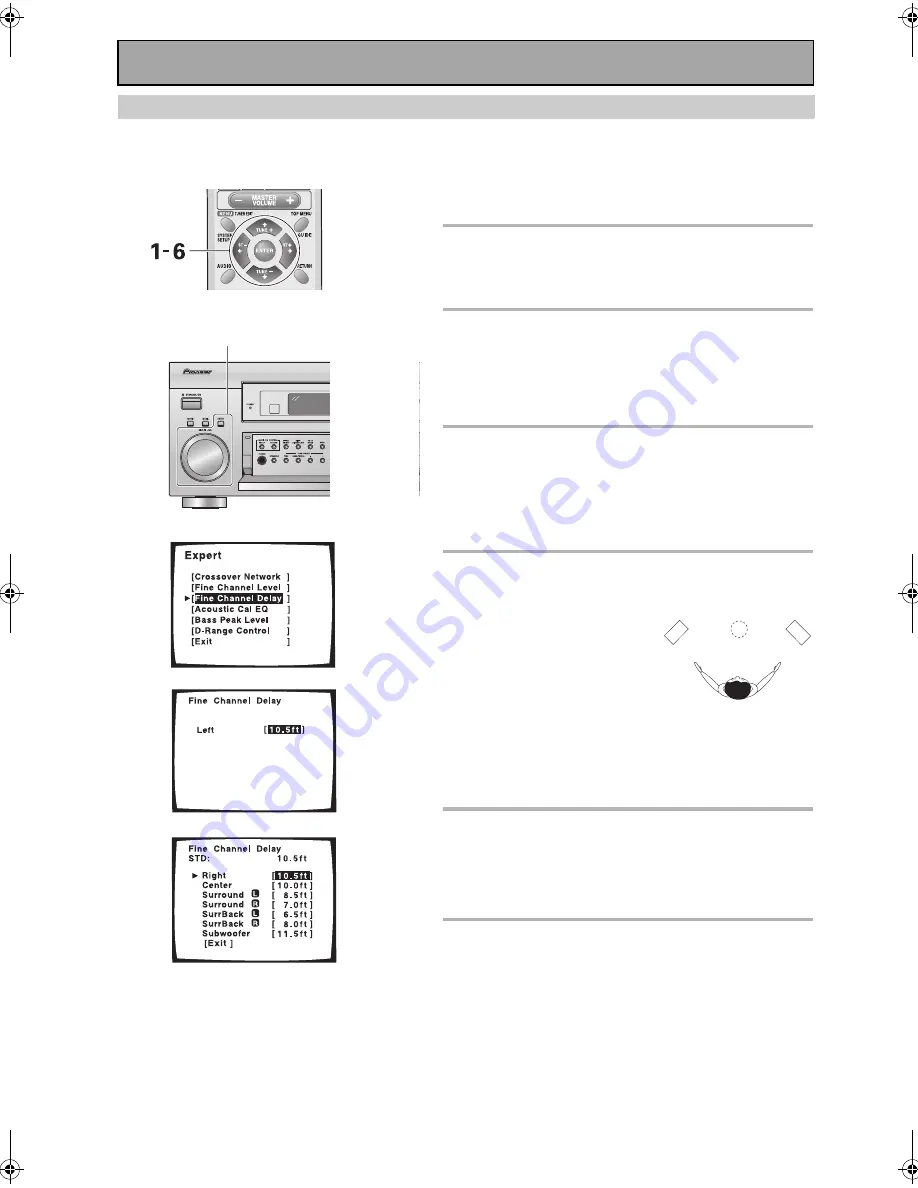
Expert System Settings
88
Fine Channel Delay
The following steps show you how to adjust the delay level of your speakers more finely than in the NORMAL setup
(see page 38). Adding a slight delay to some speakers is necessary to achieve proper sound depth, separation as
well as an effective surround sound effect.
Follow steps 1-5 on page 85, if necessary, to get to the
starting point mentioned here.
1 FINE CHANNEL DELAY should be
selected, if it isn’t use the
buttons
to select and press ENTER.
2 Use the
buttons to adjust the
distance of the left channel. Press
ENTER.
This channel will be the target reference which you use to
measure the other channels.
3 Use the
buttons to select the
subsequent channel. Press ENTER.
Test tones will be output for the channel you want to
adjust and a reference channel.
Listen to the reference channel and use it to measure the
target channel.
4 Adjust the distance of each channel
using the
buttons.
Listen to the reference channel
and use it to measure the
target channel. Stand facing
the two speakers with your
arms outstretched pointing at
each speaker. Try to make the
two tones sound as if they are
arriving simultaneously at a
position slightly in front of you and between your arm
span. The distance can be set within a range of 0.5 to 45
feet in 0.5 foot steps.
When you press ENTER you will automatically go to the
next channel.
5 Press ENTER to select a new channel.
Repeat step 4 for every channel.
If you want to change a setting before proceeding
Use the
buttons to go back to the channel you want
to adjust and press ENTER. Then follow step 3.
6 When done select EXIT (if it's not
already selected) and press ENTER.
Next, if you want, proceed to ACOUSTIC CAL EQ.
Left
1
2
3
1-6
00_VSX-53TX.book Page 88 Monday, April 7, 2003 11:07 PM
















































