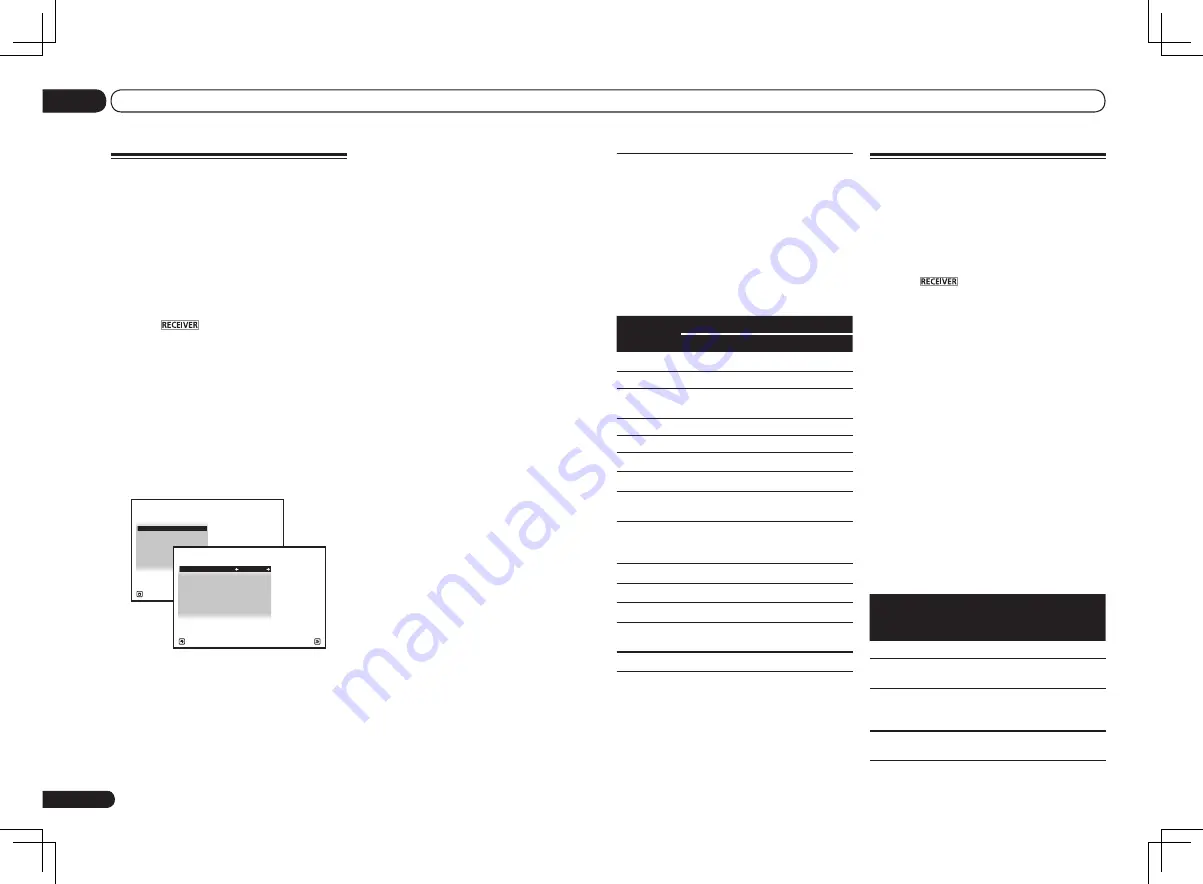
Input function default and
possible settings
The terminals on the receiver generally cor-
respond to the name of one of the input func-
tions. If you have connected components to
this receiver differently from (or in addition to)
the defaults below, see
The Input Setup menu
on page 28 to tell the receiver how you’ve
connected up. The dots (
k
) indicate possible
assignments.
Input
function
Input Terminals
HDMI
Digital Component
BD
(
BD
)
DVD
IN 5
COAX-1
IN 1
TV/SAT
k
<a>
OPT-1
k
DVR/BDR
IN 6
OPT-2
IN 2
VIDEO
IN 4
OPT-3
k
HDMI 1
IN 1
HDMI 2
IN 2
HDMI 3
(front panel)
IN 3
HOME
MEDIA
GALLERY
iPod/USB
CD
COAX-2
TUNER
ADAPTER
PORT
SIRIUS
k
a With
Control
with HDMI set to
ON
, assignments
cannot be made (see
Control with HDMI function
on
page 47 ).
Operation Mode Setup
This receiver is equipped with a great number
of functions and settings. The Operation Mode
feature is provided for users who find it difficult
to master all these functions and settings.
One of two settings can be selected for the
Operation Mode
:
Expert
and
Basic
.
1 Press
on the remote control,
then press HOME MENU.
A Graphical User Interface (GUI) screen
appears on your TV. Use
i
/
j
/
k
/
l
and
ENTER
to navigate through the screens and
select menu items. Press
RETURN
to exit the
current menu.
2 Select ‘Operation Mode Setup’ from
the Home Menu.
3 Select the Operation Mode setting you
want.
!
Expert
(default) – Users can set all the
functions by themselves.
!
Basic
– The number of operable functions is
restricted, and functions whose operations
are restricted are automatically set to achieve
the Pioneer-recommended sound and
picture quality. The functions that can be
operated are shown below. They can be set
as necessary by referring to the operating
instructions.
Operable
functions/
items
Descriptions
Page
HOME MENU
Full Auto
MCACC
Makes high precision
sound field settings easily.
26
Input Name
Input names can be
changed as desired for
easier use.
28
Input Skip
Inputs not being used are
skipped (not displayed).
28
En
28
04
Basic Setup
The Input Setup menu
You only need to make settings in the
Input Setup
menu if you didn’t hook up your
digital equipment according to the default
settings (see
Input function default and possible
settings
on page 28 ). In this case, you need to
tell the receiver what equipment is hooked up
to which terminal so the buttons on the remote
control correspond to the components you’ve
connected.
1 Press
on the remote control,
then press HOME MENU.
A Graphical User Interface (GUI) screen
appears on your TV. Use
i
/
j
/
k
/
l
and
ENTER
to navigate through the screens and
select menu items. Press
RETURN
to exit the
current menu.
2 Select ‘System Setup’ from the
Home Menu.
3 Select ‘Input Setup’ from the
System Setup menu.
A/V RECEIVER
Exit
Return
a.Manual SP Setup
b. Input Setup
c. OSD Language
d. Network Setup
e. HDMI Setup
f. Other Setup
4.System Setup
4b.Input Setup
A/V RECEIVER
Exit
Finish
Input
:
DVD
Input Name
:
Rename
Digital In
:
COAX-1
HDMI Input
:
DVD
Input Skip
:
OFF
Component In
:
In-1
12V Trigger1
:
OFF
12V Trigger2
:
OFF
4 Select the input function that you
want to set up.
The default names correspond with the names
next to the terminals on the rear panel (such as
DVD
or
BD
) which, in turn, correspond with the
names on the remote control.
5 Select the input(s) to which you’ve
connected your component.
For example, if your DVD player only has an
optical output, you will need to change the
DVD
input function’s
Digital In
setting from
COAX-1
(default) to the optical input you’ve connected
it to. The numbering (
OPT-1
to
OPT-2
) corre-
sponds with the numbers beside the inputs on
the back of the receiver.
6 When you’re finished, proceed to the
settings for other inputs.
There are optional settings in addition to the
assignment of the input jacks:
!
Input Name
– You can choose to rename the
input function for easier identification. Select
Rename
to do so, or
Default
to return to the
system default.
!
Input Skip
– When set to
ON
, that input
is skipped when selecting the input using
INPUT SELECT
. (
DVD
and other inputs can
be still be selected directly with the input
function buttons.)
!
12V Trigger1/2
– After connecting a
component to one of the 12 volt triggers (see
Switching components on and off using the
12 volt trigger
on page 24 ), select
MAIN
,
ZONE 2
,
ZONE 3
(VSX-53 only) or
OFF
for the
corresponding trigger setting to switch it on
automatically along with the (main or sub)
zone specified.
—
VSX-53 only:
Devices connected to 12 volt triggers can
be associated with
HDMI OUT
switching.
For details, see
HDMI Setup
on page 47 .
7 When you’re finished, press RETURN.
You will return to the
System Setup
menu.
Содержание Elite VSX-52
Страница 1: ...VSX 53 VSX 52 ...
















































