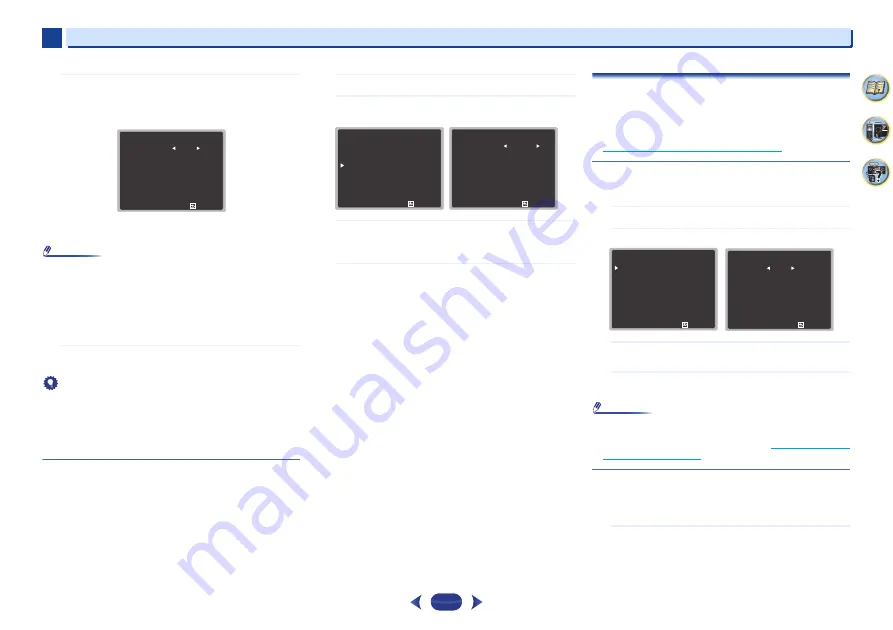
Home Menu
7
7
55
4
61
9
5
Adjust the level of each channel using
/
.
If you selected
Manual
, use
/
to switch speakers. The
Auto
setup will output test tones in the order shown on-
screen:
Adjust the level of each speaker as the test tone is
emitted.
Note
•
If you are using a Sound Pressure Level (SPL) meter, take
the readings from your main listening position and adjust
the level of each speaker to 75 dB SPL (C-weighting/slow
reading).
•
The subwoofer test tone is output at low volumes. You may
need to adjust the level after testing with an actual
soundtrack.
6
When you’re finished, press
RETURN
.
You return to the Manual SP Setup menu.
Tip
•
You can change the channel levels at any time by press
CH
SEL
and
CH LEVEL +/–
on the remote control. You can also
press
RECEIVER
, then press
CH SEL
and use
/
to select
the channel, and then use
/
to adjust the channel
levels.
Speaker Distance
For good sound depth and separation from your system, you
need to specify the distance of your speakers from the
listening position. The receiver can then add the proper delay
needed for effective surround sound.
1
Select ‘Manual SP Setup’ from the Home Menu.
2
Select ‘Speaker Distance’ from the Manual SP Setup
menu.
3
Adjust the distance of each speaker using
/
.
You can adjust the distance of each speaker in 0.1 feet
increments.
4
When you’re finished, press
RETURN
.
You return to the Manual SP Setup menu.
The Input Assign menu
Assigns input function for analog audio input terminal and
component video input terminal and component video input
terminal.
•
For the assignment of the digital signal inputs, see
Selecting the audio input signal
on page 29
.
Analog Input
ANALOG IN1
audio input terminal is assigned to
CD
under
factory settings, but this can be changed to
TV
input.
1
Select ‘Input Assign’ from the Home Menu.
2
Select ‘Analog Input’ from the Input Assign menu.
3
Select the desired input option for the ANALOG IN1
audio input terminal.
4
When you’re finished, press
RETURN
.
You return to the Input Assign menu.
Note
•
When playing analog input audio, switch to the
CD
or
TV
input menu, press
RECEIVER
and press
SIGNAL SEL
several times to choose
A
(Analog). (see
Selecting the audio
input signal
on page 29
)
Component Input
COMPONENT VIDEO IN1
input terminal is assigned to
DVD
under factory settings, but this can be changed to
SAT/CBL
input.
1
Select ‘Input Assign’ from the Home Menu.
2 c . C h a n n e l L ev e l
F ro n t L
C e n t e r
F ro n t R
S u r ro u n d R
S u r r. B a ck R
S u r r. B a ck L
S u r ro u n d L
S u b wo o fe r
R e t u r n
[ 0 d B ]
[ 0 d B ]
[ 0 d B ]
[ – – – ]
[ – – – ]
[ 0 d B ]
[ 0 d B ]
0 d B
2 . M a nu a l S P S e t u p
R e t u r n
a . S p e a k e r S e t t i n g
b . X . O v e r
c . C h a n n e l L ev e l
d . S p e a k e r D i s t a n c e
2 d . S p e a k e r D i s t a n c e
F ro n t L
C e n t e r
F ro n t R
S u r ro u n d R
S u r r. B a ck R
S u r r. B a ck L
S u r ro u n d L
S u b wo o fe r
R e t u r n
[ 1 0 . 0 f t ]
[ 1 0 . 0 f t ]
[ 1 0 . 0 f t ]
[ – – – – ]
[ – – – – ]
[ 1 0 . 0 f t ]
[ 1 0 . 0 f t ]
1 0 . 0 f t
3 . I n p u t A s s i g n
R e t u r n
a . A n a l o g I n p u t
b . C o m p o n e n t I n p u t
3 a . A n a l o g I n p u t
R e t u r n
A n a l o g C D














































