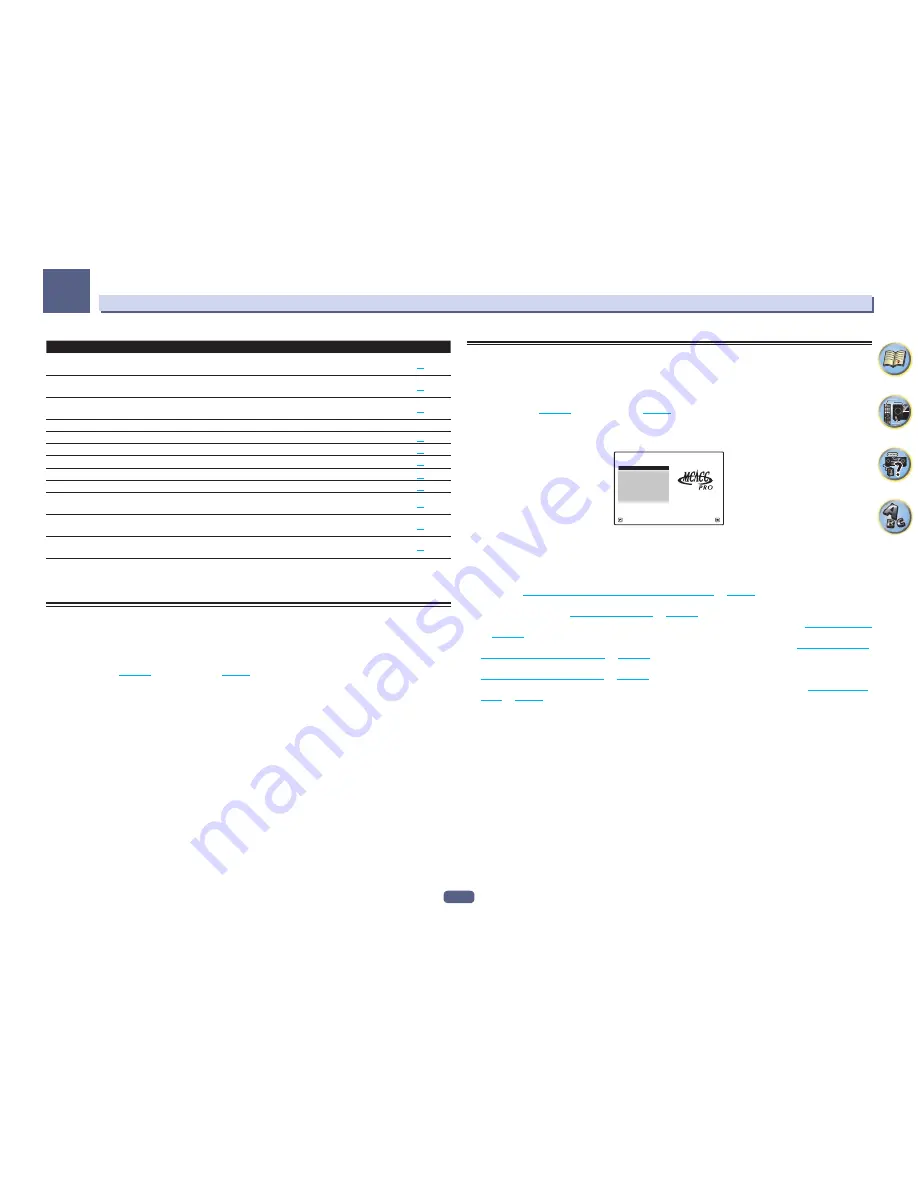
54
Basic Setup
04
Operable settings/items
Descriptions
Page
V.HEIGHT
(Virtual Height)
Creates a virtual height channel sound for playback.
81
V.WIDE
(Virtual Wide)
Creates a virtual wide channel sound for playback.
81
V.DEPTH
(Virtual Depth)
Plays with a sound field suited for 3D images.
81
Other functions
ALL
(
INPUT SELECTOR
)
Switches the input.
56
VOLUME
+
/
–
,
MUTE
Use to set the listening volume.
56
LISTENING MODE
Selects your favorite listening modes.
64
PQLS
Plays using the PQLS function.
78
PHASE
(Phase Control)
Plays with phase shifting in the low range corrected.
67
PHASE
(Full Band Phase Control)
The Full Band Phase Control feature calibrates the frequency-phase
characteristics of the speakers connected.
68
SOUND RETRIEVER AIR
Switches the input to
ADAPTER PORT
and plays compressed sound
with high sound quality.
63
iPod iPhone DIRECT CONTROL
Switches the input to
iPod/USB
and sets the mode allowing operation
from the iPod.
57
4 When you’re finished, press RETURN.
You will return to the
HOME MENU
.
Changing the OSD display language (OSD Language)
The language used on the Graphical User Interface screen can be changed.
!
The explanations in these operating instructions are for when English is selected for the GUI screen.
!
With factory default settings, the on-screen display will be output from all HDMI output terminals and
displayed on any TV connected via HDMI cable. You can change where the screen is output in the
MAIN/HDZONE
(
page 112
) and HDMI output (
page 86
) settings.
1 Press
u
STANDBY/ON to switch on the receiver and your TV.
Make sure that the TV’s video input is set to this receiver (for example, if you connected this receiver to the
VIDEO
jacks on your TV, make sure that the
VIDEO
input is now selected).
2 Press MAIN RECEIVER to switch the remote control to the receiver operation mode, and
then press HOME MENU.
A Graphical User Interface (GUI) screen appears on your TV. Use
i
/
j
/
k
/
l
and
ENTER
to navigate through the
screens and select menu items. Press
RETURN
to exit the current menu.
3 Select ‘System Setup’ from the Home Menu.
4 Select ‘OSD Language’ from the System Setup menu.
5 Select the desired language.
6 Select ‘OK’ to change the language.
The setting is completed and the
System Setup
menu reappears automatically.
About the Home Menu
This receiver’s Home Menu (
HOME MENU
) can be used to make various settings and to check and adjust items
that have been set.
!
With factory default settings, the Home Menu screen will be output from all HDMI output terminals
and displayed on any TV connected via HDMI cable. You can change where the screen is output in the
MAIN/HDZONE
(
page 112
) and HDMI output (
page 86
) settings.
1 Press MAIN RECEIVER to switch the remote control to the receiver operation mode.
2 To display the Home Menu screen, press HOME MENU on the remote control.
1. MCACC PRO
2. MCACC Data Check
3. Data Management
4. System Setup
5. Network Information
6. Operation Mode Setup
Exit
Return
HOME MENU
A/V RECEIVER
A Graphical User Interface (GUI) screen appears on your TV. Use
i
/
j
/
k
/
l
and
ENTER
to navigate through the
screens and select menu items. Press
RETURN
to exit the current menu.
The top level in the Home Menu is as shown below. Refer to the respective explanations to set, check and adjust
as necessary.
!
MCACC PRO
– Use this to make automatic settings and detailed manual settings for the surround sound. For
details, see
Making receiver settings from the MCACC PRO menu
on
page 98
.
!
MCACC Data Check
– This displays the MCACC PRO measurement results. Use it to check the MCACC
memory. For details, see
Checking MCACC Data
on
page 103
.
!
Data Management
– Use this to manage the data in the MCACC memory. For details, see
Data Management
on
page 104
.
!
System Setup
– Use this to make various settings related to this system. For details, see
Making receiver set-
tings from the System Setup menu
on
page 106
.
!
Network Information
– The setting status of the network-related items can be checked. For detail, see
Checking the Network Information
on
page 110
.
!
Operation Mode Setup
– Use this to select this receiver’s operation mode. For details, see
Operation Mode
Setup
on
page 53
.
Содержание Elite SC-87
Страница 1: ...Operating Instructions AV Receiver SC 87 SC 89 ...
Страница 13: ...13 Remote control 14 Display 16 Front panel 17 Controls and displays ...
Страница 142: ...Dolby Atmos Home Theater Installation Guidelines September 2014 ...
Страница 157: ... 16 Figure 8 Standard 5 1 2 setup with overhead speakers ...
Страница 158: ... 17 Figure 9 Standard 5 1 2 setup with Dolby Atmos enabled speakers ...
Страница 159: ... 18 Figure 10 Standard 5 1 4 setup with overhead speakers ...
Страница 160: ... 19 Figure 11 Standard 5 1 4 setup with Dolby Atmos enabled speakers ...
Страница 161: ... 20 Figure 12 Standard 7 1 2 setup with overhead speakers ...
Страница 162: ... 21 Figure 13 Standard 7 1 2 setup with Dolby Atmos enabled speakers ...
Страница 163: ... 22 Figure 14 Standard 7 1 4 setup with overhead speakers ...
Страница 164: ... 23 Figure 15 Standard 7 1 4 setup with Dolby Atmos enabled speakers ...
Страница 165: ... 24 Figure 16 Standard 9 1 2 setup with overhead speakers ...
Страница 166: ... 25 Figure 17 Standard 9 1 2 setup with Dolby Atmos enabled speakers ...
Страница 188: ......






























