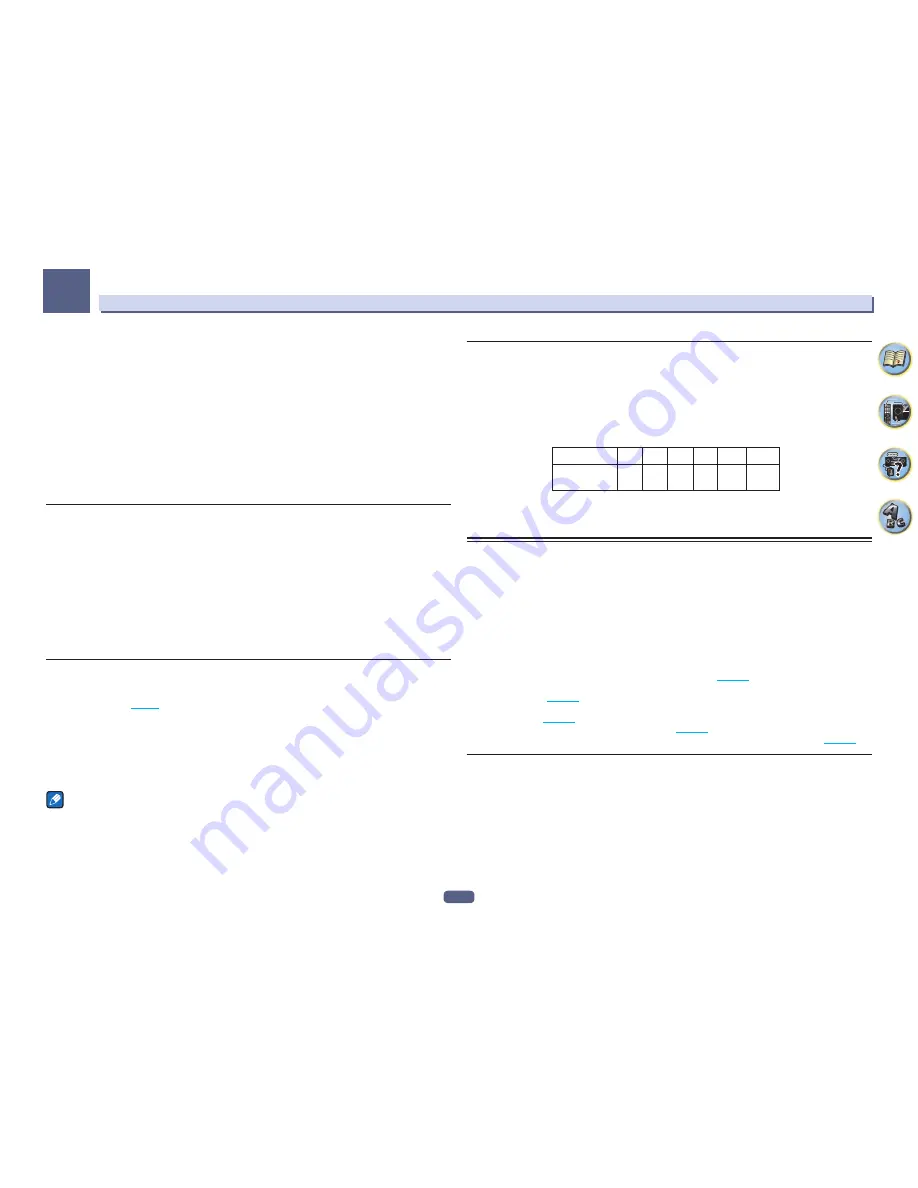
108
The System Setup and Other Setup menus
12
If you select
NO
for the subwoofer the front speakers will automatically be fixed to
LARGE
. Also, the center, sur-
round, surround back, front height and front wide speakers can’t be set to
LARGE
if the front speakers are set to
SMALL
. In this case, all bass frequencies are sent to the subwoofer.
3 Select ‘X. OVER’ and set the crossover frequency.
Frequencies below this point will be sent to the subwoofer (or
LARGE
speakers).
!
This setting decides the cutoff between bass sounds playing back from the speakers selected as
LARGE
, or
the subwoofer, and bass sounds playing back from those selected as
SMALL
. It also decides where the cutoff
will be for bass sounds in the LFE channel.
!
With
Full Auto MCACC
setup or
Auto MCACC
setup (
ALL
or
Speaker Setting
), the setting here will not
apply and the crossover frequency will be automatically set. Crossover frequency is a frequency aimed at
achieving the optimal sound field taking into account the bass capacity of all connected speakers and human
aural characteristics.
4 When you’re finished, press RETURN.
You will return to the
Manual SP Setup
menu.
Channel Level
Using the channel level settings, you can adjust the overall balance of your speaker system, an important factor
when setting up a home theater system.
1 Select ‘Channel Level’ from the Manual SP Setup menu.
The test tones will start.
2 Adjust the level of each channel using
k
/
l
.
Use
i
/
j
to switch speakers.
Adjust the level of each speaker as the test tone is emitted.
!
If you are using a Sound Pressure Level (SPL) meter, take the readings from your main listening position and
adjust the level of each speaker to 75 dB SPL (C-weighting/slow reading).
3 When you’re finished, press RETURN.
You will return to the
Manual SP Setup
menu.
Speaker Distance
For good sound depth and separation from your system, you need to specify the distance of your speakers from
the listening position. (When Dolby Enabled Speaker is used, specify the distance reached by the speaker sound
reflected at the ceiling (
page 24
).) The receiver can then add the proper delay needed for effective surround
sound.
1 Select ‘Speaker Distance’ from the Manual SP Setup menu.
2 Adjust the distance of each speaker using
k
/
l
.
You can adjust the distance of each speaker in 1/2 inch Increments.
3 When you’re finished, press RETURN.
You will return to the
Manual SP Setup
menu.
Note
For best surround sound, make sure the surround back speakers are the same distance from the listening
position.
X-Curve
Most soundtracks mixed for cinema sound too bright when played back in large rooms. The X-Curve setting acts
as a kind of re-equalization for home theater listening, and restores proper tonal balance of movie soundtracks.
1 Select ‘X-Curve’ from the Manual SP Setup menu.
2 Choose the X-Curve setting you want.
Use
k
/
l
to adjust the setting. The X-Curve is expressed as a downwards slope in decibels per octave, starting
at 2 kHz. The sound becomes less bright as the slope increases (to a maximum of
–3.0dB/oct
). Use the following
guidelines to set the X-Curve according to your room size:
Room size (ft
2
)
≤
400
≤
550
≤
650
≤
800
≤
3200
≤
12000
X-Curve
(dB/oct)
–0.5
–1.0
–1.5
–2.0
–2.5
–3.0
!
If you select
OFF
, the frequency curve will be flat and the X-Curve has no effect.
3 When you’re finished, press RETURN.
Network Setup menu
Make the settings for connecting the receiver to the Internet and using the network functions.
1 Press MAIN RECEIVER to switch the remote control to the receiver operation mode, and
then press HOME MENU.
A Graphical User Interface (GUI) screen appears on your TV. Use
i
/
j
/
k
/
l
and
ENTER
to navigate through the
screens and select menu items. Press
RETURN
to exit the current menu.
2 Select ‘System Setup’ from the HOME MENU.
3 Select ‘Network Setup’ from the System Setup menu.
4 Select the setting you want to adjust.
If you are doing this for the first time, you may want to adjust these settings in order:
!
IP Address, Proxy
– Sets up the IP address/Proxy of this receiver (
page 108
).
!
Network Standby
– Even when the unit is in standby mode, it is possible to turn on the power of the unit
from iControlAV5 (
page 109
).
!
Friendly Name
– The name of the receiver displayed on a computer or other device connected to the network
can be changed (
page 109
).
!
Parental Lock
– Restricts usage of network functions (
page 109
).
!
Port Number Setting
– Sets the numbers of the ports where signals from IP Control are received (
page 109
).
IP address/Proxy setting
In case the router connected to the LAN terminal on this receiver is a broadband router (with a built-in DHCP
server function), simply turn on the DHCP server function, and you will not need to set up the network manually.
You must set up the network as described below only when you have connected this receiver to a broadband
router without a DHCP server function. Before you set up the network, consult with your ISP or the network man-
ager for the required settings. It is advised that you also refer to the operation manual supplied with your network
component.
!
In case you make changes to the network configuration without the DHCP server function, make the corre-
sponding changes to the network settings of this receiver.
Содержание Elite SC-87
Страница 1: ...Operating Instructions AV Receiver SC 87 SC 89 ...
Страница 13: ...13 Remote control 14 Display 16 Front panel 17 Controls and displays ...
Страница 142: ...Dolby Atmos Home Theater Installation Guidelines September 2014 ...
Страница 157: ... 16 Figure 8 Standard 5 1 2 setup with overhead speakers ...
Страница 158: ... 17 Figure 9 Standard 5 1 2 setup with Dolby Atmos enabled speakers ...
Страница 159: ... 18 Figure 10 Standard 5 1 4 setup with overhead speakers ...
Страница 160: ... 19 Figure 11 Standard 5 1 4 setup with Dolby Atmos enabled speakers ...
Страница 161: ... 20 Figure 12 Standard 7 1 2 setup with overhead speakers ...
Страница 162: ... 21 Figure 13 Standard 7 1 2 setup with Dolby Atmos enabled speakers ...
Страница 163: ... 22 Figure 14 Standard 7 1 4 setup with overhead speakers ...
Страница 164: ... 23 Figure 15 Standard 7 1 4 setup with Dolby Atmos enabled speakers ...
Страница 165: ... 24 Figure 16 Standard 9 1 2 setup with overhead speakers ...
Страница 166: ... 25 Figure 17 Standard 9 1 2 setup with Dolby Atmos enabled speakers ...
Страница 188: ......






























