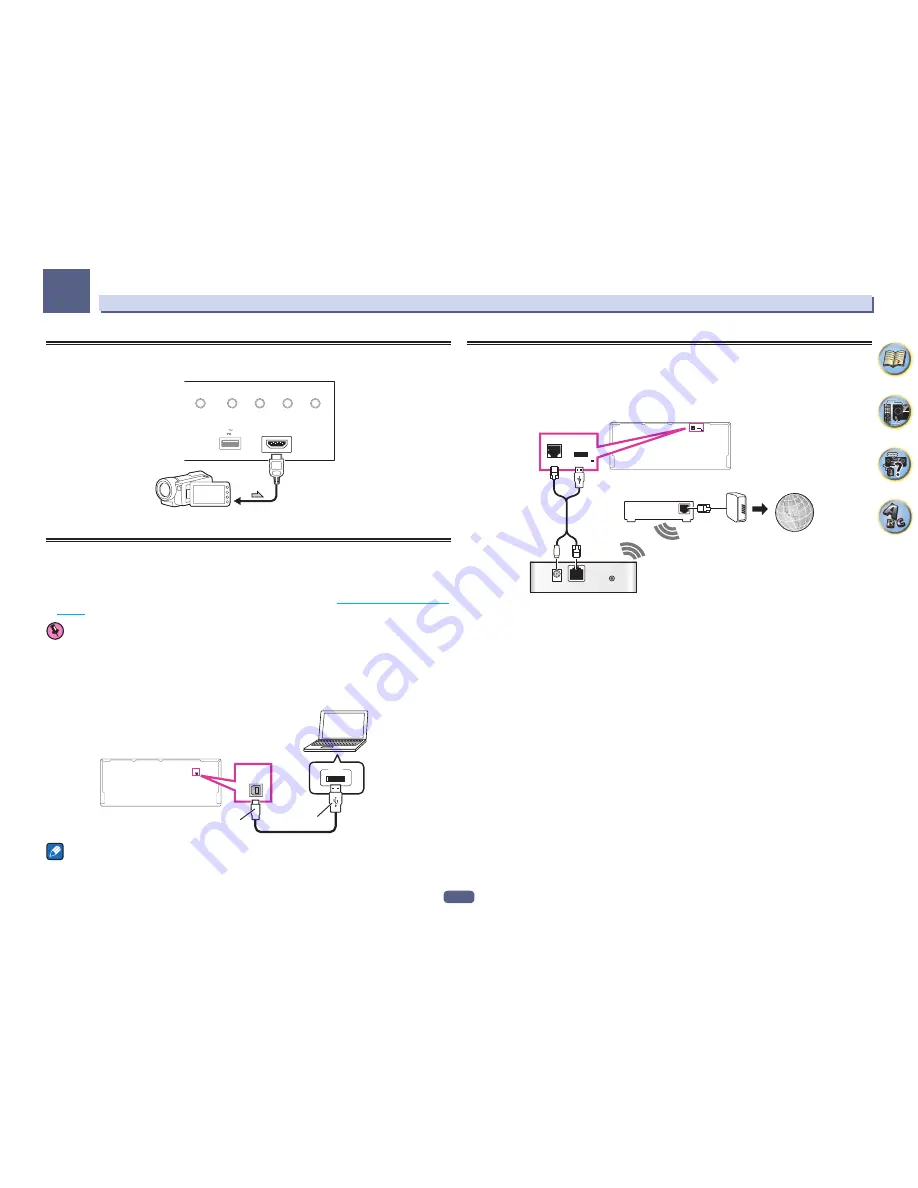
46
Connecting your equipment
03
Connecting an HDMI-equipped component to the front panel
input
HDMI 5 INPUT
AUTO/ALC/
DIRECT
STATUS
BAND
TUNER EDIT
iPod iPhone
DIRECT CONTROL
5V 1 A
Video camera (etc.)
Using a USB cable to connect to a computer
SC-89 only
By using a USB cable (sold separately) to connect this unit’s
USB-DAC IN
terminal to the USB port on a com-
puter, this unit can be used as a D/A converter.
For details regarding the output of signals input to the
USB-DAC IN
terminal, see
Playing music from a computer
on
page 60
.
Important
!
The exclusive driver must be installed on the computer in order to play high sound quality files of over
48 kHz/24 bits.
The driver software is provided on the included CD-ROM.
!
When installing the driver, this receiver and the computer must be connected as shown below. After connect-
ing, turn this receiver’s power on and select the
USB-DAC
input for the main zone. Note that for Mac OS, there
is no need to install the driver software.
USB-DAC
IN
Computer
A-Type
USB
USB-DAC
IN
B-Type
Note
!
This unit cannot be used to play audio files from a computer unless Media Player is installed on the connected
computer.
Connecting to a wireless LAN
Wireless connection to the network is possible through a wireless LAN connection. Use the separately sold
AS-WL300 for connection.
!
Use only the furnished accessory connecting cable.
!
Certain settings are required to use a wireless LAN converter (AS-WL300). For instructions on making these
settings, see the operating instructions included with the wireless LAN converter (AS-WL300).
LAN
(10/100)
DC OUTPUT
for WIRELESS LAN
(OUTPUT 5 V
0.6 A MAX)
LAN
(10/100) DC OUTPUT
for WIRELESS LAN
(OUTPUT 5 V
0.6 A MAX)
WAN
DC 5V
WPS
Ethernet
Internet
Modem
Wireless LAN converter (AS-WL300)
Router
Содержание Elite SC-87
Страница 1: ...Operating Instructions AV Receiver SC 87 SC 89 ...
Страница 13: ...13 Remote control 14 Display 16 Front panel 17 Controls and displays ...
Страница 142: ...Dolby Atmos Home Theater Installation Guidelines September 2014 ...
Страница 157: ... 16 Figure 8 Standard 5 1 2 setup with overhead speakers ...
Страница 158: ... 17 Figure 9 Standard 5 1 2 setup with Dolby Atmos enabled speakers ...
Страница 159: ... 18 Figure 10 Standard 5 1 4 setup with overhead speakers ...
Страница 160: ... 19 Figure 11 Standard 5 1 4 setup with Dolby Atmos enabled speakers ...
Страница 161: ... 20 Figure 12 Standard 7 1 2 setup with overhead speakers ...
Страница 162: ... 21 Figure 13 Standard 7 1 2 setup with Dolby Atmos enabled speakers ...
Страница 163: ... 22 Figure 14 Standard 7 1 4 setup with overhead speakers ...
Страница 164: ... 23 Figure 15 Standard 7 1 4 setup with Dolby Atmos enabled speakers ...
Страница 165: ... 24 Figure 16 Standard 9 1 2 setup with overhead speakers ...
Страница 166: ... 25 Figure 17 Standard 9 1 2 setup with Dolby Atmos enabled speakers ...
Страница 188: ......
















































