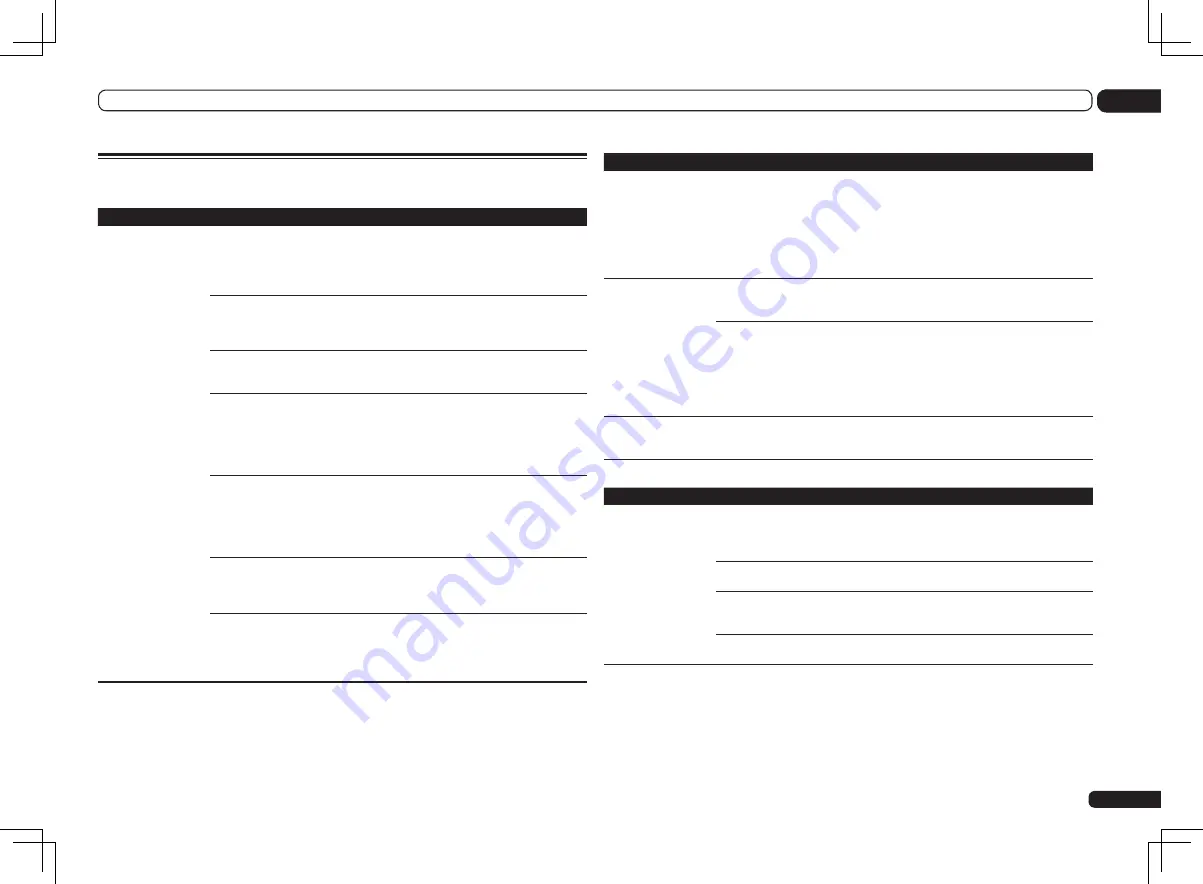
En
89
13
Additional information
Troubleshooting 2
AVNavigator
Symptom
Causes
Remedy
AVNavigator does not
interact well with the
receiver.
The receiver’s power is not
turned on.
Turn the receiver’s power on. (Wait about 60 sec-
onds after the power turns on for network functions
to start.)
After this, press
Detection
in AVNavigator to rede-
tect the receiver.
The receiver or computer is not
connected to the LAN.
Connect a LAN cable to the receiver or computer
(page 28).
After this, press
Detection
in AVNavigator to rede-
tect the receiver.
The router’s power is off.
Turn the router’s power on.
After the router is fully started up, press
Detection
in AVNavigator to redetect the receiver.
AVNavigator’s network settings
are not correct.
If your router does not support DHCP, the receiver’s
IP address must be set in AVNavigator. First set
the IP address on the receiver, then set the same
address in AVNavigator (page 78).
After this, press
Detection
in AVNavigator to rede-
tect the receiver.
The receiver’s port number set-
ting has been changed.
Click
Settings
on the AVNavigator’s function menu,
select the IP Address tab and input the changed
port number (one of the port numbers set on the
receiver) (page 79).
After this, press
Detection
in AVNavigator to rede-
tect the receiver.
Network connections could be
restricted due to the computer’s
network settings, security set-
tings, etc.
Check the computer’s network settings, security
settings, etc.
After this, press
Detection
in AVNavigator to rede-
tect the receiver.
When the operating instructions
interactive mode is changed,
the settings may not be trans-
ferred to the browser, causing
AVNavigator to stop interacting.
Either refresh the page’s display using the brows-
er’s refresh button or display a different page from
the links so that the setting is transferred.
Symptom
Causes
Remedy
When the
Wiring Navi
,
Interactive Manual
,
Glossary
or
Software Update
is
launched, a warning
about security protec-
tion appears on the
browser.
This is because of the browser’s
security function.
This is not a problem. Perform the operation to
authorize the blocked contents.
AVNavigator cannot be
installed.
An error message may appear
if there are not enough system
resources available.
Re-start the PC, then start the installer (AVNV_XXX_
xxx.exe) with no other applications active.
Installation of AVNavigator may
fail because of incompatibilities
with other applications.
Try the following, in the order indicated.
1. If there are any other applications active, exit
the other applications and try starting the installer
(AVNV_XXX_xxx.exe) again.
2. If that does not work, try restarting your PC, and
starting the installer (AVNV_XXX_xxx.exe) with no
other applications active.
Software updating
does not operate well.
There may be a problem with
your Internet Service Provider’s
network.
Contact your contracted provider.
USB interface
Symptoms
Causes
Remedies
The folders/files stored
on a USB memory
device are not dis-
played.
The folders/files are currently
stored in a region other than
the FAT (File Allocation Table)
region.
Store the folders/files in the FAT region.
The number of levels in a folder
is more than 8.
Limit the maximum number of levels in a folder to
8 (page 37).
There are more than 30 000
folders/files stored in a USB
memory device.
Limit the maximum number of folders/files stored
in a USB memory device to 30 000 (page 37).
The audio files are copyrighted.
Copyrighted audio files stored on a USB memory
device cannot be played back (page 37).
Содержание Elite SC-55
Страница 1: ...SC 57 SC 55 ...
Страница 107: ...107 En 13 Additional information ...
















































