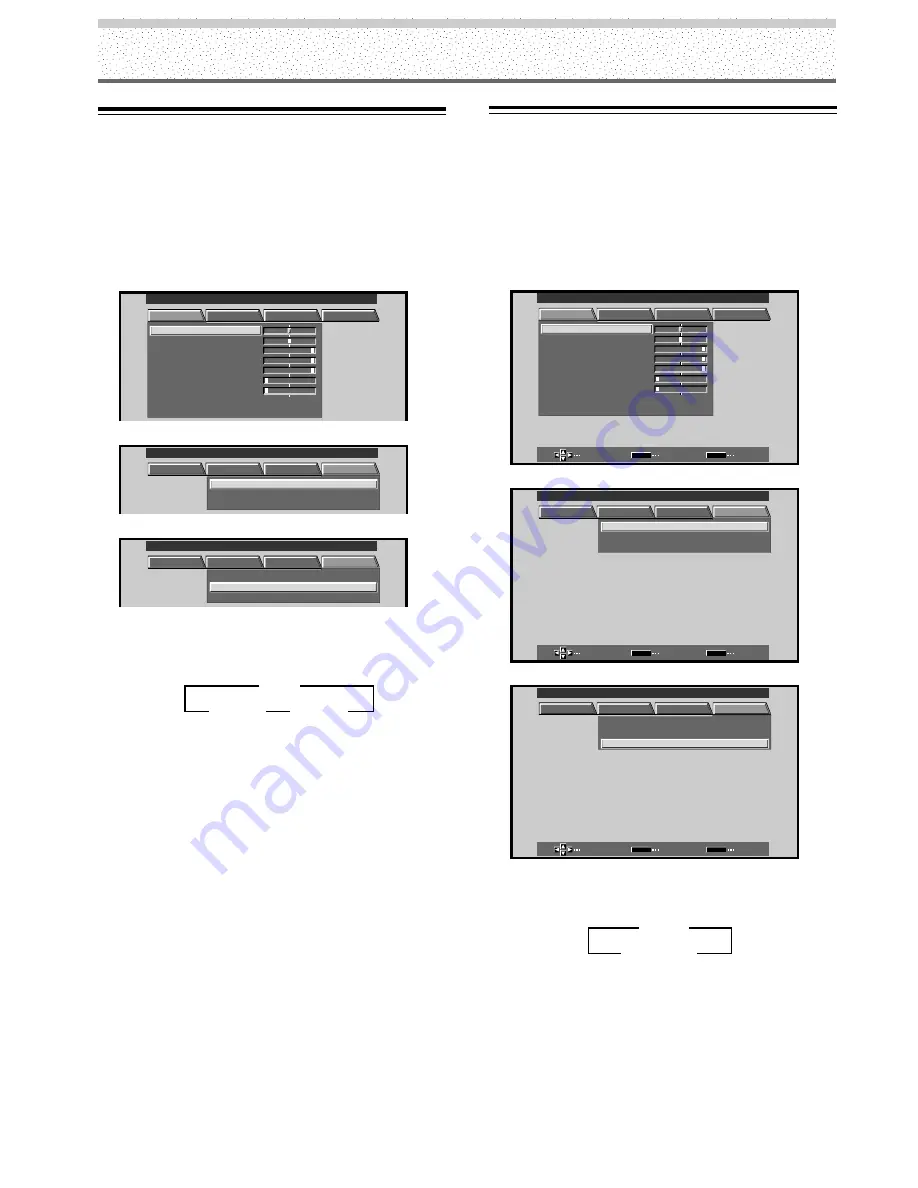
32
PRO-1000HD / PRO-800HD
Other Operations
AUTO FUNCTION
This display is equipped with an optional AUTO
FUNCTION selector. When enabled, the selector
automatically switches the display’s input source to
INPUT 1 or INPUT 4 when an image signal is detected at
the INPUT 1 jack or the INPUT 4 jack.
1
Press MENU;
The onscreen menu will be displayed.
MAIN MENU
INPUT1
PICTURE
SCREEN
SET UP
OPTION
:
0
:
6
+
+
+
0
:
6 0
:
6 0
:
0
:
0
C O N T R A S T
:
0
B R
R L E V E L
I GH T .
.
G L E V E L
.
B L E V E L
.
H E NH AN CE
.
V E NH AN CE
.
R S E T
E
2
Press
2
/
3
to select OPTION.
PICTURE
SCREEN
SET UP
OPTION
:
:
A U T O
C T
T
I O
N
N
F
A UD I O O
:
U
U
F I
E
X
D
OF F
POWE R
ND
S T A
A RD
R
T
L
O
N
C O
MAIN MENU
INPUT1
3
Press
5
/
∞
to select AUTO FUNCTION.
PICTURE
SCREEN
SET UP
OPTION
:
A U T O
C T
T
I O
N
N
F
A UD I O O
:
U
U
F I
E
X
D
OF F
POWE R
ND
S T A
A RD
R
T
L
O
N
C O
:
MAIN MENU
INPUT1
4
Press SET to select INPUT 1 or INPUT 4.
The factory default setting is OFF. Each time SET is
pressed the selector function switches alternately as
shown:
÷
When OFF is selected, AUTO FUNCTION is
disabled.
÷
When INPUT 1 or INPUT 4 is selected, the display
input automatically switches to the selected input
jack when a signal is detected at the selected jack.
Thereafter, the input will not change even if the
INPUT button is pressed on the remote control unit
or main unit operation panel. (In this case, “AUTO”
will be displayed on the screen.)
Once the function has switched to the selected
input by operation of the AUTO FUNCTION facility,
if the input signal is no longer detected at the
selected input jack, the function will automatically
switch back to the original input source used before
the AUTO FUNCTION facility was enabled.
5
Following completion of settings, press MENU
again to return the display to its normal screen.
Note
The AUTO FUNCTION for INPUT1 is supported only when a
separate SYNC or composite SYNC analog RGB signal is input.
(When a G on SYNC or component video signal is input, AUTO
FUNCTION is disable.)
3
OFF
INPUT4
2
INPUT1
2
Audio Output (AUDIO OUT)
The signal level produced at the AUDIO OUT terminal can
be set to FIXED or VARIABLE (linked to the VOLUME) as
desired.
Note
The AUDIO OUT setting affects all input sources (INPUT1– 4).
1
Press MENU;
The onscreen menu will be displayed.
MAIN MENU
INPUT1
SELECT
ENTER
EXIT
SET
MENU
PICTURE
SCREEN
SET UP
OPTION
:
0
:
6
+
+
+
0
:
6 0
:
6 0
:
0
:
0
C O N T R A S T
:
0
B R
R L E V E L
I GH T .
.
G L E V E L
.
B L E V E L
.
H E NH AN CE
.
V E NH AN CE
.
R S E T
E
2
Press
2
/
3
to select OPTION.
SELECT
CHANGE
EXIT
SET
MENU
PICTURE
SCREEN
SET UP
OPTION
:
:
A U T O
C T
T
I O
N
N
F
A UD I O O
:
U
U
F I
E
X
D
OF F
POWE R
ND
S T A
A RD
R
T
L
O
N
C O
MAIN MENU
INPUT1
3
Press
5
/
∞
to select AUDIO OUT.
SELECT
CHANGE
EXIT
SET
MENU
PICTURE
SCREEN
SET UP
OPTION
A U T O
C T
T
I O
N
N
F
A UD I O O
:
U
U
F I
E
X
D
OF F
POWE R
ND
S T A
A RD
R
T
L
O
N
C O
:
:
MAIN MENU
INPUT1
4
Press SET to select the desired audio level setting.
The factory default setting is FIXED. Each time SET is
pressed, the function alternates as shown:
÷
When FIXED is selected, the audio output volume
will not change, even if the setting of the display’s
VOLUME function is later changed.
÷
When VARIABLE is selected, the level of the output
signal changes in accordance with the setting of the
VOLUME function.
5
Following completion of settings, press MENU to
return to normal screen display.
3
FIXED
VARIABLE
2























