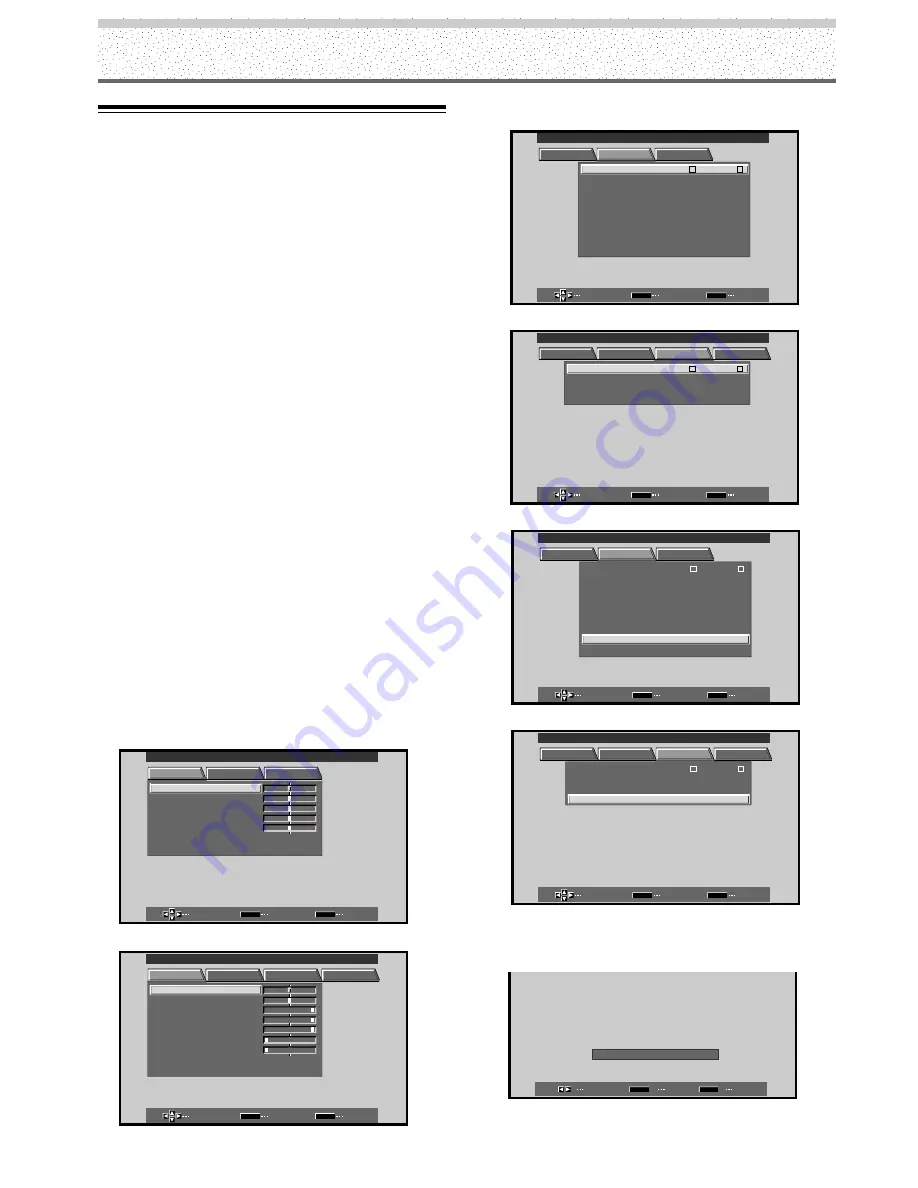
18
PRO-1000HD / PRO-800HD
Setting Up the System
6
Press
5
/
∞
to select SETTING, then press SET.
SELECT
ENTER
EXIT
SET
MENU
PICTURE
SET UP
OPTION
I N P UT
L
E
B
L A
: V I D E O
V I D E O
: R G B
: A U T O
S E T T I N
S I GNA L
C L AM
OF F
A UT O
P
P O WER
G
: OF F
P
S I T I O N
O
D I G I T A L
NR
: O F F
H I GH C O T
N R A T
S
: O F F
: L OW
C OL OR T M
E P
: M I D DL E
:
I N P UT 1
MAIN MENU
INPUT1
P URE
I
C N MA
E
[When inputting a computer signal]
SELECT
ENTER
EXIT
SET
MENU
PICTURE
SCREEN
SET UP
OPTION
:
NT
: A U T O
S E T T I N
C L AMP
POWE R
:
G
OF F
P
S I T I O N
O
M N A GEME
A
I N P UT
I N P UT 1
L
E
B
L A
: V G A
MAIN MENU
INPUT1
Setup after Connection
After components have been connected to INPUT1 or
INPUT2, on-screen setup is necessary.
Follow the procedure described below and make settings
as they apply to the type of components connected.
Setting the Screen Mode/Input
Signal Format
Notes
÷
The Screen Mode setting (steps 6 – 7) is required only when
using the following input signal refresh rates:
1
31.5 kHz
horizontal / 60 Hz vertical;
2
48.4 kHz horizontal / 60 Hz
vertical, or 56.5 kHz horizontal / 70 Hz vertical. No setup is
necessary for signals with other refresh rates, since
adjustments are performed automatically (the SETTING item
will not be displayed).
÷
The Input Signal Format setting (steps 8 – 9) is required only
when inputting a video signal. It is not supported when
inputting a computer signal, or when the Screen Mode setting
has been used to select a mode other than VIDEO.
1
Switch the main power switch on the connection
panel to the on position to turn on the unit’s main
power.
The STANDBY/ON indicator lights red.
2
Press STANDBY/ON to put the unit in the
operation mode.
The STANDBY/ON indicator turns green.
3
Select INPUT1 or INPUT2.
4
Press MENU to display the menu screen.
The menu screen appears.
R S E T
E
SELECT
ENTER
EXIT
SET
MENU
PICTURE
SET UP
OPTION
:
0
C O N T R A S T
:
0
B R I GH T .
:
0
C O LOR
:
0
T I NT
:
0
S H AR P
MAIN MENU
INPUT1
[When inputting a computer signal]
MAIN MENU
INPUT1
SELECT
ENTER
EXIT
SET
MENU
PICTURE
SCREEN
SET UP
OPTION
:
0
:
6
+
+
+
0
:
6 0
:
6 0
:
0
:
0
C O N T R A S T
:
0
B R
R L E V E L
I GH T .
.
G L E V E L
.
B L E V E L
.
H E NH AN CE
.
V E NH AN CE
.
R S E T
E
5
Press
2
/
3
to select SET UP.
SELECT
ENTER
EXIT
SET
MENU
PICTURE
SET UP
OPTION
:
I N P UT
L
E
B
L A
: V I D E O
V I D E O
: R G B
: A U T O
S E T T I N
S I GNA L
C L AM
OF F
A UT O
P
P OWE R
G
: OF F
P
S I T I O N
O
D I G I T A L
NR
: O F F
P URE
I
C N MA
E
H I GH C O T
N R A T
S
: O F F
: L OW
C OL OR T M
E P
: M I D DL E
MAIN MENU
INPUT1
I N P UT 1
[When inputting a computer signal]
SELECT
ENTER
EXIT
SET
MENU
PICTURE
SCREEN
SET UP
OPTION
: V G A
:
NT
: A U T O
S E T T I N
C L AMP
POWE R
:
G
OF F
P
S I T I O N
O
M N A GEME
A
I N P UT
I N P UT 1
L
E
B
L A
MAIN MENU
INPUT1
7
Press
2
/
3
to select the display mode.
When a component other than a personal computer is
connected, set to “VIDEO”.
SELECT
SET
EXIT
SET
MENU
S E T T I N G : V I DE O






























