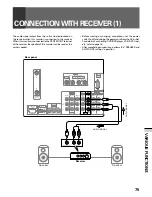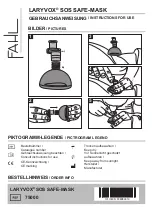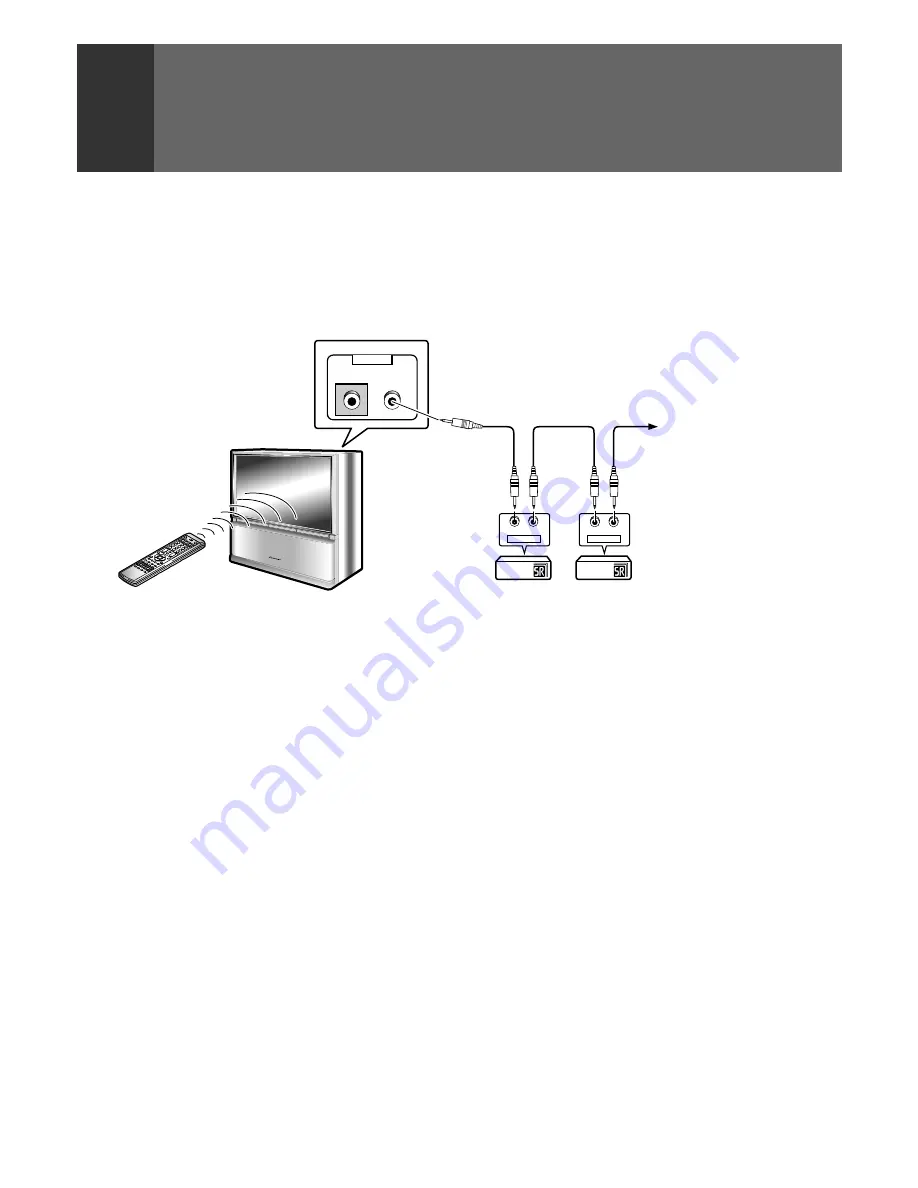
80
IN
OUT
IN
OUT
IN
OUT
CONTROL
CONTROL
CONTROL
If you want to control are your Pioneer equipment with the
remote for this unit, you can daisy-chain the components.
Connect the audio/video components using the pioneer
Î
terminals as shown below. See page 86 to 91 for how to
control other components.
<Connect as shown>
To other units bearing
the
Î
mark.
NOTES:
• When the Pioneer unit with
Î
mark is connected to the
CONTROL IN terminal of the projection monitor, the remote
sensor of the projection monitor does not accept signals from
the remote control unit. In this case, point the remote control at
the unit in the chain (the equipment with no CONTROL IN
connection).
• To connect the control cord, use the commercially available mini
plug cord (monaural).
CONNECTING THE SYSTEM REMOTE
CONTROL
(When operating Pioneer units with
Î
mark)
ARB1557A_En_075_080.P65
8/10/03, 09:05
80
Содержание Elite PRO-530HDI
Страница 1: ...Operating Instructions HDTV PROJECTION MONITOR PRO 730HDI PRO 530HDI ...
Страница 97: ...97 OTHERS ...
Страница 98: ...98 ...
Страница 99: ...99 OTHERS ...