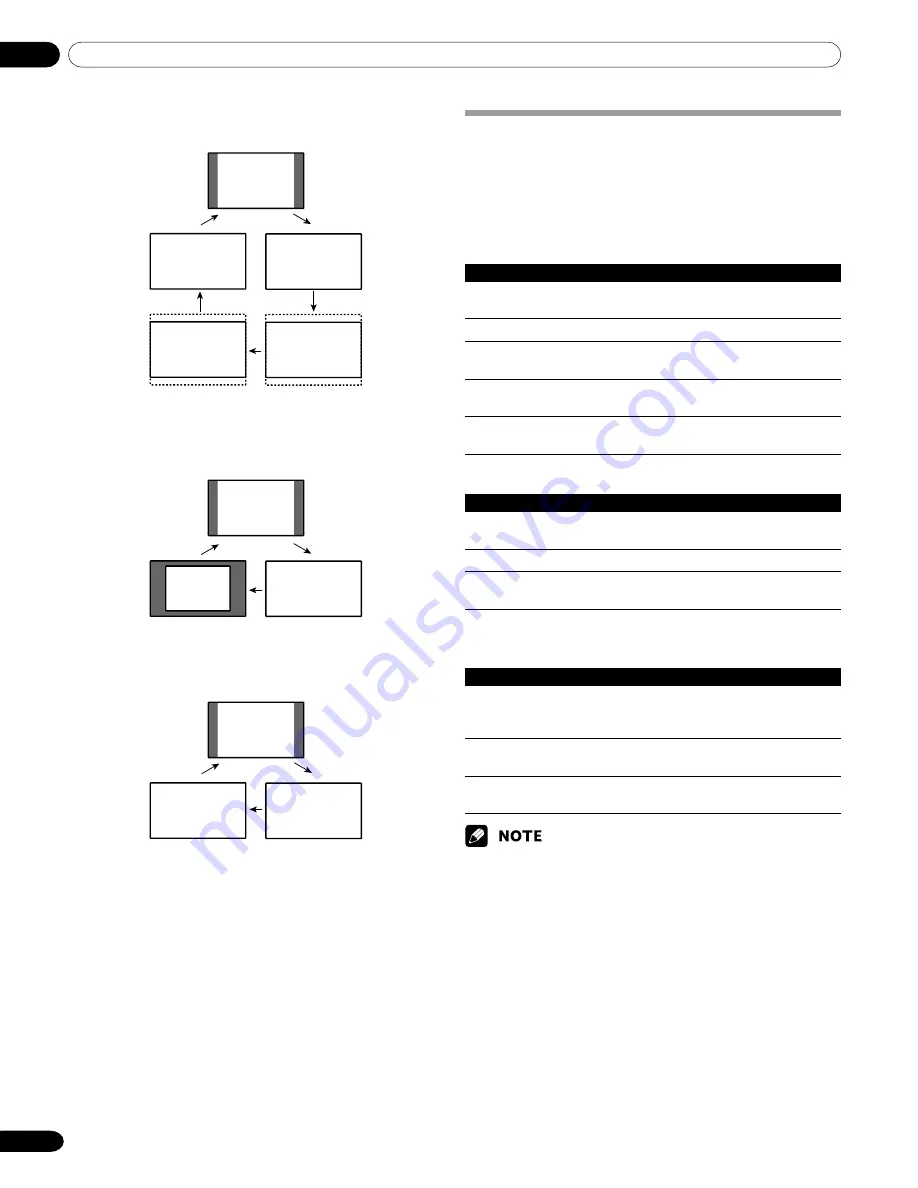
10
Adjustments and Settings
46
En
AV mode
4:3
WIDE
FULL
CINEMA
ZOOM
PC mode except for XGA signals
4:3
Dot by
Dot
FULL
PC mode for XGA signals
4:3
FULL2
FULL1
Selecting a screen size
In single-screen mode, press
SCREEN SIZE
to change the size
of the screen from among the selectable options for the type of
video signals currently received.
• The selectable screen sizes differ depending on the types of
input signals.
AV mode
Item
Description
4:3
For 4:3 “standard” pictures. A side bar appears on
each side.
FULL
For 16:9 squeeze pictures.
ZOOM
For 16:9 letterbox pictures. Bars may appear on the
top and bottom with some programs.
CINEMA
For 14:9 letterbox pictures. Bars may appear on the
top and bottom on some programs.
WIDE
In this mode pictures are progressively stretched
toward each side of the screen.
PC mode except for XGA signals
Item
Description
4:3
Fills the screen without altering the input signal
aspect ratio.
FULL
Full 16:9 screen display
Dot by Dot
Matches input signal with same number of screen
pixels.
PC mode for XGA signals
(Ex. 1024
×
768 input at PRO-1120HD)
Item
Description
4:3
Matches input signal with the same number of
screen pixels.
Optimized for 1024
×
768 display
FULL1
Full 16:9 screen display
Optimized for 1024
×
768 display
FULL2
For wide signal display
Use when displaying 1280
×
768 signal resolution.
• In 2-screen mode, press
SCREEN SIZE
to change the size of left
screen.
• The PC mode above is for the PRO-1120HD. For the PRO-920HD the
number of panel pixels is different, so signal processing and actual
viewing conditions will vary slightly.
• While watching High Definition TV broadcasting, pressing
SCREEN
SIZE
switches between FULL and WIDE.
• If you watch High Definition TV broadcasting with WIDE
selected, part of the screen (e.g., images, graphic interface)
can be missed. If this is the case, select FULL.
















































