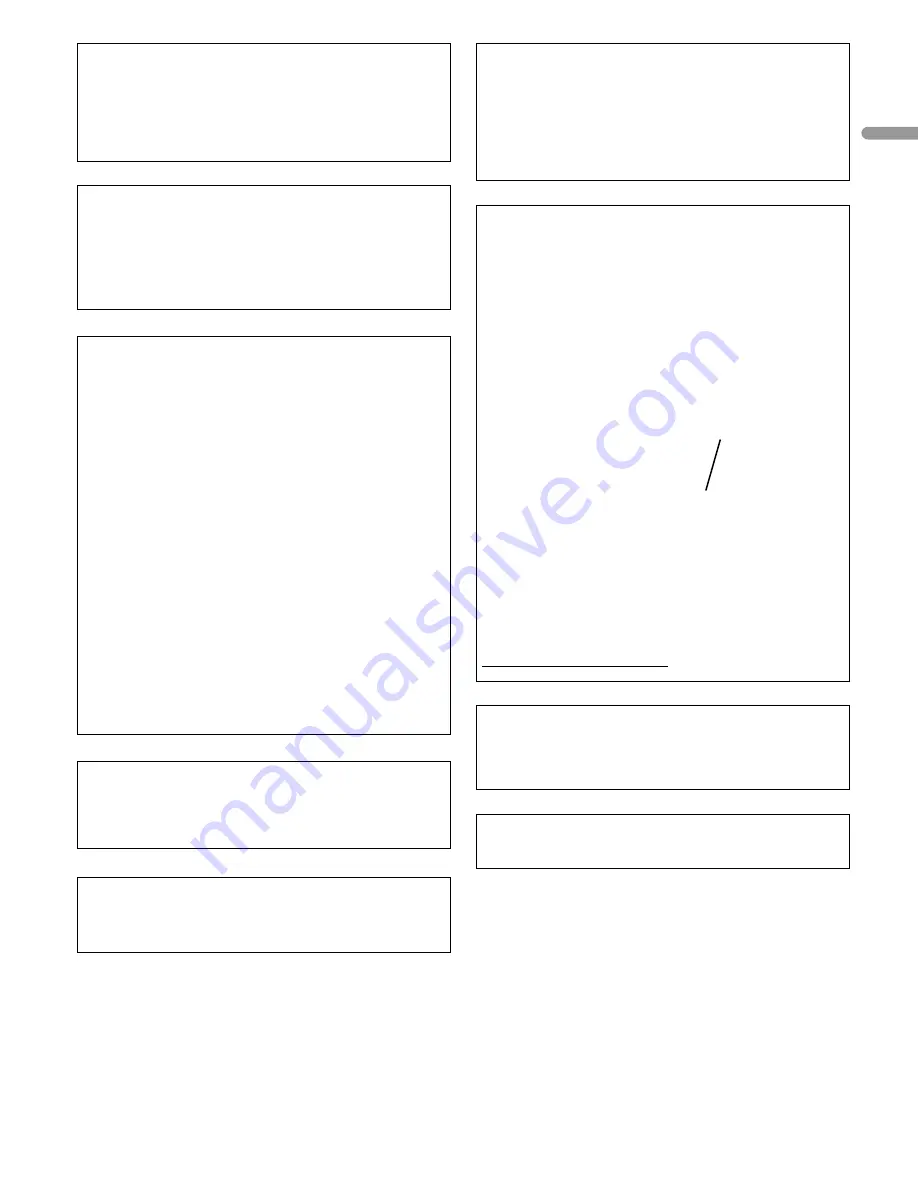
English
CAUTION:
This product satisfies FCC regulations when shielded
cables and connectors are used to connect the unit to
other equipment. To prevent electromagnetic interfer-
ence with electric appliances such as radios and televi-
sions, use shielded cables and connectors for connec-
tions.
FEDERAL COMMUNICATIONS COMMISSION
DECLARATION OF CONFORMITY
This device complies with part 15 of the FCC Rules. Op-
eration is subject to the following two conditions: (1) This
device may not cause harmful interference, and (2) this
device must accept any interference received, including
interference that may cause undesired operation.
Product Name:
Plasma Display System
(Plasma Display)
(Media Receiver)
Model Number:
PRO-1120HD
PRO-920HD
(PRO-505PU)
(PRO-435PU)
(PRO-R05U)
(PRO-R05U)
Product Category: Class B Personal Computers & Periph-
erals
Responsible Party Name: PIONEER ELECTRONICS
(USA), INC., Customer Support Div.
Address: P.O. BOX 1760, LONG BEACH, CA., 90801-1760
U.S.A.
Phone: (800) 421-1625
For Business Customer URL
http://www.PioneerUSA.com
IMPORTANT NOTICE:
The serial number for this
equipment is located on the rear panel. Please write this
serial number on your enclosed warranty card and keep
it in a secure area. This is for your security.
WARNING:
Be sure to plug this equipment into a
grounding-type AC outlet.
WARNING:
THE APPARATUS IS NOT WATER-
PROOFS, TO PREVENT FIRE OR SHOCK HAZARD, DO
NOT EXPOSE THIS APPLIANCE TO RAIN OR MOISTURE
AND DO NOT PUT ANY WATER SOURCE NEAR THIS
APPARATUS, SUCH AS VASE, FLOWER POT, COSMET-
ICS CONTAINER AND MEDICINE BOTTLE ETC.
WARNING:
Handling the cord on this product or
cords associated with accessories sold with the prod-
uct will expose you to lead, a chemical known to the
State of California and other governmental entities to
cause cancer and birth defects or other reproductive
harm.
Wash hands after handling
.
NOTE:
This equipment has been tested and found to
comply with the limits for a class B digital device, pur-
suant to Part 15 of the FCC Rules. These limits are de-
signed to provide reasonable protection against harmful
interference in a residential installation. This equipment
generates, uses, and can radiate radio frequency energy
and, if not installed and used in accordance with the
instructions, may cause harmful interference to radio
communications. However, there is no guarantee that
interference will not occur in a particular installation. If
this equipment does cause harmful interference to radio
or television reception, which can be determined by turn-
ing the equipment off and on, the user is encouraged to
try to correct the interference by one or more of the fol-
lowing measures:
— Reorient or relocate the receiving antenna.
— Increase the separation between the equipment and
receiver.
— Connect the equipment into an outlet on a circuit
different from that to which the receiver is connected.
— Consult the dealer or an experienced radio/TV tech-
nician for help.
Information to User
Alteration or modifications carried out without appro-
priate authorization may invalidate the user’s right to
operate the equipment.
[For Canadian model]
This Class B digital apparatus complies with Canadian
ICES-003.




































