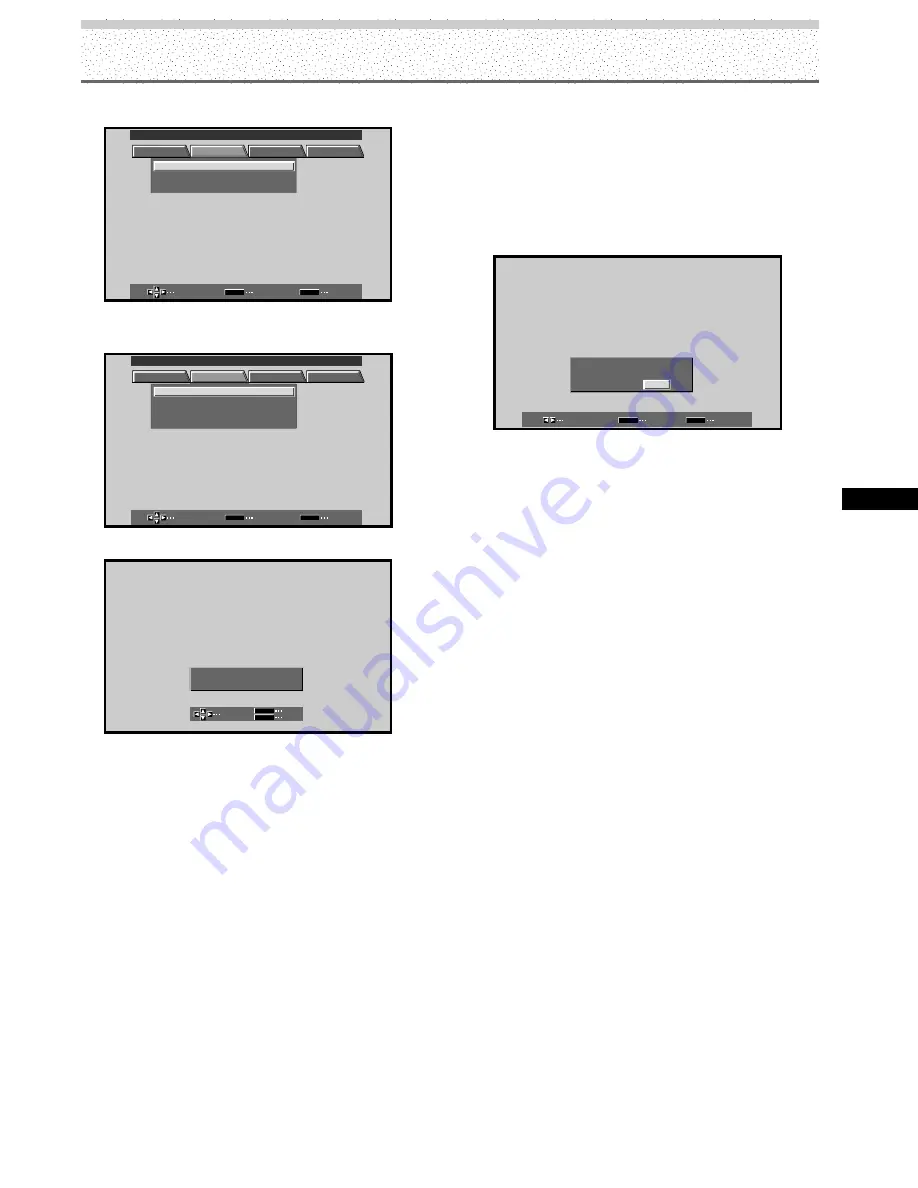
29
PRO-1000HD
I
/ PRO-800HD
I
Display Panel Adjustments
Display Panel Adjustments
[When video signal input is selected]
SELECT
ENTER
EXIT
SET
MENU
PICTURE
SCREEN
SET UP
OPTION
P O S I T I O N
:
0
0
/
R S E T
E
MAIN MENU
INPUT1
3
Press
5
/
∞
to select the adjustment item, then
press SET.
SELECT
ENTER
EXIT
SET
MENU
PICTURE
SCREEN
SET UP
OPTION
:
0
0
P O S I T I O N
C L OC
H A S E
K /
/
:
0
0
/
P
R S E T
E
MAIN MENU
INPUT1
4
Press
2
/
3
to carry out the adjustment.
ADJUST
SET
EXIT
SET
MENU
P O
H .
S I T I O N :
0
P O
V .
S I T I O N :
0
Use
5
/
∞
for the adjustments of V.POSITION and
PHASE.
5
Press SET.
Pressing
SET
writes the value into the memory and
returns the display to the step 3 screen.
6
When adjustment is finished, press MENU to exit
the menu screen.
Notes
÷
When CLOCK adjustment is carried out, the H.POSITION
setting may have to be re-adjusted.
÷
If the adjustment items in the SCREEN mode are adjusted
excessively, the picture may not be displayed properly.
To reset SCREEN mode settings to the default
If settings have been adjusted excessively or the picture
on the screen no longer appears natural, it may prove
more beneficial to reset the SCREEN mode to default
settings instead of trying to make adjustments under
already adjusted conditions.
1
In step 3 in the previous procedure, press
5
/
∞
to
select RESET, then press SET.
SELECT
SET
EXIT
SET
MENU
SC R EE N
R E S E
Y E S
T
?
N O
2
Press
2
/
3
to select YES, and press SET.
All SCREEN mode settings are returned to the factory
set default.
















































