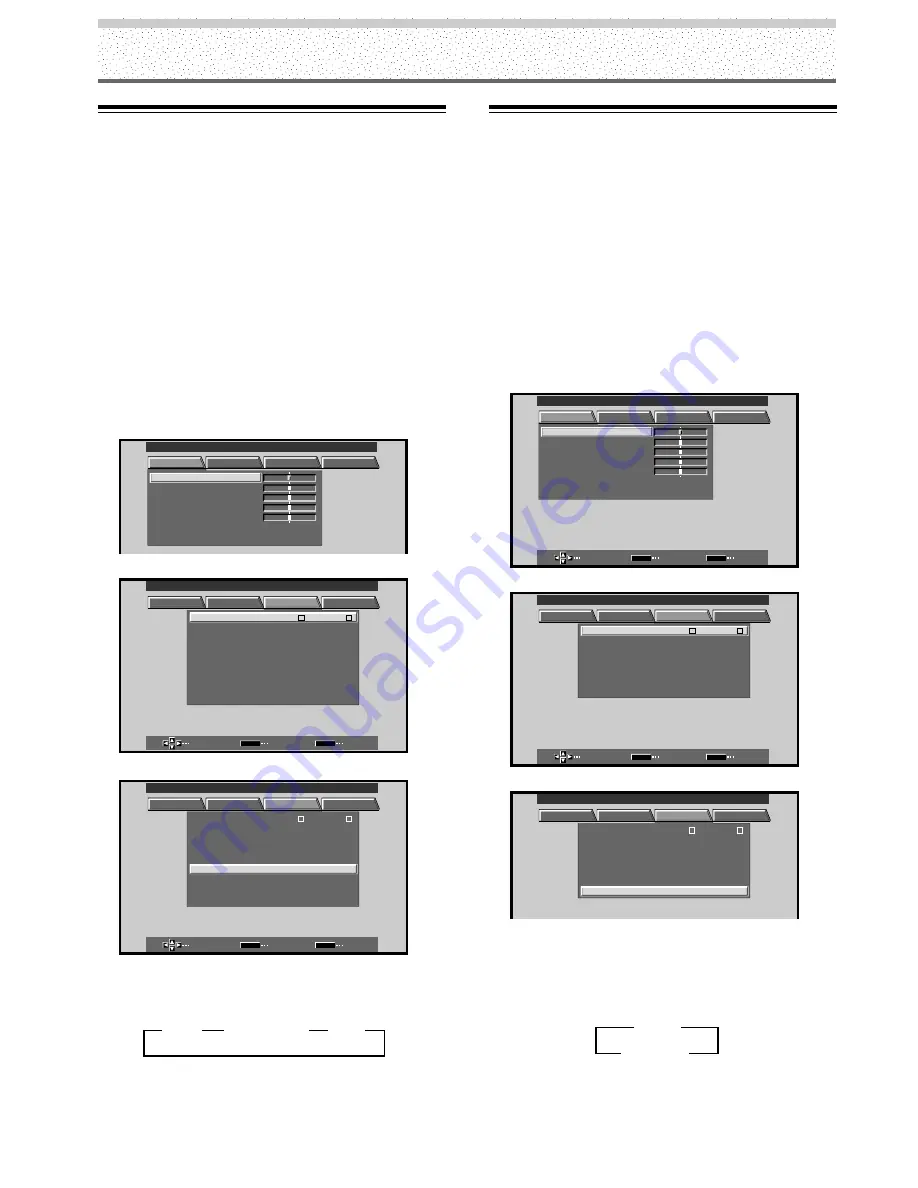
32
PRO-1000HD
I
/ PRO-800HD
I
Other Operations
3
OFF
3
HQ
3
STANDARD
Setting the PureCinema mode
When the PureCinema mode is selected, it functions
automatically to detect video signals of movies recorded at 24
frames-per-second, changing the scan settings to allow
enjoyment of higher quality movie playback. It does this by
converting the video signal to progressive scan. When using
the PureCinema function, it should odinarily be set to “HQ.”
Note, however, that due to the time required for video signal
processing, a time lag may occur with the audio signal, and if
this lag is objectionable, set the mode to “STANDARD.”
When set to OFF, only standard progressive conversion is
used.
Note
The PureCinema mode is supported only with 480i or NTSC input
signals. This setting must be made independently for each input
(INPUT 1 – INPUT 4) used.
1
Press MENU to display the menu screen.
R S E T
E
:
0
C O N T R A S T
:
0
B R I GH T .
:
0
C O LOR
:
0
T I NT
:
0
S H AR P
MAIN MENU
INPUT1
PICTURE
SCREEN
SET UP
OPTION
2
Press
2
/
3
to select SET UP.
SELECT
ENTER
EXIT
SET
MENU
:
I N P UT
L
E
B
L A
: V I D E O
V I D E O
: R G B
: A U T O
S E T T I N
S I GNA L
C L AM
OF F
A UT O
P
P OWE R
G
: OF F
P
S I T I O N
O
D I G I T A L
NR
: O F F
P URE
I
C N MA
E
H I GH C O T
N R A T
S
: O F F
: L OW
C OL OR T M
E P
: M I D DL E
MAIN MENU
INPUT1
I N P UT 1
PICTURE
SCREEN
SET UP
OPTION
3
Press
5
/
∞
to select PURECINEMA.
SELECT
CHANGE
EXIT
SET
MENU
I N P UT
L
E
B
L A
: V I D E O
V I D E O
: R G B
: A U T O
S E T T I N
S I GNA L
C L AM
OF F
A UT O
P
P OWE R
G
: OF F
P
S I T I O N
O
:
D I G I T A L
NR
: O F F
H I GH C O T
N R A T
S
: O F F
L OW
C OL OR T M
E P
: M I D DL E
MAIN MENU
INPUT1
P URE
I
C N MA
E
:
I N P UT 1
PICTURE
SCREEN
SET UP
OPTION
4
Press SET to select the desired PureCinema mode.
Each time
SET
is pressed, the screen mode setting
changes as shown:
5
Following completion of the setting, press MENU
once again to return to the normal display.
Viewing a Fast Moving Picture
(3D Y/C MODE)
When viewing a fast moving picture such as might be
experienced with a sports program, setting this mode to
“MOTION” will reduce picture blur and create a clearer
image.
• Set this mode to “STILL” when not viewing a fast
moving picture.
Note
3D Y/C MODE setting is possible only when INPUT4 is selected.
1
Press MENU to display the menu screen.
The menu screen appears.
R S E T
E
SELECT
ENTER
EXIT
SET
MENU
:
0
C O N T R A S T
:
0
B R I GH T .
:
0
C O LOR
:
0
T I NT
:
0
S H AR P
MAIN MENU
INPUT4
PICTURE
SCREEN
SET UP
OPTION
2
Press
2
/
3
to select SET UP.
SELECT
ENTER
EXIT
SET
MENU
:
I N P UT
L
E
B
L A
3 D Y /
: MO T I O N
C
OF F
A UT O P OWE R
: OF F
D I G I T A L
NR
: O F F
MO E
D
H I GH C O T
N R A T
S
: O F F
: L OW
C OL OR T M
E P
: M I D DL E
MAIN MENU
INPUT4
I N P UT 4
P URE
I
C N MA
E
PICTURE
SCREEN
SET UP
OPTION
3
Press
5
/
∞
to select 3D Y/C MODE.
:
I N P UT
L
E
B
L A
3 D Y /
: MO T I O N
C
OF F
A UT O P OWE R
: OF F
D I G I T A L
NR
: O F F
MO E
D
H I GH C O T
N R A T
S
: O F F
: L OW
C OL OR T M
E P
: M I D DL E
MAIN MENU
INPUT4
I N P UT 4
P URE
I
C N MA
E
PICTURE
SCREEN
SET UP
OPTION
4
Press SET to set the mode to “MOTION”.
“MOTION” is set when this unit is shipped from the
factory.
Each time
SET
is pressed, the settings change in the
following order.
5
When the setup is finished, press MENU to exit
the menu screen.
3
STILL
MOTION
2



























