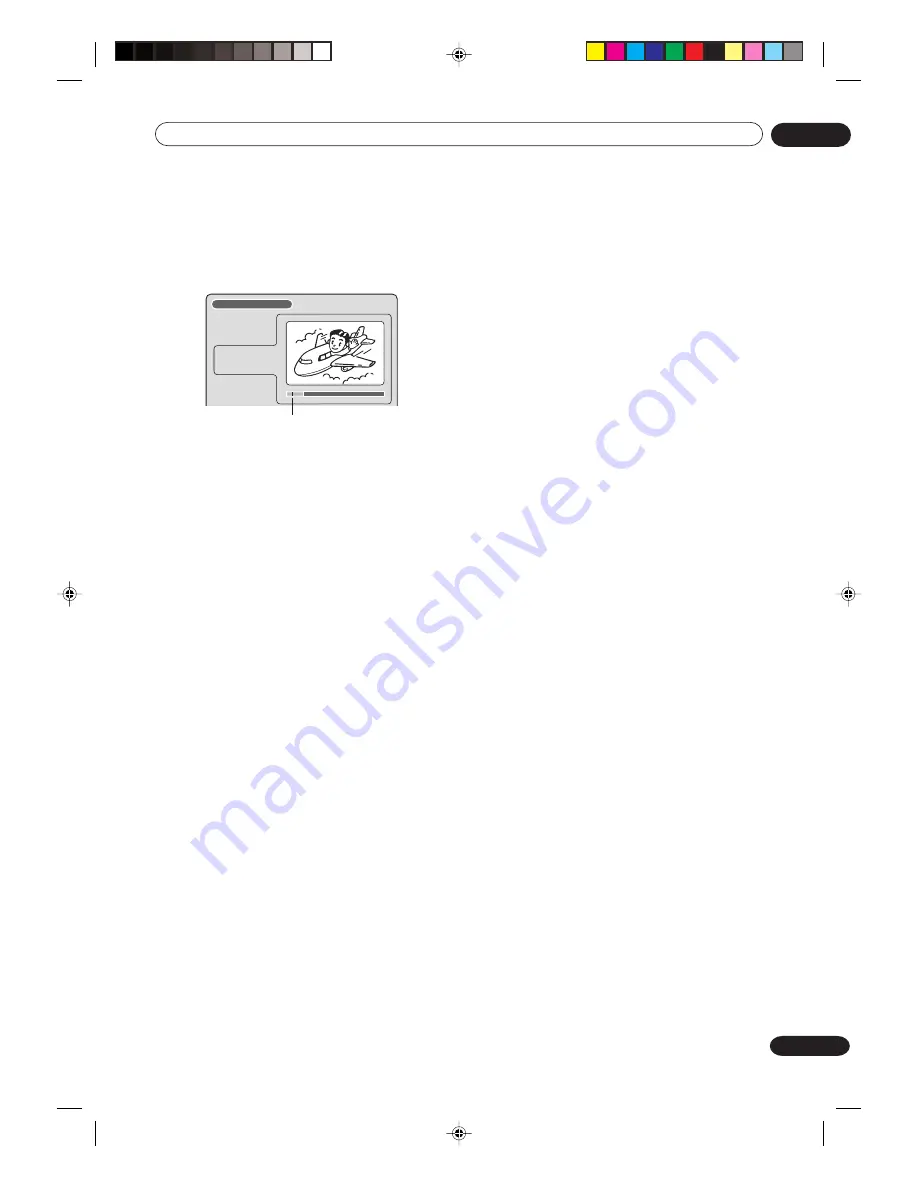
Editing
07
71
En
5
At the point in the scene you want to add the
chapter mark, press ENTER.
The playback is paused and the position of the added
chapter mark appears green.
ADD CHAPTER MARK
17%
NAME 11/23/2005 08:41 AM
CHAPTER
2/4
LENGTH 00:03:08/00:30:17
The added chapter mark
6
If you want to continue to add chapter marks,
repeat step 5.
• To display the title menu, press
RETURN
.
• To return to the normal screen, press
TITLE MENU
.
2G00201B_En_63_71
8/4/05, 10:58
71






























