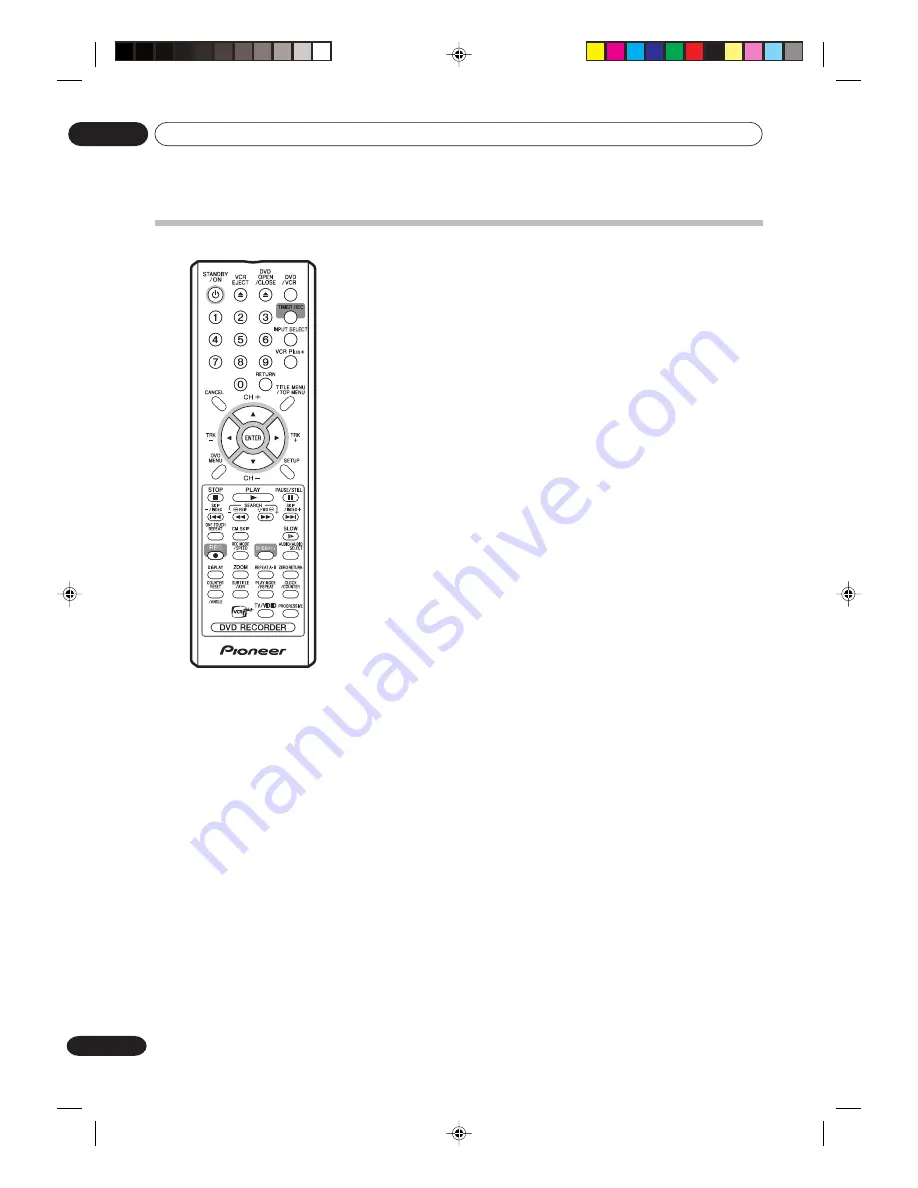
Controls and displays
02
14
En
Remote control
1
STANDBY/ON
(page 22)
Turns power on/off.
2
VCR EJECT
(page 48)
Ejects the cassette tapes.
3
DVD OPEN/CLOSE
(page 33)
Opens or closes the tray.
4
DVD/VCR
(page 78, 79)
Switches to operation between VCR
and DVD.
5
0-9
Use for direct TV channel selection of
TV (page 54); setting the input (page
37, 76); entering a password (page
25); entering a Pluscode for VCR
Plus+ timer programming (page 58).
6
TIMER REC
(page 59, 61)
Sets the unit to start recording at a
preset time.
7
INPUT SELECT
(page 80)
Switches between the external
inputs.
8
VCR Plus+
(page 58)
Display the VCR Plus+ program
screen.
9
RETURN
(page 23, 45)
Closes the menu window.
10 CANCEL
Cancels input data in the setting
mode (page 25); deletes the timer
recording program (page 59, 61).
11 TITLE MENU/TOP MENU
(page 34,
39, 42, 64)
Selects titles of a DVD disc.
12 CH +/–
(page 54)
Use to select TV channels.
/
(page 23, 33, 37, 60)
Up/down cursor buttons
13 TRK +/–
(page 50)
Use to adjust the VCR manual
playback tracking.
/
(page 33, 37, 60)
Left/right cursor buttons
14 ENTER
(page 23, 33, 37, 58, 60)
Use to select menu options.
15 DVD MENU
(page 39)
Displays the menu of the DVD disc.
16 SETUP
(page 23, 58, 60)
Displays the setup menu.
17 STOP
(page 33, 49, 55)
Stops playback or recording.
18 PLAY
(page 33, 49)
Starts playback.
19 PAUSE/STILL
(page 36, 50)
Pauses recording or playback (press
again to restart).
20 SKIP
/
(page 36)
Skips forward or back chapters.
21 INDEX –
/ +
(page 51)
Searches for INDEX marks on a tape
22 REW/SEARCH –
(page 36, 49, 50)
Rewind/review playback
23 F.FWD/
(page 36, 49, 50)
Fast forward/forward search playback
24 ONE TOUCH REPEAT
(page 38)
Repeats playback of the last 10
seconds of video.
25 CM SKIP
(page 37, 50)
Skips commercial breaks.
26 SLOW
(page 36, 50)
Starts slow motion playback.
27 REC
(page 54, 56, 80)
Starts recording.
28 REC MODE/SPEED
(page 54, 56)
Selects the recording mode.
29 DUBBING
(page 78)
Copies VCR to DVD or DVD to VCR.
30 AUDIO/AUDIO SELECT
Switches sound between mono and
stereo (page 62); changes the
language of the DVD (page 41).
31 DISPLAY
(page 35, 51)
Displays VCR or DVD operation
status.
32 ZOOM
(page 40)
33 REPEAT A-B
(page 38)
Repeats playback between A and B.
34 ZERO RETURN
(page 51)
Stops the tape when the counter
reaches 00
H
00
M
00
S
.
35 COUNTER RESET
(page 51)
Resets the counter to 00
H
00
M
00
S
.
36 ANGLE
(page 40)
Changes the DVD playback angle.
37 SUBTITLE
(page 41)
Selects subtitles of the DVD disc.
38 ATR
(page 50)
Digital auto tracking for VCR
playback.
39 PLAY MODE
(page 37)
Selects the playback mode.
40 REPEAT
(page 38, 50)
Selects the repeat playback mode.
41 CLOCK/COUNTER
(page 51)
Changes the front panel display
mode.
42 TV/VIDEO
(page 22, 55)
Switches input between the TV and
VIDEO.
43 PROGRESSIVE
(page 47)
Activates the progressive scanning
mode.
2G00201B_En_12_21
8/4/05, 10:53
14















































