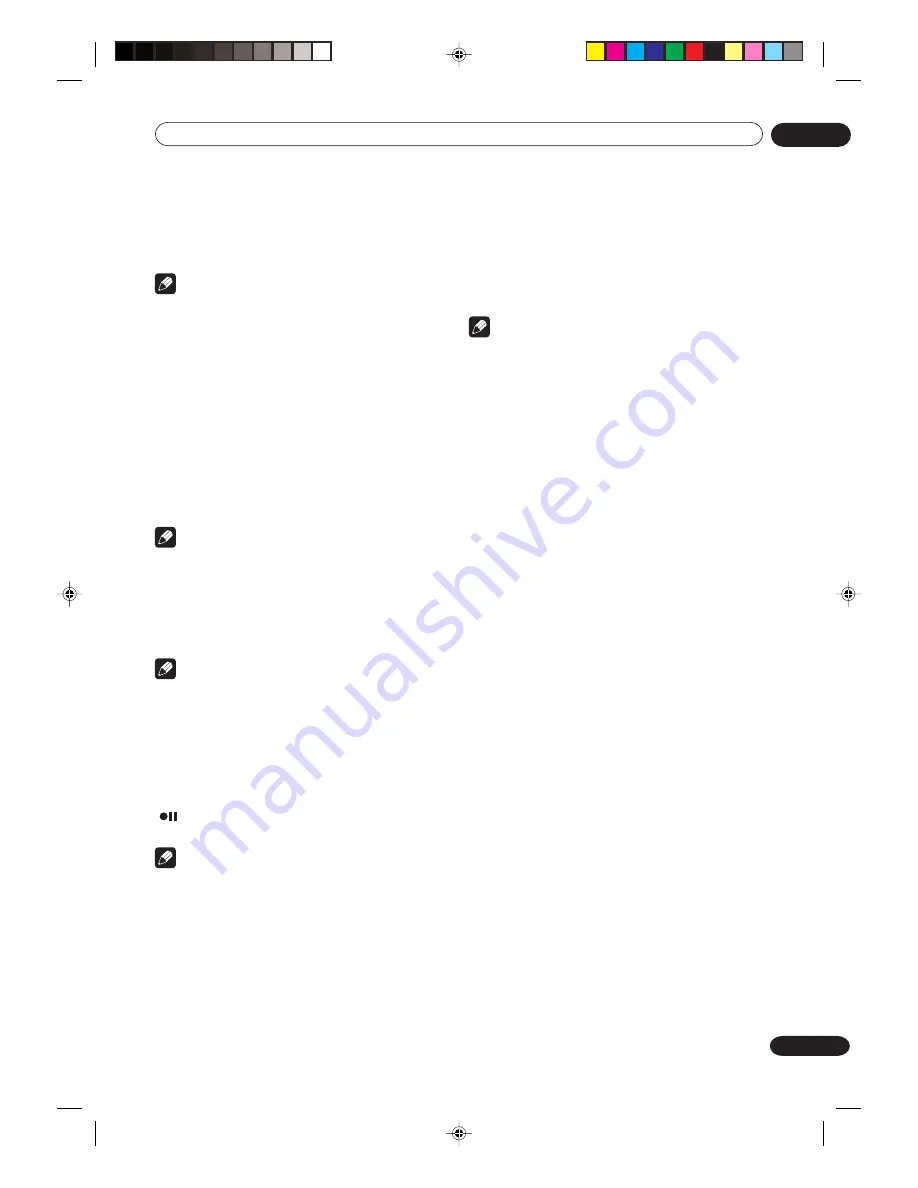
Recording
06
55
En
Auto Rewind feature
This VCR will automatically rewind the tape when the
tape has ended (except during OTR and TIMER REC). It
will also eject the tape.
Note
• If the disc space become full, the recording is
stopped and “RECORDING INTERRUPTED” will
appear on the screen.
To stop recording
Press
STOP
to stop recording.
“
” will appear on the screen for about 4 seconds.
Note
• When recording onto a DVD, even if
STOP
is
pressed during recording, recording does not stop
instantly. It takes a maximum of 1 minute for the
information needed for the disc to be compiled
after pressing
STOP
.
To stop recording temporarily
Press
PAUSE/STILL
to avoid recording unwanted
material.
“
” will appear on screen for about 4 seconds.
Press again to resume recording.
Note
• In video recording, the pause function will be
released after 5 minutes to prevent damage the
video tape. The unit will change to the STOP mode.
• When recording onto a video tape, you can select a
recording channel in the recording pause mode
(You cannot change a recording channel in the
DVD recording pause mode.).
• Chapter marks are made when recording to a DVD
in the VR Mode.
4
Press REC.
When recording starts, “
” appears on the screen for
about 4 seconds.
Note
• When recording onto a DVD, it takes some time
from when you press
REC
until recording actually
starts.
Press
REC
a little before your preferred starting
point.
With a video tape, recording starts almost at the
same time you press
REC
.
• If the erase prevention tab of video tapes is
removed, the tape will eject when
REC
is pressed
for recording.
Recording one program while watching another
While the unit is recording, press
TV/VIDEO
to select
the TV position.
The “TV” will go on and recording will continue.
Select the TV channel you want to watch by using the TV
channel selector.
Note
• Some CATV hookups do not permit viewing one
channel while recording another. See pages 18, 19.
2G00201B_En_52_62
8/4/05, 10:57
55






























