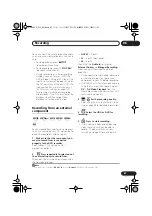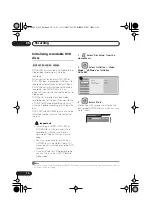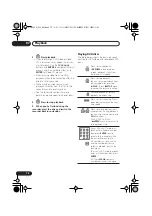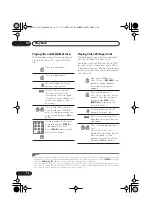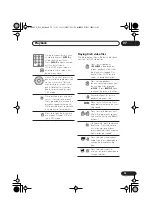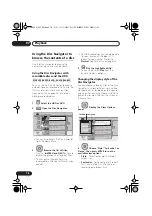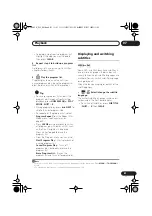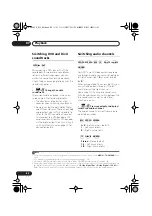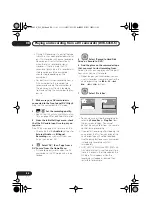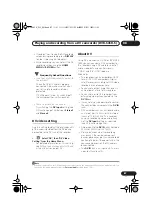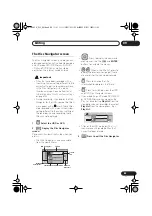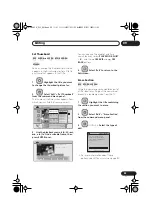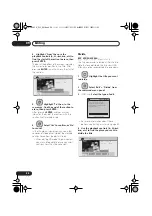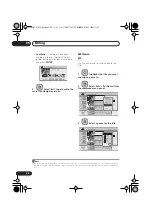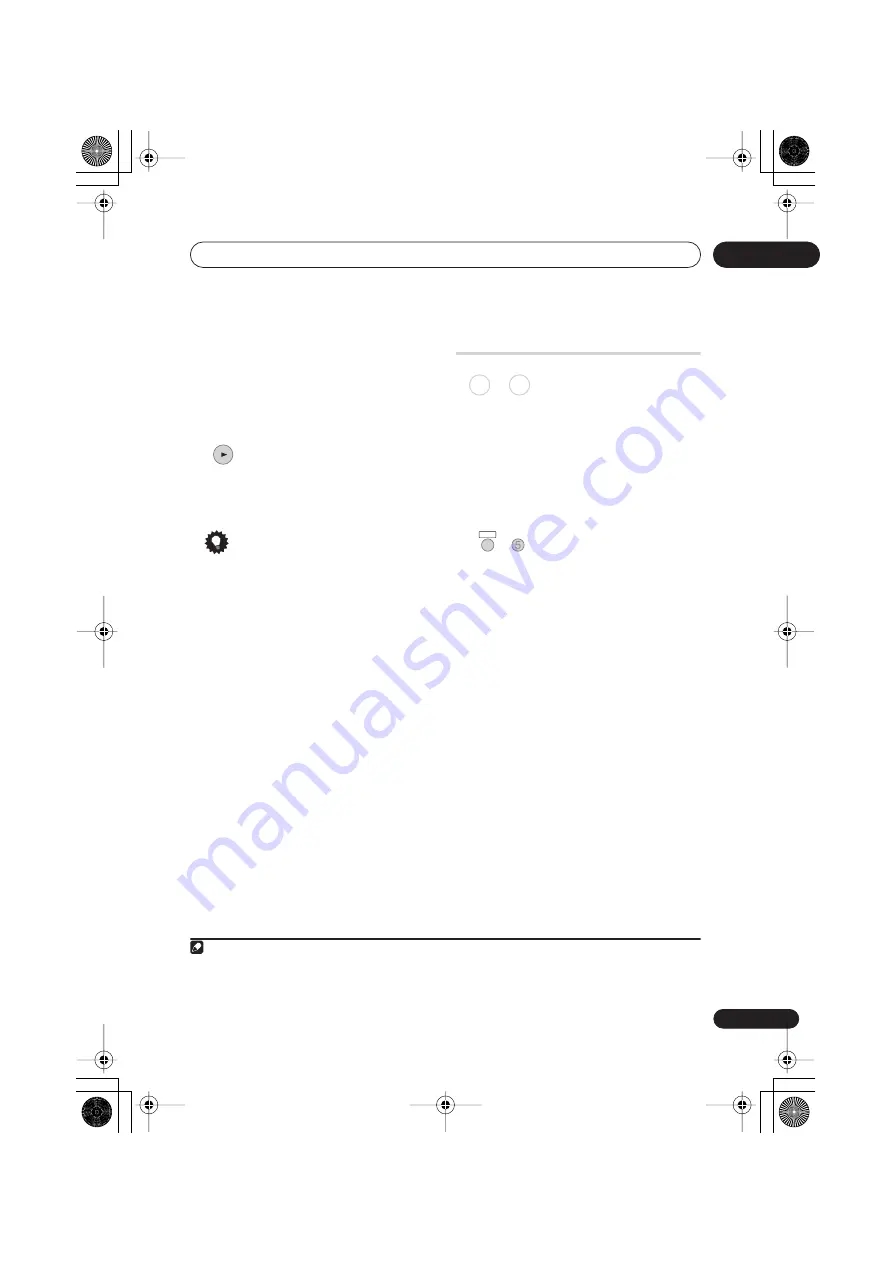
Playback
07
81
En
• To delete a step from the program list,
highlight the step you want to delete,
then press
CLEAR
.
3
Repeat step 2 to build up a program
list.
A program list can contain up to 24 titles/
chapters/folders/tracks.
4
Play the program list.
Program play remains active until you
cancel program play, erase the program list,
eject the disc or switch off the recorder.
Tip
• To save your program list and exit the
program edit screen without starting
playback, press
HOME MENU
or
PLAY
MODE
(
SHIFT
+
9
).
• During program play, press
NEXT
to
skip to the next program step.
• To repeat play the program list, select
Program Repeat
from the Repeat Play
Mode menu (see
Repeat play
on
page 80).
• Press
CLEAR
during playback to switch
off program play (if no menu OSD, such
as the Disc Navigator, is displayed).
Press while stopped to erase the
program list.
• From the Program menu you can also:
Start Program Play
– Starts playback of
a saved program list
Cancel Program Play
– Turns off
program play, but does not erase the
program list
Erase Program List
– Erases the
program list and turns off program play
Displaying and switching
subtitles
Some DVD and DivX discs have subtitles in
one or more languages; the disc box will
usually tell you which subtitle languages are
available. You can switch subtitle language
during playback.
1
Check the disc packaging for details of the
subtitle options.
•
Select/change the subtitle
language.
The current subtitle language is shown on-
screen and in the front panel display.
• To switch off subtitles, press
SUBTITLE
(
SHIFT
+
5
) then
CLEAR
.
PLAY
Note
1 • Some discs only allow you to change subtitle language from the disc menu. Press
MENU
or
TOP MENU
to
access.
• To set subtitle preferences, see
Subtitle Language
on page 138.
DVD-Video DivX
SHIFT
+
SUBTITLE
DVR645H_WY_EN.book 81 ページ 2006年7月5日 水曜日 午前10時25分
Содержание DVR-545H
Страница 1: ......
Страница 163: ...Additional information 17 163 En DVR645H_WY_EN book 163 ページ 2006年7月5日 水曜日 午前10時25分 ...