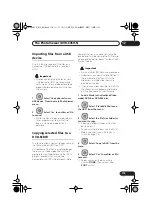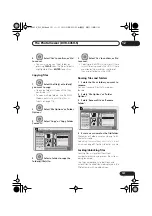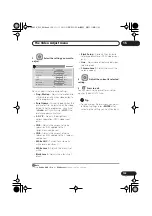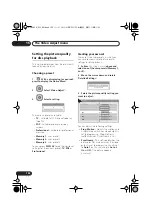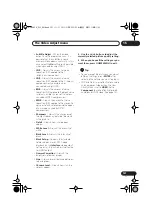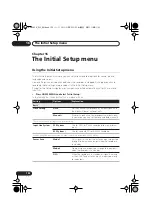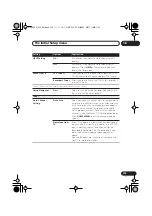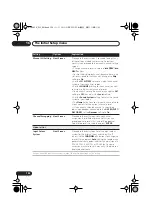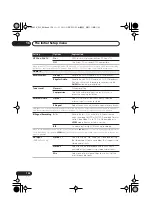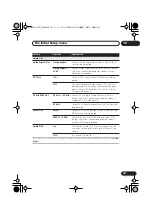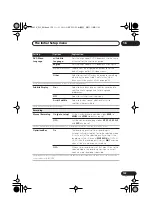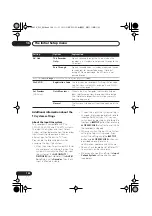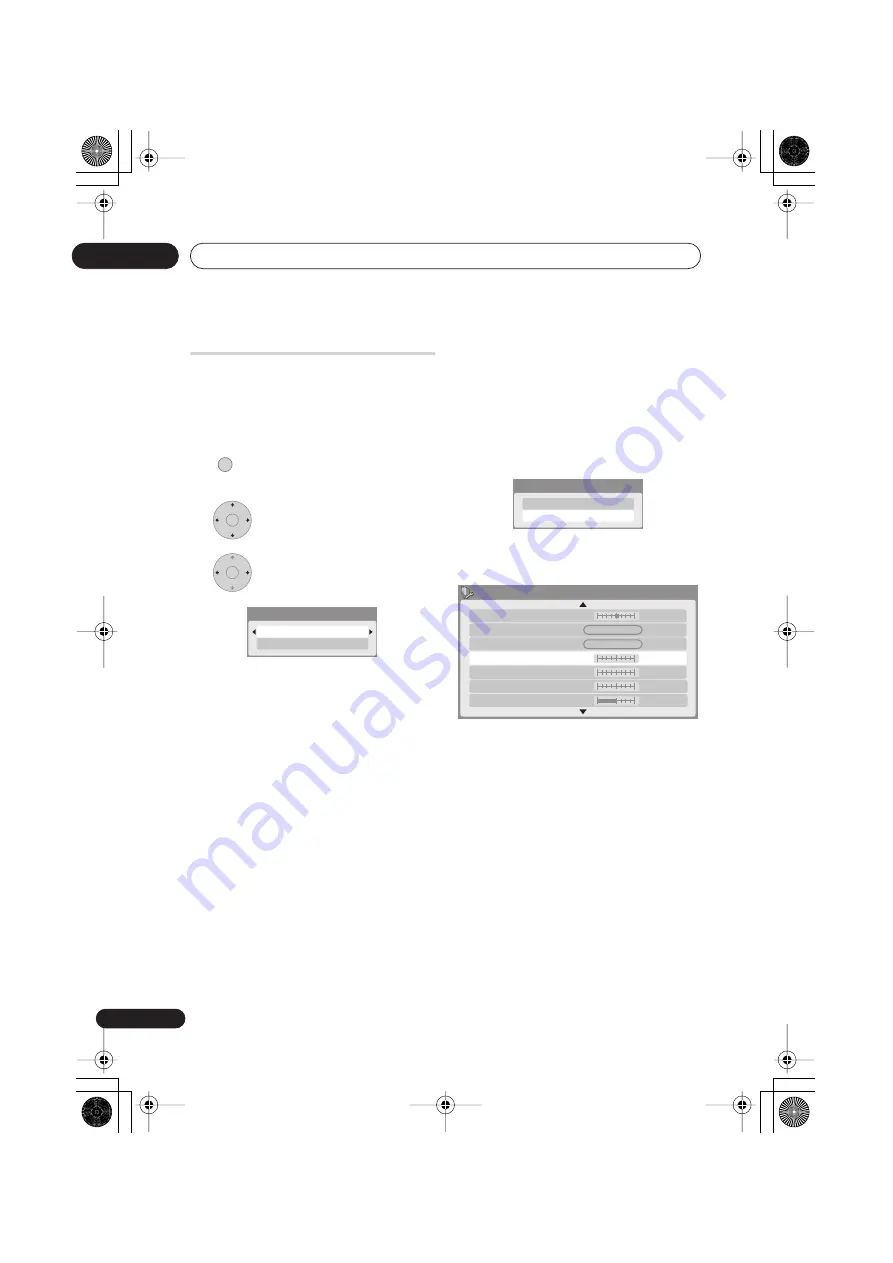
The Video Adjust menu
15
130
En
Setting the picture quality
for disc playback
This setting determines how the picture will
look when playing discs.
Choosing a preset
1
With a disc playing (or paused),
press to display the Home Menu.
2
Select ‘Video Adjust’.
3
Select a setting.
There are six presets available:
•
TV
– suitable for LCD and cathode-ray
tube TVs
•
PDP
– suitable for plasma display
screens
•
Professional
– suitable for professional
monitors
•
Memory1
– user preset 1
•
Memory2
– user preset 2
•
Memory3
– user preset 3
You can press
DISPLAY
to see the individual
settings for the current preset (
TV
,
PDP
or
Professional
).
Creating your own set
There are three user presets in which you
can save your own set of picture quality
settings for disc playback.
1
Follow
Choosing a preset
above and
select one of the user presets (Memory 1,
2 or 3).
2
Move the cursor down and select
‘Detailed Settings’.
3
Select the picture quality setting you
want to adjust.
You can adjust the following settings:
• Prog. Motion
– Adjusts the motion and
still picture quality when video output is
set to progressive. (Prog. Motion is
ineffective when PureCinema is On.)
• PureCinema
– This setting optimizes the
picture for film material when the video
output is set to progressive. Usually set
to
Auto 1
but try switching to
Auto 2
,
On
or
Off
if the picture appears
unnatural.
HOME MENU
ENTER
ENTER
Detailed Settings
TV
Detailed Settings
Memory1
Memory1
Subtitle Adjust
YNR
Motion
Still
PureCinma
Prog. Motion
Auto1
Off
Max
Off
Max
BNR
MNR
Max
Max
Off
Min
CNR
On
DVR645H_WY_EN.book 130 ページ 2006年7月5日 水曜日 午前10時25分
Содержание DVR-545H
Страница 1: ......
Страница 163: ...Additional information 17 163 En DVR645H_WY_EN book 163 ページ 2006年7月5日 水曜日 午前10時25分 ...