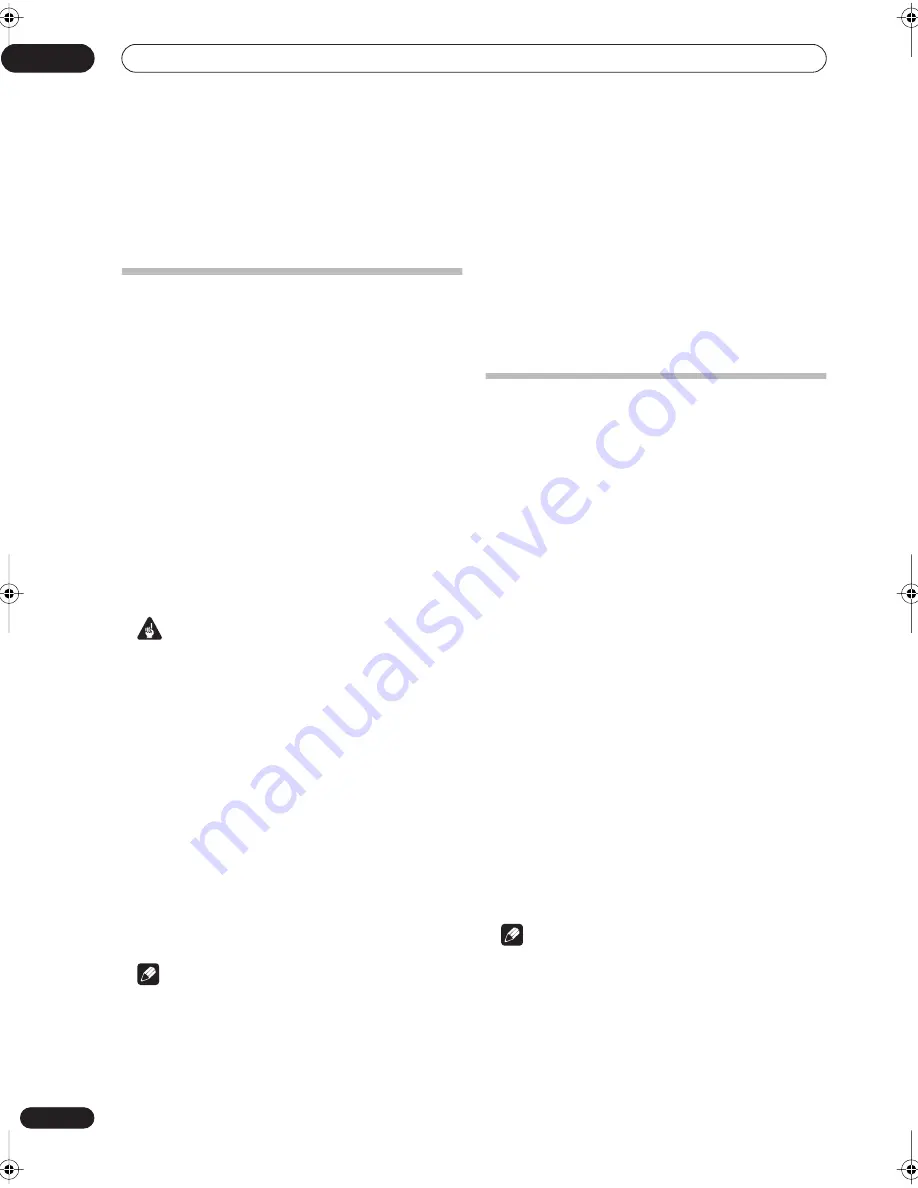
Recording
06
42
En
Chapter 6
Recording
About DVD recording
This recorder can record on both DVD-R and DVD-RW
media. The main difference between the two is that DVD-
R discs can only be recorded once, while DVD-RW can be
recorded, erased and re-recorded many times.
A further difference between the two disc types is that
only DVD-RW can be initialized for
VR mode
recording,
which offers much more comprehensive editing
functions compared to
Video mode
recording.
The big advantage, however, of Video mode is its
compatibility with standard DVD players, most of which
will not play VR mode DVD-RW discs (see also the notes
below).
While DVD-R discs can only be recorded using the Video
mode, you can initialize a DVD-RW disc for Video or VR
mode recordings. Once initialized (any previous content
is erased in this operation), all recordings on that disc
will be in the chosen recording mode.
Important
• You cannot play, edit or record on unfinalized DVD-R/
RW discs recorded in Video mode on other DVD
recorders. (Likewise, unfinalized Video mode discs
recorded on this recorder are not playable on other
players/recorders.)
• This recorder cannot record onto CD-R or CD-RW
discs.
• Pioneer takes no responsibility for recording failure
due to power cuts, defective discs, or damage to the
recorder.
• Fingerprints and small scratches on a disc can affect
playback and/or recording performance. Please take
proper care of your discs.
• Although this recorder can record PAL-N, NTSC and
PAL-M, you can’t mix multiple TV line systems on one
disc. A disc can contain PAL-N recordings, or NTSC
and PAL-M. See also
Input Line System
on page 74.
Note
• Some DVD players, such as some Pioneer models,
are compatible with VR mode DVD-RW discs. Check
the operating instructions for your player for VR
mode compatibility information.
• The maximum number of titles that can be recorded
on a DVD-R/RW disc is 99.
• The maximum number of chapters recordable on a
DVD-R/RW disc is 999.
• No more recording is possible on a disc that already
contains the maximum number of chapters/titles.
Recording time and picture quality
There are four preset recording quality modes:
•
FINE
– Highest quality setting, gives about one hour
of recording time.
•
SP
(Standard Play) – Default quality, sufficient for
most applications, gives about two hours of
recording time.
•
LP
(Long Play) – Slightly lower video quality, but
doubles the recording time to around four hours.
•
EP
(Extended Play) – Use when maximum recording
time is most important; EP gives you around six
hours of recording time.
In addition to these settings, you can access 32 different
recording quality/time settings when manual recording
mode is on (see
Manual Recording
on page 81), giving
you precise control over the recording.
When setting a timer recording there is a further option,
AUTO
, which maximizes the recording quality for the
space available on the disc loaded at the time of
recording.
In all except the
FINE
/
MN32
modes, sound is recorded in
two channel Dolby Digital format. When set to
FINE
/
MN32
, sound is recorded in high quality, uncompressed
Linear PCM format.
If the broadcast audio has a SAP channel and you are
recording in Video mode, or in VR mode on the
FINE
/
MN32
setting, use the
AUDIO
button to select the
Mono
,
Stereo
or
SAP
audio channel to record before
recording starts.
Note
• Note that all recording times (both here and those
shown by the recorder) are only approximate. This is
because of the way that the video is recorded; you
may get slightly more or slightly less, depending on
what you’re recording.
RD_s Mexico.book 42 ページ 2004年5月13日 木曜日 午後7時19分
















































