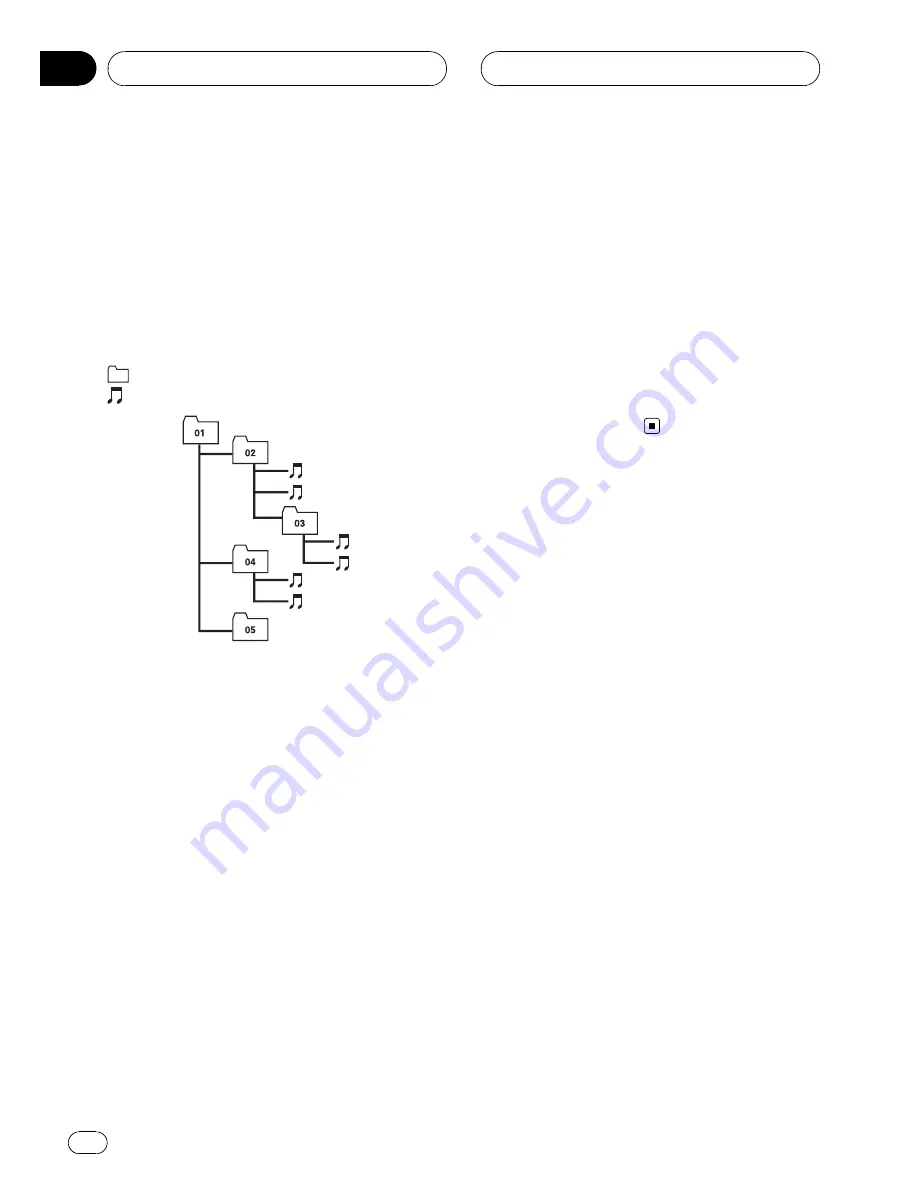
!
Regardless of the length of blank section
between the songs of original recording,
compressed audio discs play with a short
pause between songs.
!
File extensions such as .wma or .mp3 must
be used properly.
Example of a hierarchy
: Folder
: Compressed audio file
1
2
3
4
5
6
Level 1
Level 2
Level 3 Level 4
!
This unit assigns folder numbers. The user
cannot assign folder numbers.
!
It is possible to play back up to 255 folders
on one disc.
Compressed audio compatibility
WMA
!
Compatible format: WMA encoded by
Windows Media Player
!
Bit rate: 5 kbps to 320 kbps (CBR), VBR
!
Sampling frequency: 8 kHz to 48 kHz
!
Windows Media Audio 9 Professional, Loss-
less, Voice: No
MP3
!
Bit rate: 8 kbps to 320 kbps (CBR), VBR
!
Sampling frequency: 8 kHz to 48 kHz (8 kHz
to 48 kHz for emphasis)
!
Compatible ID3 tag version: 1.0, 1.1, 2.2, 2.3
(ID3 tag Version 2.x is given priority than
Version 1.x.)
!
M3u playlist: No
!
MP3i (MP3 interactive), mp3 PRO: No
AAC
!
Compatible format: AAC encoded by
iTunes
®
!
Bit rate: 8 kbps to 320 kbps (CBR)
!
VBR: No
!
Sampling frequency: 8 kHz to 44.1 kHz
!
Apple Lossless: No
DivX video files
!
Depending on the file information composi-
tion such as the number of audio stream,
there may be a slight delay in the start of
playback on discs.
!
Some special operation may be prohibited
because of the composition of DivX files.
!
DivX files downloaded only from DivX part-
ner site are guarantee of proper operation.
Unauthorized DivX file may not operate
properly.
!
DRM rental file cannot be operated until
starting playing back.
!
This unit corresponds to a DivX file display
up to 1 590 minutes 43 seconds. Also,
search operation beyond this time limit is
prohibited.
!
If a file contains more than 4 GB, playback
is stopped on the way.
!
DivX VOD file playback requires ID code of
this unit to DivX VOD provider. About ID
code, refer to
Displaying your DivX
®
VOD re-
gistration code
on page 50.
!
File extensions such as .avi or .divx must be
used properly.
!
For more details about DivX, visit the follow-
ing site:
http://www.divx.com/
Additional Information
En
88
Appendix









































