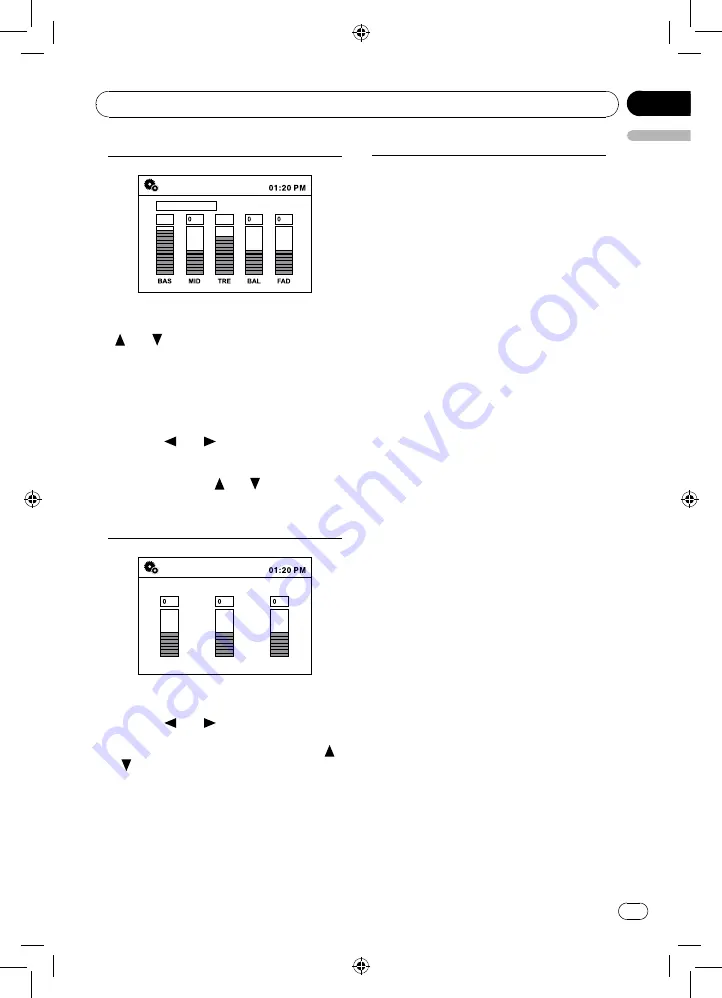
21
03
English
Section
En
Operating this unit
Audio setting
AUDIO SETTING
POWERFUL
+6
+4
Press the [SEL] button to enter audio setting
menu. First press shows current EQ. Press
[ ] / [ ] button on the remote control to
changes EQ in this order:
POWERFUL -> NATURAL -> VOCAL
-> CUSTOM -> FLAT->SUPERBASS
To set user definition, press [SEL] button or
[ • • ] (Left) / [ • • ] (Right) button on the front
panel or [ ] / [ ] button on the remote
control to select it including: BAS(bass)/
MID(middle)/TRE(treble)/BAL(balance)/
FAD(fader), press [ ] / [ ] button on the
remote control to adjust value.
Video setting
VIDEO SETTING
BRI
CON
SAT
At Audio setting menu, press [SEL] button or
[ • • ] (Left) / [ • • ] (Right) button on the front
panel or [ ] / [ ] button on the remote
control to select it including: BRI(brightness)/
CON(contrast)/SAT(saturation), press [ ]
/ [ ] button on the remote control to adjust
value.
* Rear monitor is not adjustable.
Note
Video setting is adjustable for this product
display only, it is not adjustable when video
output to the other devices display.
Other Function
Using an AUX source
A separately sold auxiliary device such as a
VCR or portable device can be connected
to this unit.
When connecting auxiliary device using the
front AUX input.
• You need to activate the AUX function in
the initial setting menu. Refer to previous
page.
• A portable audio/video player can be
connected by using a 3.5mm plug
(4 pole) with an RCA cable (sold
separately). However, depending on the
cable, a reverse connection between the
red (right side audio) cable and yellow
(video) cable may be required in order
for the sound and video image to be
reproduced correctly.
Using an AV source
When connecting auxiliary device using the
rear AV input.
• You need to activate the AV function in
the initial setting menu. Refer to previous
page.
• A portable audio/video player can be
connected by using a standard plug
with an RCA cable (sold separately).
However, depending on the cable, a
reverse connection between the red/
white (right/left side audio) cable and
yellow (video) cable may be required in
order for the sound and video image to
be reproduced correctly.
















































