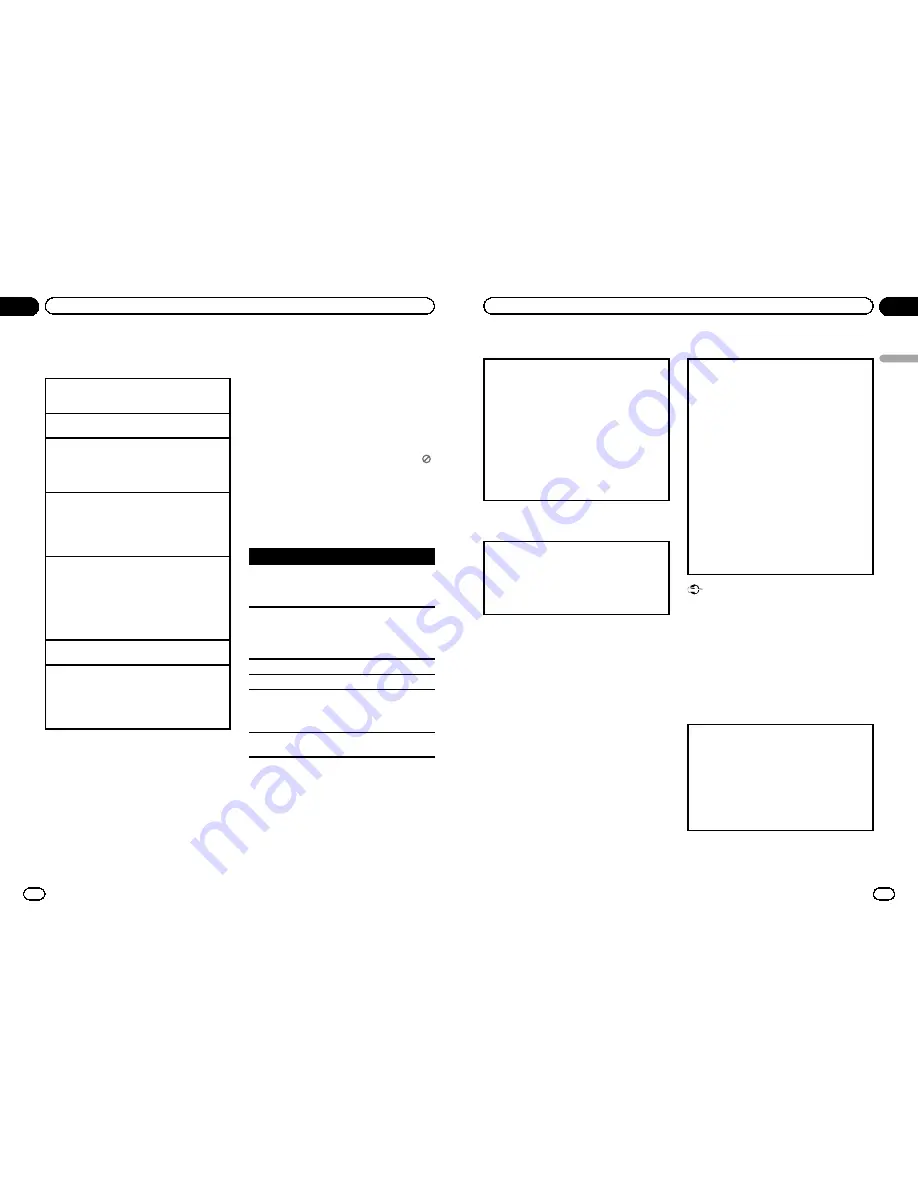
Built-in DVD player
Basic operations
Playing a disc
1
Insert the disc into the disc loading slot with the
label side up.
Ejecting a disc
1
Press
h
.
Selecting a folder
1
Press
a
or
b
.
You cannot select a folder that does not have a
compressed audio file, JPEG file or DivX file re-
corded in it.
Selecting a chapter/track/file
1
Press
c
or
d
.
You can also skip back or forward to another
chapter/track/file by pressing
o
or
p
.
During PBC playback, a menu may be displayed
if you perform these operations.
Fast forwarding or reversing
1
Press and hold
c
or
d
.
When DVD, DivX or Video CD is playing, if you
press and hold
c
or
d
for five seconds, the icon
m
or
n
is highlighted. When this happens,
fast reverse/fast forward continues even if you re-
lease
c
or
d
. To resume playback at a desired
point, press
f
.
Returning to root folder
1
Press and hold
B (BAND/ESC)
.
Switching the media file type
1
Press
B (BAND/ESC)
to switch between media file
types.
!
In case of DVD-R/RW/ROM, this unit does not
allow playback of audio data (CD-DA) and JPEG
file.
Notes
!
When the automatic playback function is on,
this unit will cancel the DVD menu and auto-
matically start playback from the first chapter
of the first title. Refer to
Automatic playback of
DVDs
on page 14.
!
If you are playing a DVD or Video CD, a menu
may appear. Refer to
Operating the DVD menu
on the next page and
PBC playback
on the
next page.
!
When loading a CD/CD-R/RW containing only
JPEG picture files, this unit automatically
starts a slideshow from the first folder/picture
on the disc. The player displays the pictures in
each folder in alphabetical order.
!
If the bookmark function is on, DVD playback
resumes from the selected point. For more de-
tails, refer to
Resume playback (Bookmark)
on
page 15.
!
When you are watching a DVD and attempt to
perform an operation, it may not be performed
due to the programming on the disc. When
this happens, the unit indicates the button
on the screen.
Basic playback controls
The table below shows the basic controls for
playing discs. The following chapters cover
other playback features in more details.
Button
What it does
f
Starts playback, pauses a disc that
’
s play-
ing or restarts a paused disc.
Starts the slideshow, pauses the slideshow
or restarts a paused slideshow.
g
Stops playback.
Stopping playback at the point set in Re-
sume playback.
Press one more time to stop playback com-
pletely.
m
Press and hold to perform fast reverse.
n
Press and hold to perform fast forward.
o
Skips to the start of the current track, chap-
ter or file, then to previous tracks/chapters/
files.
Displays the previous picture.
p
Skips to the next track, chapter or file.
Displays the next picture.
Notes
!
You may find with some DVD or Video CD
discs that some playback controls do not work
in certain parts of the disc. This is not a mal-
function.
!
If the remote control is set to
DVH
,
g
does not
operate.
En
12
Section
02
Operating this unit
Operating the DVD menu
Some DVDs allow you to make a selection from the
disc contents using a menu.
!
This function is available for DVD video.
!
You can display the menu by pressing the
MENU
or
TOP MENU
while a disc is playing. Pressing
MENU
again lets you start playback from the lo-
cation selected from the menu. For details, refer
to the instructions provided with the disc.
!
Ways to display the menu will differ depending on
the disc.
1
Press
a
/
b
/
c
/
d
to select the desired menu op-
tion.
2
Press
M.C.
Playback starts from the selected menu item.
PBC playback
With Video CDs featuring PBC (playback control)
function, you can operate a menu.
!
This function is available for Video CD.
1
When PBC menu is displayed, press
0
to
10
cor-
responding to a menu number to start playback.
When the menu is two or more pages long, press
o
or
p
to switch between displays.
Notes
!
You can display the menu by pressing
RETURN
during PBC playback. For details,
refer to the instructions provided with the
disc.
!
PBC playback of a Video CD cannot be can-
celed.
!
During playback of Video CDs featuring PBC
(Playback Control), the following operations
are not available:
—
Search and time search functions
—
Selection of a range for repeat play
Playing DivX
â
VOD content
Some DivX VOD (video on demand) content may only
be playable a fixed number of times. When you load a
disc containing this type of DivX VOD content, the
number of times you have played is shown on-screen
and you then have the option of playing the disc
(thereby using up one of the remaining plays), or
stopping. If you load a disc that contains expired DivX
VOD content (for example, content that has zero re-
maining plays),
EXPIRED (THIS DivX RENTAL HAS
EXPIRED.)
is displayed.
!
If there is no limit to the number of times the DivX
VOD content can be viewed, then you may load
the disc into your player and play the content as
often as you like, and no message will be dis-
played.
1
If the message is displayed after loading a disc
containing DivX VOD content, press
f
.
Playback of the DivX VOD content will start.
To skip to the next file, press
p
.
To return to the previous file, press
o
.
If you do not want to play the DivX VOD content,
press
g
.
Important
!
In order to play DivX VOD content on this unit,
you first need to register the unit with your
DivX VOD content provider. About your regis-
tration code, refer to page 25.
!
DivX VOD content is protected by a DRM (Di-
gital Rights Management) system. This re-
stricts playback of content to specific,
registered devices.
Specifying title
!
This function is available for DVD video.
!
To perform this function, set the remote control to
DVD
mode.
1
Press
0
to
10
corresponding to a desired title
number when the disc is stopped.
Title number is displayed for eight seconds and play-
back starts from the selected title.
!
To select 3, press
3
.
!
To select 10, press
10
and
0
in that order.
!
To select 23, press
10
,
10
and
3
in that order.
En
13
Section
02
Operating
this
unit
Operating this unit
<QRB3154-A/N>7
Содержание DVH-335UB
Страница 1: ...Owner s Manual DVD RECEIVER DVH 335UB English QRB3154 A N 1 ...
Страница 25: ... QRB3154 A N 25 ...
Страница 26: ... QRB3154 A N 26 ...
Страница 27: ... QRB3154 A N 27 ...






















