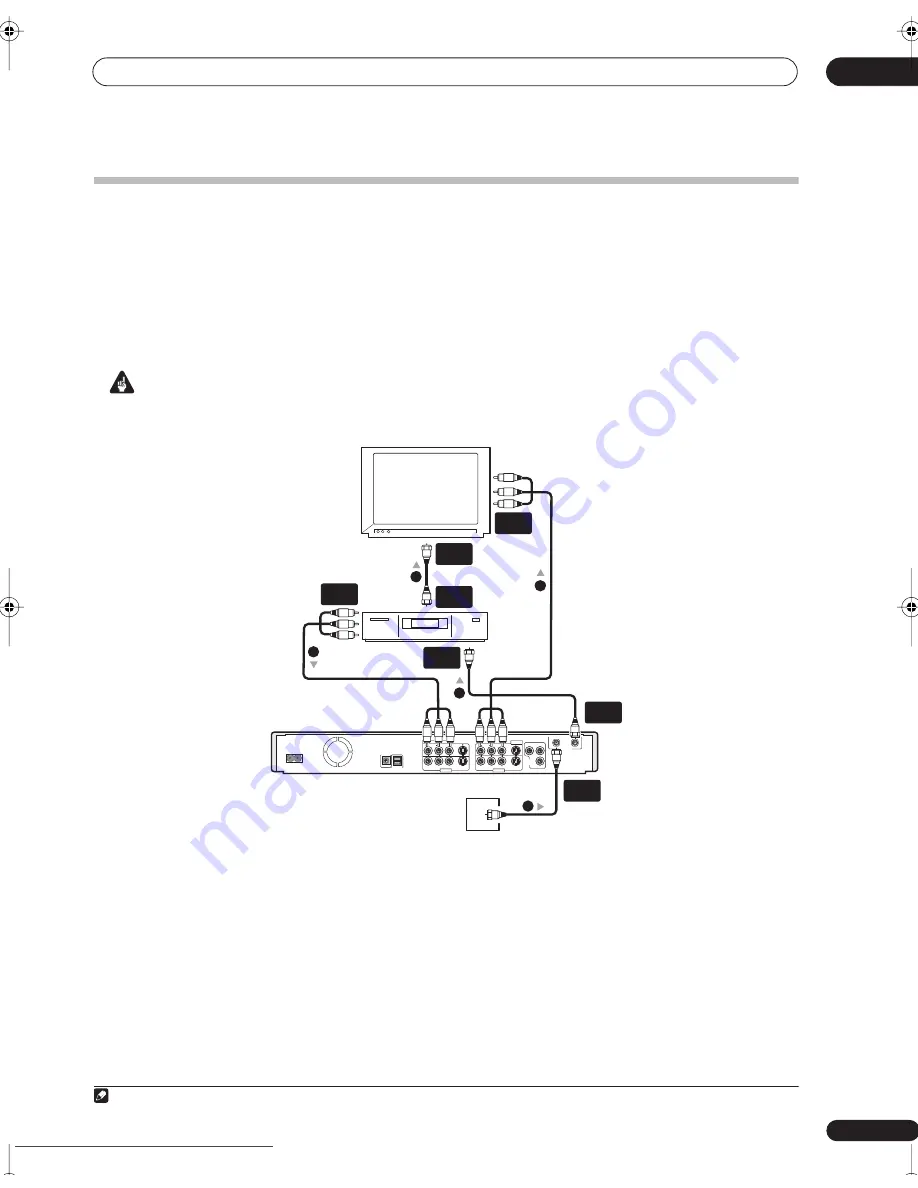
Connecting up
02
15
En
Connecting to a cable box or satellite receiver (1)
If you are using a cable box or satellite receiver with only a few scrambled channels, follow the setup on this page
1
. If
many or all the channels are scrambled, we recommend using the setup on the following page.
Using the setup on this page you can:
• Record unscrambled channels by selecting them on this recorder.
• Record scrambled channels by selecting them on the cable box/satellite receiver and using the Auto Start
Recording feature (see
Automatic recording from a satellite tuner
on page 42).
• Watch one channel while recording another.
Important
• Do not connect this recorder ‘through’ your VCR, satellite receiver or cable box. Always connect each component
directly to your TV or AV amp/receiver.
1
Connect RF antenna cables as shown.
This enables you to watch and record TV channels.
2
Connect the AUDIO and VIDEO OUTPUT jacks (1
or 2) on this recorder to a set of audio/video inputs
on your TV using a set of A/V cables (as supplied).
This enables you to watch the output from this recorder.
3
Connect the audio/video output of your cable
box/satellite receiver to the INPUT jacks on this
recorder using a set of A/V cables.
This enables you to record scrambled TV channels.
Note
1. The diagram shows standard video connections, but you can alternatively use the S-video or component video connections if they’re available.
Cable box/
Satellite receiver
ANTENNA
DIGITAL OUT
CONTROL
IN
OPTICAL
INPUT 1/AUTO START REC
S-VIDEO
VIDEO
AUDIO
L
R
INPUT 3
OUTPUT 1
OUTPUT 2
S-VIDEO
VIDEO
AUDIO
L
R
COMPONENT
VIDEO OUT
Y
P
B
P
R
IN
OUT
AC IN
Antenna/cable TV
wall outlet
ANTENNA
IN
ANTENNA
OUT
ANTENNA
IN
ANTENNA
OUT
ANTENNA
IN (RF IN)
A/V
OUT
A/V
IN 1
1
1
1
2
3
TV
DVR-330_RL.book 15 ページ 2005年3月1日 火曜日 午後10時47分
Downloaded from
www.Manualslib.com
manuals search engine
Downloaded From Disc-Player.com Pioneer Manuals
















































