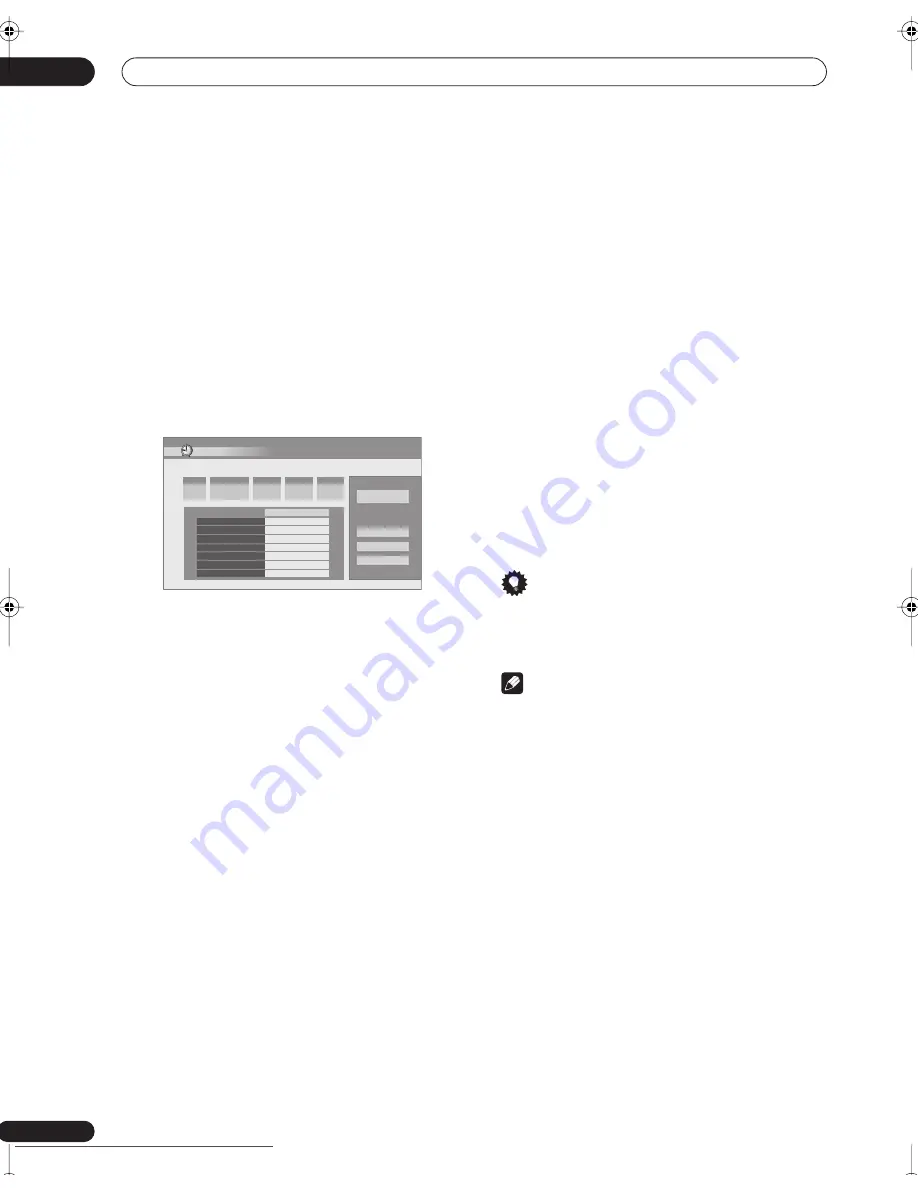
Recording
05
38
En
• The amount of free space available and the currently
loaded recordable DVD is shown towards the bottom
of the screen.
• In the upper-right corner, the number of timer
programs already set is shown next to
Tmr Pgms
.
• If there are more than five timer programs already
set, press
NEXT
to switch page (go back using
the
PREV
button).
• You can also delete a timer program before it’s
started (before the recorder enters timer recording
standby) by highlighting it and pressing
CLEAR
. See
also
Deleting a timer program
on page 39.
2
Select ‘New Input’ to set a new timer program,
then press ENTER.
3
Enter the timer recording settings.
Use the
/
buttons to select a field; use the
/
buttons to change the value.
•
CH
– Choose a channel (Pr 1–Pr 99, excluding skip
channels), or one of the external inputs from which to
record.
•
Date
– Choose a date up to one month in advance, or
select a daily or weekly program.
•
Start
– Set the recording start time.
•
Stop
– Set the recording end time.
4
If you want to change the recording mode, etc.,
select ‘Set Detailed’.
In this area you can set:
Recording Mode
– Select
XP
,
SP
,
LP
,
EP
,
SLP
or
SEP
,
(See
Setting the picture quality/recording time
on
page 33). If Manual Recording is on, then you can also
select the
LPCM
setting, or
MN
(press
ENTER
then use
the
/
buttons to select the level).
Bilingual
– Select which channel of a bilingual broadcast
to record (necessary if recording to a Video mode DVD).
5
After entering all the timer recording
information, highlight ‘Store Program’ and press
ENTER.
The timer recording list screen is displayed again. The
timer program you just input appears in the list. The
rightmost column shows various timer recording status
messages:
•
OK
– Can be recorded.
•
Time Over
– Not enough space (the recording won’t
finish).
•
Overlap
– Two timer programs partially or
completely overlap. The one starting earlier will take
priority.
•
Until
... (eg.,
Until 13/8
) – For a regular recording,
the last program that could be recorded is shown.
•
Data Over
–Can’t record because the disc
management area of the disc is full.
• Cancel Once
– A regular timer program is set to skip.
• Can’t Rec
– Not possible to record.
•
Title Over
– Can’t record because there is already
the maximum number of titles on the disc (DVD: 99).
• Recording
– The program is currently recording.
• Standby
– The recorder is in timer recording
standby.
•
nothing displayed
– Another timer recording is in
progress.
6
To exit the timer recording screen, press HOME
MENU.
Tip
• To enter a title name for the timer recording in
advance, select
Set Title Name
and follow the on-
screen display.
Note
• If the timer program is too long to fit into the available
disc space, the message
Time Over
appears. The
program will record until the disc is full.
• If
Optimized Rec
(see
Optimized Rec
on page 72) is
set to
On
, the recorder will adjust the recording
quality to try and fit the recording on the disc. If the
program is too long even when recorded in
MN1
mode, the message
Time Over
appears.
Timer Program Set
Manhattan Open Tennis
CH
Date
Start
Stop
Extend
Pr 10
SAT 26/3
18:00
19:00
30 min
Enter Details
Detailed Settings
Recording Mode
XP
Bilingual Recording
A/L
Store Program
Cancel
Set Title Name
Set Detailed
DVR-330_RL.book 38 ページ 2005年3月1日 火曜日 午後10時47分
Downloaded from
www.Manualslib.com
manuals search engine
Downloaded From Disc-Player.com Pioneer Manuals






























