Отзывы:
Нет отзывов
Похожие инструкции для DVD Recorder

RR-US310
Бренд: Panasonic Страницы: 2

Voice Logger Analog Line
Бренд: Xtend Страницы: 21

MR-10B/PRO
Бренд: Vesta Fire Страницы: 16

EVD-16/100A4JN
Бренд: Euro Video Страницы: 49

MD-185X
Бренд: Onkyo Страницы: 36

MD-105X
Бренд: Onkyo Страницы: 56

DMR-EH49ECA
Бренд: Panasonic Страницы: 99
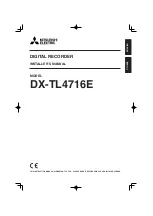
DX-TL4716E
Бренд: Mitsubishi Electric Страницы: 152

SanStore-16HDXS
Бренд: Santec Страницы: 104

DMR-STICK7
Бренд: König Electronic Страницы: 91

DVDR05
Бренд: iLO Страницы: 31

DIGIMERGE DNR200 Series
Бренд: FLIR Страницы: 2

AirSpeed Multi Stream
Бренд: Avid Technology Страницы: 398

IC-M60
Бренд: Aiwa Страницы: 8

















