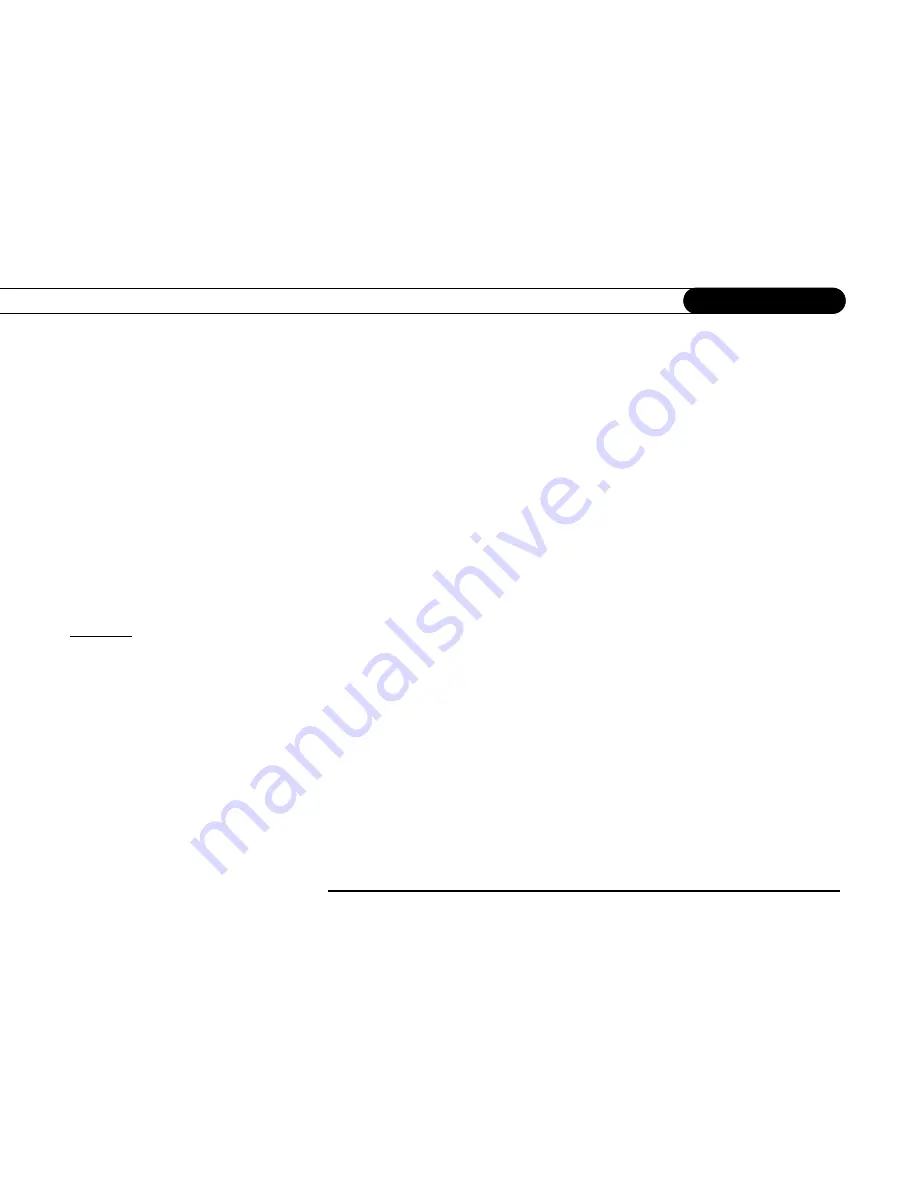
A p p e n d i x A
166
Linux Source Notice
The Pioneer DVD Recorder with TiVo is powered by the Linux
operating system. The machine-readable copy of the
corresponding source code is available for the cost of distribution.
Please visit
www.tivo.com/source
for more information.
GNU General Public License
Version 2, June 1991
Copyright (C) 1989, 1991 Free Software Foundation, Inc.
59 Temple Place, Suite 330, Boston, MA 02111-1307 USA
Everyone is permitted to copy and distribute verbatim copies of this
license document, but changing it is not allowed.
Preamble
The licenses for most software are designed to take away your freedom
to share and change it. By contrast, the GNU General Public License is
intended to guarantee your freedom to share and change free software
—
to make sure the software is free for all its users. This General Public
License applies to most of the Free Software Foundation's software and
to any other program whose authors commit to using it. (Some other Free
Software Foundation software is covered by the GNU Library General
Public License instead.) You can apply it to your programs, too.
When we speak of free software, we are referring to freedom, not price.
Our General Public Licenses are designed to make sure that you have the
freedom to distribute copies of free software (and charge for this service
if you wish), that you receive source code or can get it if you want it, that
you can change the software or use pieces of it in new free programs; and
that you know you can do these things.
To protect your rights, we need to make restrictions that forbid anyone to
deny you these rights or to ask you to surrender the rights. These
restrictions translate to certain responsibilities for you if you distribute
copies of the software, or if you modify it.
For example, if you distribute copies of such a program, whether gratis or
for a fee, you must give the recipients all the rights that you have. You
must make sure that they, too, receive or can get the source code. And
you must show them these terms so they know their rights.
We protect your rights with two steps: (1) copyright the software, and (2)
offer you this license which gives you legal permission to copy,
distribute and/or modify the software.
Also, for each author's protection and ours, we want to make certain that
everyone understands that there is no warranty for this free software. If
the software is modified by someone else and passed on, we want its
recipients to know that what they have is not the original, so that any
problems introduced by others will not reflect on the original authors'
reputations.
Finally, any free program is threatened constantly by software patents.
We wish to avoid the danger that redistributors of a free program will
individually obtain patent licenses, in effect making the program
proprietary. To prevent this, we have made it clear that any patent must
be licensed for everyone's free use or not licensed at all.
The precise terms and conditions for copying, distribution and
modification follow.
Содержание DVD Recorder with TiVo
Страница 3: ...Pioneer DVD Recorder with TiVo ...
Страница 9: ...1 CHAPTER Guided Setup TiVo Basic 2 Completing Guided Setup 3 ...
Страница 28: ...20 C h a p t e r 2 T h e B a s i c s i n 5 S h o r t T o u r s ...
Страница 54: ...46 C h a p t e r 4 P l a y i n g D V D s a n d C D s ...
Страница 78: ...70 C h a p t e r 5 M e s s a g e s S e t u p ...
Страница 102: ...94 C h a p t e r 6 F e a t u r e s o f T i V o P l u s ...
Страница 125: ...9 CHAPTER Troubleshooting Customer Support 118 Troubleshooting 119 ...
Страница 154: ...146 C h a p t e r 9 T r o u b l e s h o o t i n g ...
Страница 155: ...CHAPTER 10 Privacy and Service TiVo Privacy Policy 149 TiVo Basic Service Agreement 156 TiVo Plus Service Agreement 158 ...
Страница 172: ...P r i v a c y a n d S e r v i c e 164 C h a p t e r 1 0 ...
Страница 173: ...APPENDIX A Linux Information Linux Source Notice 166 GNU General Public License 166 ...
Страница 179: ...Index ...













































