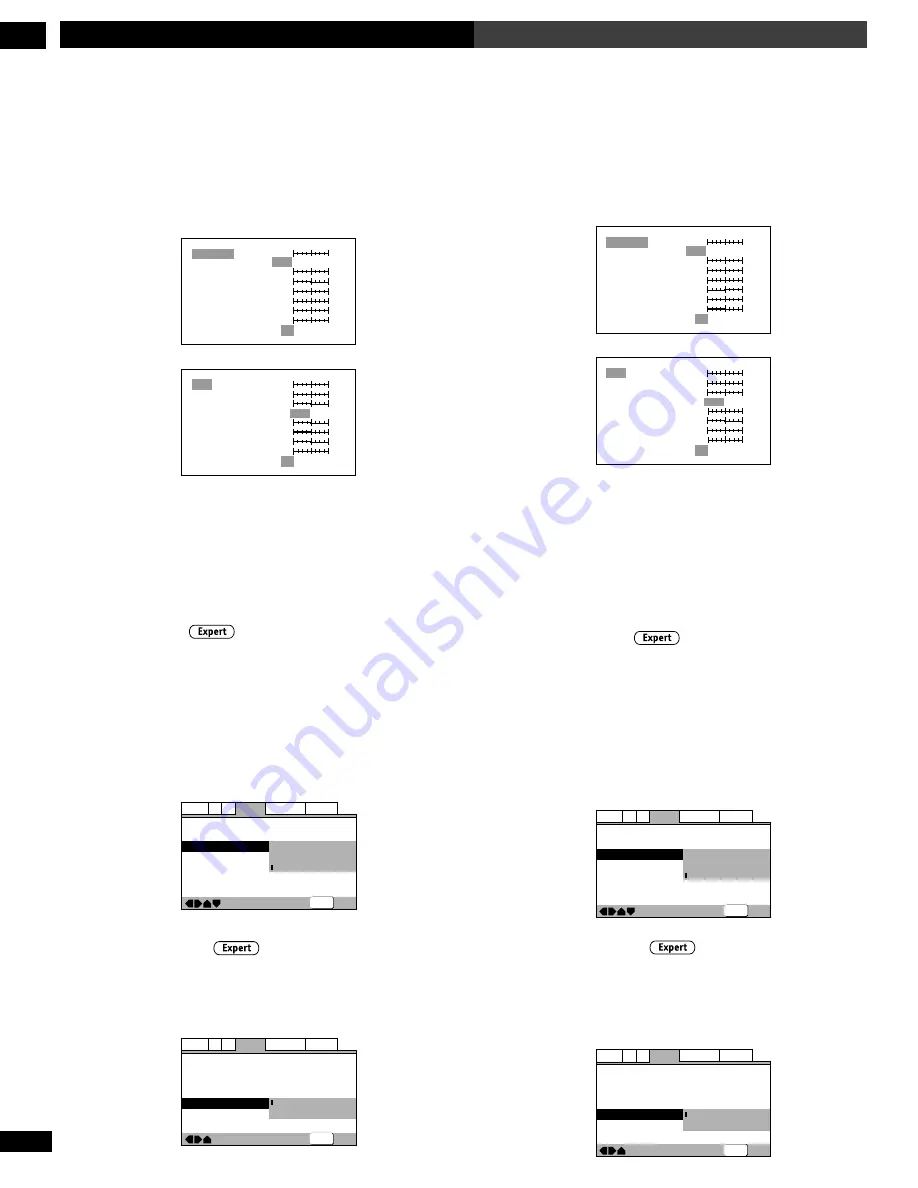
134
En/Fr
DVD Setup Menu
7
Menu d’installation DVD
Création de vos propres réglages (2)
1
Sélectionnez “Start”.
Vous pouvez également accéder à ces réglages en appuyant sur
V. ADJ
.
2
Sélectionnez “Video Setup”.
3
Appuyez sur DISPLAY.
Prog. Motion
PureCinema
YNR
CNR
MNR
BNR
Sharpness High
Sharpness Mid
Memory
On
Auto1 Auto2
Off
off
max
off
off
max
max
off
max
fast
slow
soft
fine
soft
fine
Off 1 2
3
Page 1/2
Detail
White Level
Black Level
Black Setup
Gamma
Hue
Chroma Level
Chroma Delay
Memory
min
max
off
Page 2/2
slow
green
red
min
max
–
+
Off
0 IRE
7.5 IRE
1 2
3
min
max
–
+
4
Déplacez le Joystick vers le haut ou vers le bas pour
sélectionner un paramètre de qualité d’image, et
déplacez ensuite le Joystick vers la gauche ou vers la
droite pour ajuster ce paramètre.
5
Pour sauvegarder vos changements sous l’une des
présélections utilisateur, mettez Memory 1, 2 ou 3 en
évidence et appuyez ensuite sur ENTER.
Arrêt sur image
• Réglage par défaut :
Auto
Le lecteur utilise l’un des deux procédés suivants pour afficher un
arrêt sur image d’un DVD. Le réglage par défaut
Auto
permet au
lecteur de déterminer automatiquement à chaque fois le procédé.
•
Field
– Produit une image stable, généralement exempte
d’oscillations.
•
Frame
– Produit une image plus nette, mais davantage sujette
aux oscillations que les arrêts sur image avec le procédé Field.
—
—
Video2
A2
Language General
Audio1
V1
Exit
Move
Background
Video Adjust
Still Picture
On Screen Display
Angle Indicator
Pioneer Logo
Field
Frame
Auto
SETUP
Indicateur d’angle
• Réglage par défaut :
On
Si vous préférez ne pas voir apparaître l’icône de caméra sur l’écran
lors des scènes multi-angles enregistrées sur des DVD, commutez
ce réglage sur
Off
.
—
—
—
—
Video2
A2
Language General
Audio1
V1
Exit
Move
Background
Video Adjust
Still Picture
On Screen Display
Angle Indicator
Pioneer Logo
Auto
On
On
Off
SETUP
Creating your own setting (2)
1
Select ‘Start’.
You can also access these settings by pressing
V. ADJ
.
2
Select ‘Video Setup’
3
Press DISPLAY.
Prog. Motion
PureCinema
YNR
CNR
MNR
BNR
Sharpness High
Sharpness Mid
Memory
On
Auto1 Auto2
Off
off
max
off
off
max
max
off
max
fast
slow
soft
fine
soft
fine
Off 1 2
3
Page 1/2
Detail
White Level
Black Level
Black Setup
Gamma
Hue
Chroma Level
Chroma Delay
Memory
min
max
off
Page 2/2
slow
green
red
min
max
–
+
Off
0 IRE
7.5 IRE
1 2
3
min
max
–
+
4
Move the Joystick up or down to select a picture quality
parameter, then move the Joystick left or right to adjust
that parameter.
5
To save your changes in one of the user presets,
highlight Memory 1, 2 or 3 and press ENTER.
Still Picture
• Default setting:
Auto
The player uses one of two processes when displaying a still frame
from a DVD disc. The default
Auto
setting automatically chooses
the best setting each time.
•
Field
– produces a stable, generally shake-free image.
•
Frame
– produces a sharper image, but more prone to shake
than field stills.
—
—
Video2
A2
Language General
Audio1
V1
Exit
Move
Background
Video Adjust
Still Picture
On Screen Display
Angle Indicator
Pioneer Logo
Field
Frame
Auto
SETUP
Angle Indicator
• Default setting:
On
If you prefer not to see the camera icon on-screen during multi-
angle scenes on DVD discs, change this setting to
Off
.
—
—
—
—
Video2
A2
Language General
Audio1
V1
Exit
Move
Background
Video Adjust
Still Picture
On Screen Display
Angle Indicator
Pioneer Logo
Auto
On
On
Off
SETUP
Содержание DV-7474
Страница 1: ...Operating Instructions Mode d emploi Bedienungsanleitung Istruzioni per I uso ...
Страница 186: ...186 ...
Страница 187: ...187 ...
















































