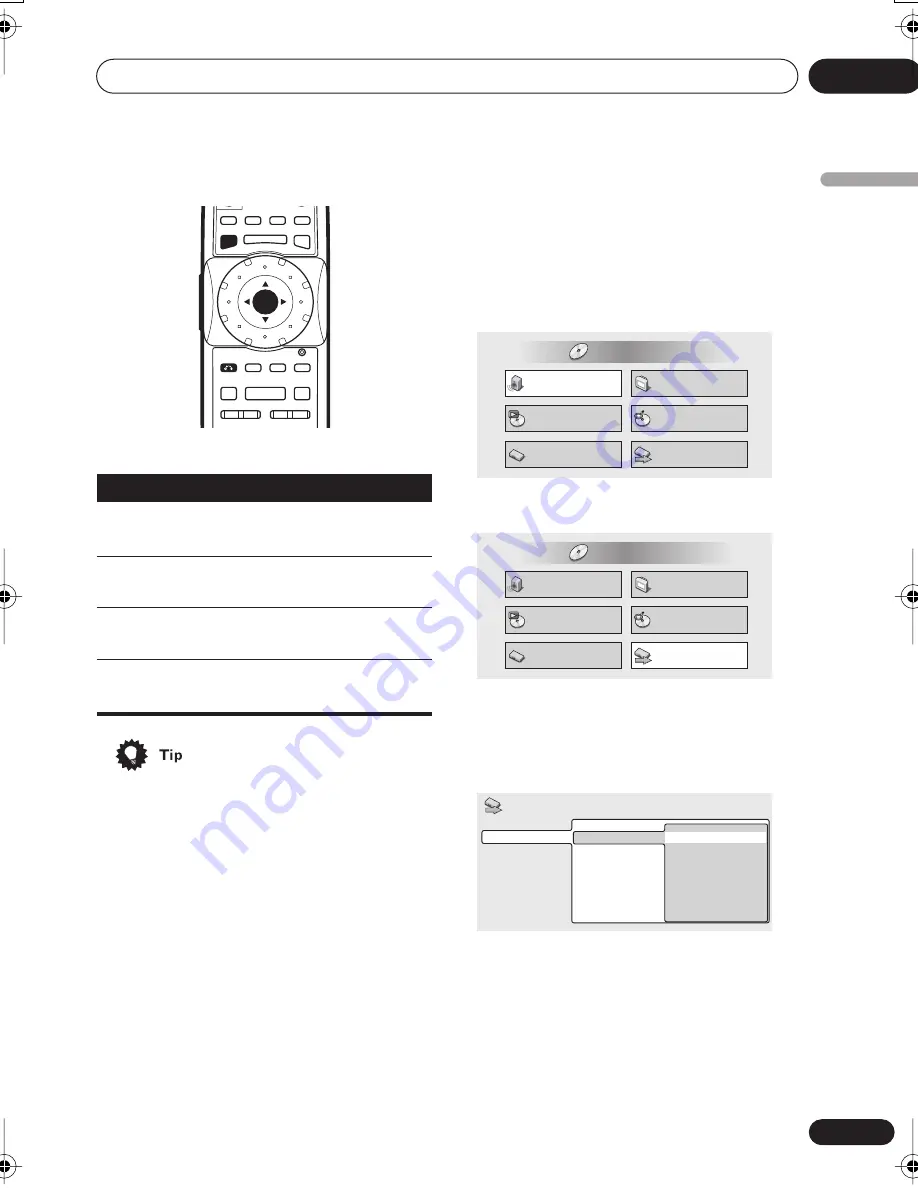
Getting Started
04
33
En
English
• Information at the bottom of every OSD
screen explains the currently selected
menu item and shows which buttons can
be used for that screen.
Setting up with the Setup
Navigator
Using the Setup Navigator you can make a
number of other initial settings for this player.
We recommend using the Setup Navigator,
especially if you connected this player to an
AV receiver for playing surround sound. To
answer some of the questions about digital
audio formats you may need to look at the
instructions that came with your AV receiver.
1
If a disc is playing, press
(stop).
Also turn on your TV and make sure that it is
set to the correct video input.
2
Press HOME MENU.
The on-screen display (OSD) appears.
3
Select ‘Setup Navigator’.
4
Select a DVD language.
Some DVD discs feature on-screen menus,
soundtracks and subtitles in several
languages. Set your preferred language here.
• Note that the language you choose here
may not be available on all discs.
• If you want to select a language other
than those listed, select
Other
Language
. See
Selecting languages using
the Language Code list
on page 86 for
detailed information.
Button
What it does
HOME
MENU
Display/exit the on-screen
display
(Joystick)
Changes the highlighted menu
item
ENTER
Selects the highlighted menu
item
(RETURN)
Returns to the previous menu
without saving changes
E
/
E
/
HOME
MENU
DISPLAY
AUDIO
SUBTITLE ANGLE
TOP MENU
MENU
– MULTI SPEED +
ENTER
VIDEO
ADJUST
DIMMER
JOG MODE
RETURN
V.ADJ
FL
JOG
PLAY MODE SURROUND
8
7
3
4
¢
1
¡
Video Adjust
Audio Settings
Play Mode
Setup Navigator
Disc Navigator
Initial Settings
HOME MENU
DVD
Audio Settings
Play Mode
Setup Navigator
Disc Navigator
Initial Settings
HOME MENU
DVD
Video Adjust
English
French
German
Italian
Spanish
Dutch
Other Language
DVD Language
Language Settings
TV Functions
Audio Out Settings
Speaker Settings
AV Receiver Func.
Setup Navigator
868en.book.fm 33 ページ 2003年8月19日 火曜日 午前9時30分
















































