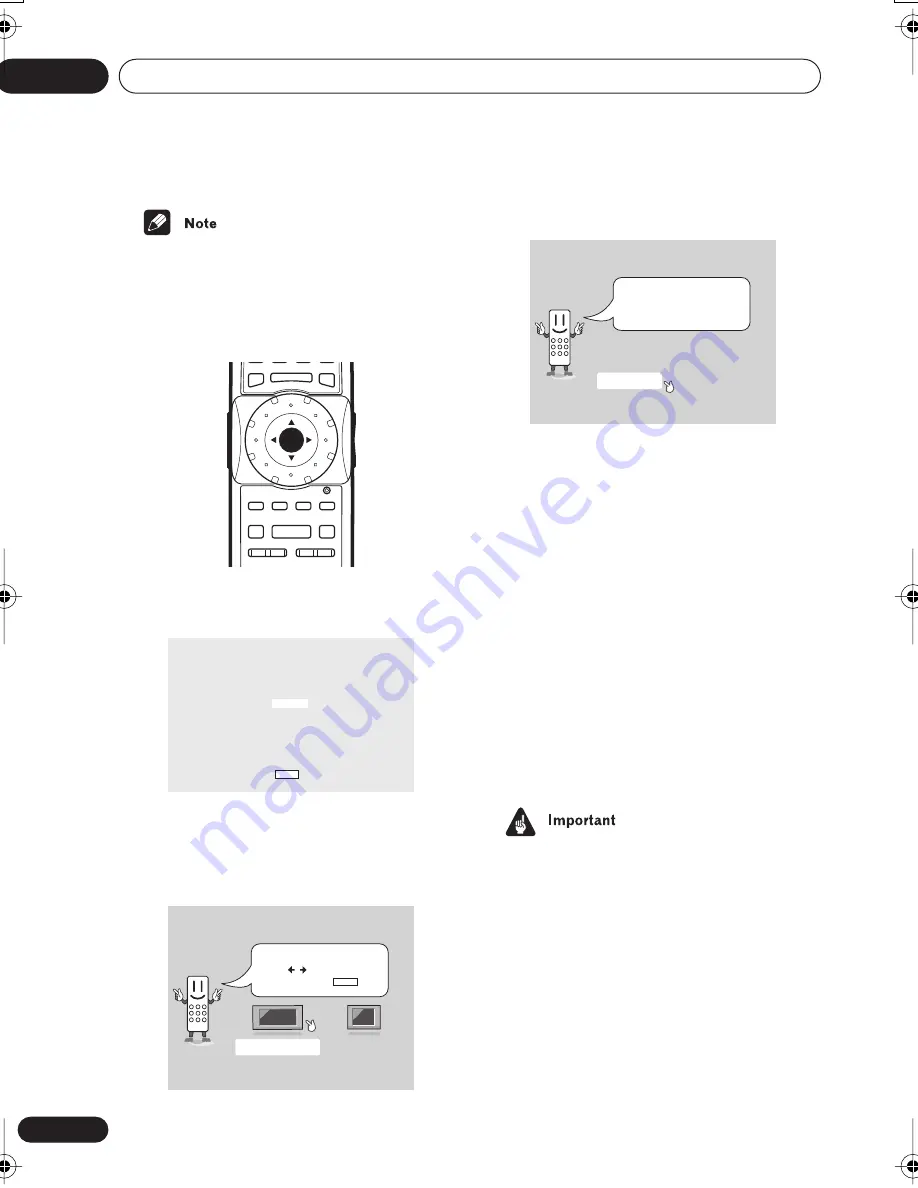
Getting Started
04
32
En
• If you have connected an HDMI-
compatible device, the HDMI settings
screen will appear instead of the setup
screens below. See
HDMI Settings
on
page 71 to make the necessary settings.
1
Use the Joystick (up/down) to choose
a language, then press ENTER.
2
Use the Joystick (left/right) to select
either ‘Wide screen (16:9)’ or ‘Standard
size screen (4:3)’ according to the kind of
TV you have, then press ENTER.
3
Press ENTER again to finish setting up.
• Select
Back
then press
ENTER
if you want
to go back and change the setting you just
made.
Using the on-screen displays
For ease of use, this player makes extensive
use of graphical on-screen displays (OSDs).
You should get used to the way these work as
you’ll need to use them when setting up the
player, using some of the playback features,
such as program play, and when making
more advanced settings for audio and video.
All the screens are navigated in basically the
same way, using the joystick to change the
highlighted item and pressing
ENTER
to
select it.
• Throughout this manual, ‘Select’ means
use the joystick to highlight an item on-
screen, then press
ENTER
.
E
/
E
/
SETUP
TOP MENU
MENU
– MULTI SPEED +
ENTER
VIDEO
ADJUST
DIMMER
JOG MODE
RETURN
V.ADJ
FL
JOG
PLAY MODE SURROUND
8
7
3
4
¢
1
¡
Let's Get Started Menu
Select the display language
using the cursor keys on the remote
English
français
Deutsch
Italiano
Español
Nederlands
Choose one then press Enter
Let's Get Started Menu
What kind of TV do you have?
Use the / cursor buttons
to choose, then press ENTER
Wide screen (16:9)
Standard size screen (4:3)
Let's Get Started Menu
Complete
Back
Setup complete
If you're finished setting up,
choose [Complete],
to start again choose [Back]
868en.book.fm 32 ページ 2003年8月19日 火曜日 午前9時30分






























