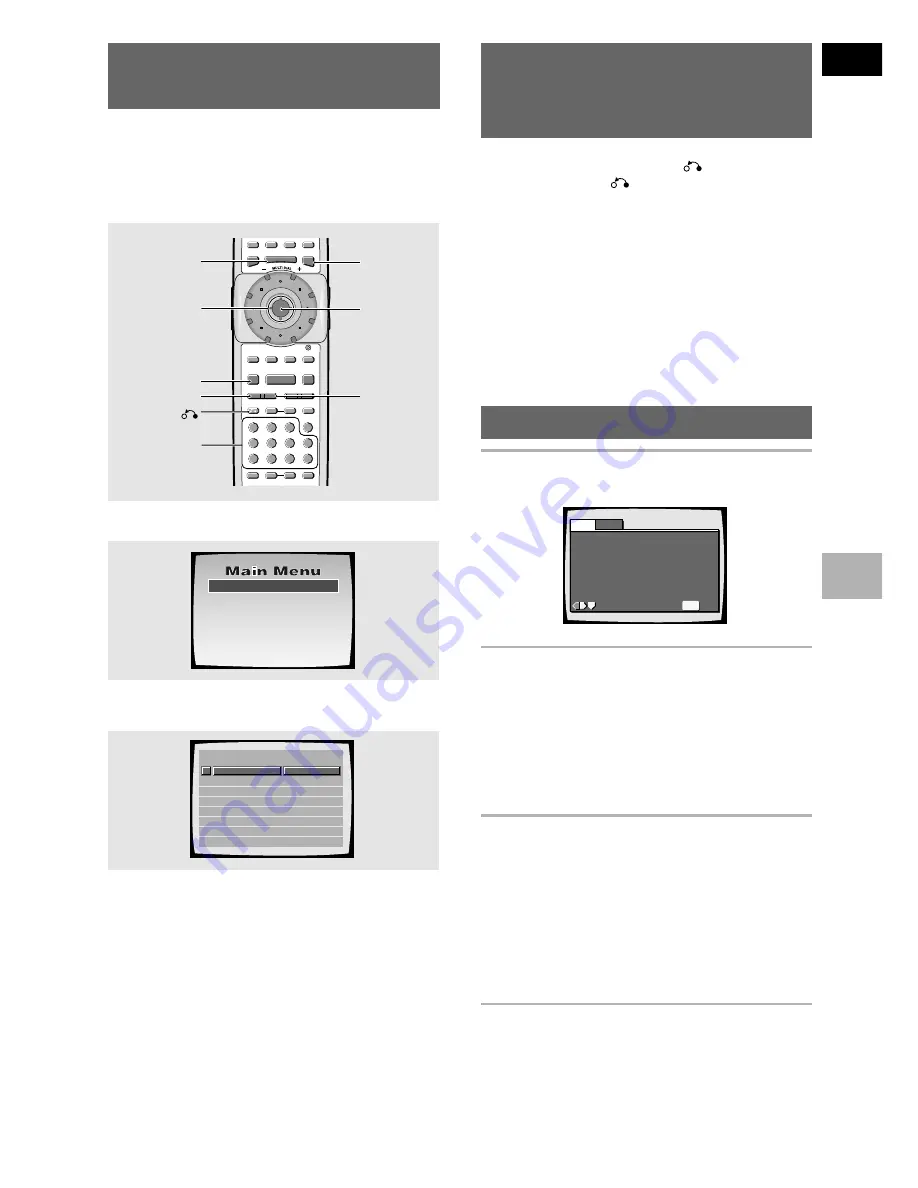
English
21
En
GETTING ST
ARTED USING YOUR DVD PLA
YER
When a Menu Screen is
Displayed
– DVD-Video/Video CD
Menu screens are displayed for DVD-Video discs that
have menu screens or Video CDs that include Playback
Control (PBC). DVD-Video discs often contain extra
information that can be accessed in the DVD-Video
menu and sometimes makes navigating DVD-Video
menu screens as enjoyable as watching the feature
presentation.
To navigate a menu screen
• Although individual DVD-Video titles may differ, when
a menu screen is displayed, use the
Joystick
and
ENTER
on the remote control. The
Joystick
are used
to move around the options on the screen and
ENTER
is used for selection.
• Occasionally, the
number buttons
may also be used
to make selections. If this is possible, using
number
buttons
serves to directly select an option on a menu
screen. Only
number buttons
are used to make
selections on Video CD menu screens.
• When the Video CD has more than one menu, pages
can be advanced to or returned to with
PREVIOUS
4
or
NEXT
¢
.
1 Highlight Clips
2 Chapter List
3 Commercial Header
4 Subtitles
5 Soundtrack
6 Start Main Feature
1
2
3
4
5
6
7
8
Don't Tekno for an Answer
Bad Whack Naff Riff
dubmyheadbassman
Gooey Love Jingle
Praise the Day
G3, Ba-san
Abstract Jazz Phunk
Rock the Love Jive
Bertie B.& the Goans
Hood in the Boyz
Sleek Machine
Philip William
Formerly an Artist
Pfeuti
John Torn
Hot Monkey Stick
STANDARD VOCAL BEST
Example:
When a DVD-Video that has menu screens is
loaded
Example:
When a Video CD that has Playback Control is
loaded
To Open or Return To the DVD-
Video or Video CD Menu
Screen
– DVD-Video/Video CD
Although this differs depending on the disc, pressing
MENU
,
TOP MENU
, or
RETURN
during DVD-Video
playback or
RETURN
during Video CD playback
displays the menu screen. Refer to the DVD-Video or
Video CD disc jacket and accompanying documentation
for more information.
To play Video CDs without displaying menu
screens
Video CDs with Playback Control (PBC) display a menu
screen when play is started. It is possible, however, to
play back Video CDs without displaying menu screens.
When a Video CD with PBC is loaded, press
STOP
7
,
and then the
number button
of the track you want to
play.
The DVD-RW menu screen
– DVD-RW
1
Press MENU.
SEARCH MODE
STEP / SLOW
RETURN
PREVIOUS
NEXT
REV
FWD
PAUSE
PLAY
VIDEO
ADJUST
DIMMER
JOG MODE
TOP MENU
SET UP
DISPLAY
AUDIO
SUBTITLE
ANGLE
FUNCTION
MEMORY
STOP
PROGRAM
REPEAT
RANDOM
0
9
8
7
+10
6
5
4
C
3
2
1
CLEAR
MENU
ENTER
V.ADJ
FL
F.MEM
JOG
8
7
3
A-B
4
¢
1
e
E
¡
MENU
TOP MENU
ENTER
RETURN
STOP
7
Number
buttons
NEXT
¢
PREVIOUS
4
Joystick
2
Move the Joystick right or left to toggle
between Original and Play List.
The
Original
screen shows the contents of the
disc as recorded. The
Play List
screen shows the
contents in the order programmed by the person
who recorded the disc (not all DVD-RW discs
contain a
Play List
).
• You can’t switch between
Original
and
Play
List
while a disc is playing.
3
Move the Joystick up or down to
highlight a menu item in the list, then
press ENTER to select it.
• Use the
PREVIOUS
4
and
NEXT
¢
to see
the previous/next page (
4
1
and
¡
¢
on
the front panel).
• To preview the first frame of the highlighted
menu item, move the
Joystick
right.
• To display this disc menu during playback, press
MENU
.
Exit
Move
Original
Title
Play List
No.
1
2
3
4
5
5/28
5/31
6/20
6/20
7/19
9:00PM
7:00PM
6:00PM
9:00PM
9:00PM
6CH
8CH
4CH
6CH
1CH
MENU
Example






























