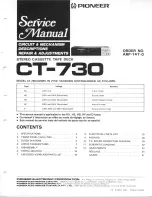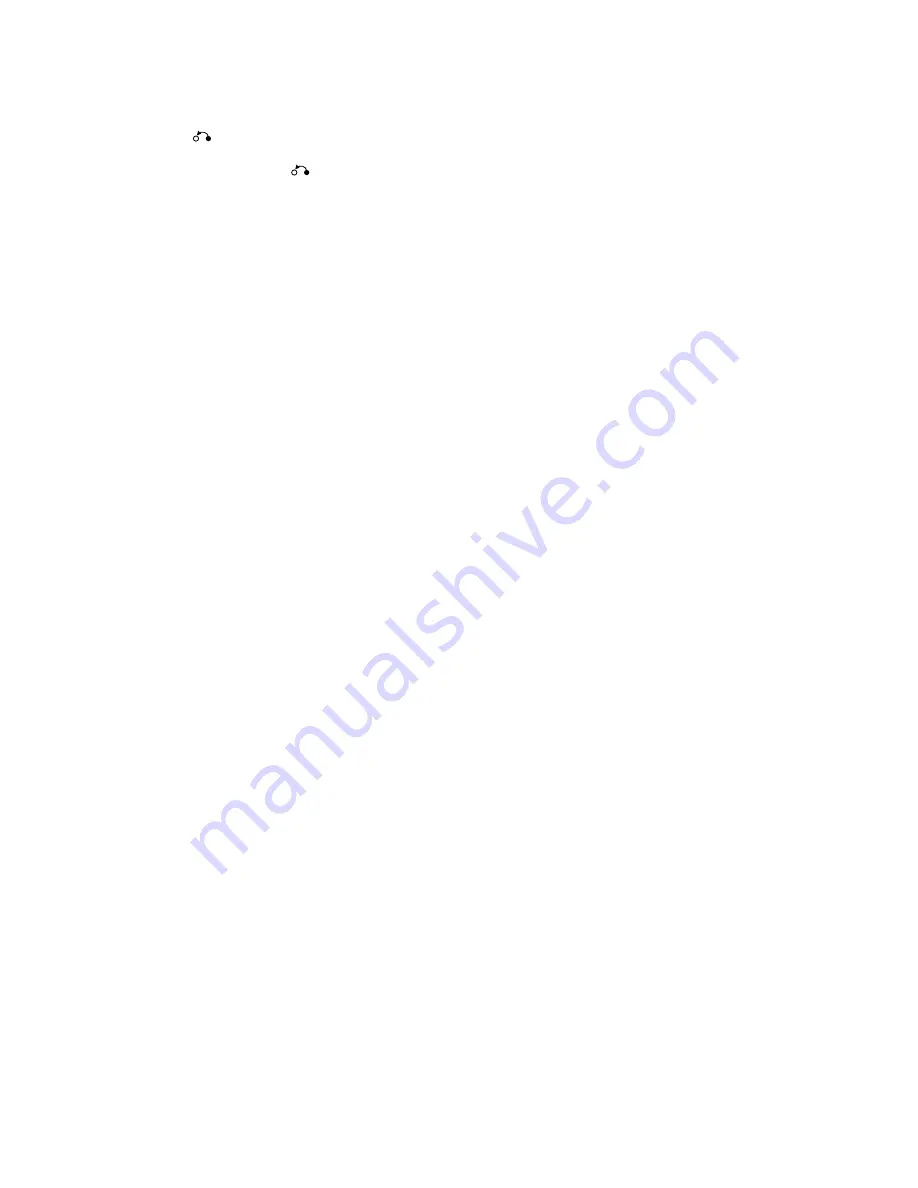
12
En
=
PREVIOUS
4
/NEXT
¢
buttons
During playback, press
PREVIOUS
4
to go back to
a previous chapter/track and
NEXT
¢
to advance
to the next chapter/track (
page 22
).
~
RETURN
button*
Use to go one menu back (current settings are
maintained). Use
RETURN
when you do not
want to change the option setting in a menu.
!
STEP/SLOW
e
/
E
buttons
Press
STEP/SLOW
e
or
E
during playback to
view still frame. Press and hold
STEP/SLOW
e
or
E
during playback to view slow playback. In still
frame, press
STEP/SLOW
E
to advance DVDs and
Video CDs frame by frame and
STEP/SLOW
e
to
back up a few frames at a time (DVD only) (
page 41
).
@
Number buttons (1-9, 0, +10)*
Use to perform direct title and chapter/track
searches, and to input numerical values.
#
RANDOM button
Press to play titles, chapters/tracks in random order
(
page 45
).
$
LAST MEMORY button
You can resume DVD-Video or Video CD playback
from the point you last watched even if the disc is
removed from the player. Press
LAST MEMORY
during playback to set a Last Memory point. When
you want to resume playback of that disc, press
LAST MEMORY
in the stop mode and playback
starts from the memorized point. Last Memory
locations can be stored for up to 5 DVD-Video and 1
Video CD (
page 50
).
%
OPEN/CLOSE
0
button
Press to open or close the disc tray (
pages 20, 23
).
^
SUBTITLE button
Press repeatedly to select one of the subtitle
languages programmed on a DVD-Video or to turn
the subtitles off (
page 36
).
&
ANGLE button
Some DVD-Video discs are recorded with various
camera angle playback options. Press
ANGLE
repeatedly to display different camera angles
(
page
33
).
*
TOP MENU button*
Press to call up the top menu programmed on the
DVD-Video. Depending on the DVD-Video, the top
menu may be identical to the DVD-Video menu (
page
21
).
(
Joystick*
Use to move the cursor through the options on
menu screens and to change settings.
ENTER button*
Press to implement settings selected with the
Joystick or to set items highlighted in a menu.
)
DIMMER (FL) button
Press to change the brightness of the FL display and
DVD indicator in three steps: maximum brightness,
medium brightness, and minimum brightness.
_
JOG MODE indicator
Lights red when the player is in the Jog Mode (
page
40
).
+
JOG MODE (JOG) button
Press to put the player in the Jog Mode. When this
mode is on, rotate
MULTI DIAL
clockwise to scan
frame by frame in the forword direction and
counterclockwise to scan frame by frame in the
reverse direction (
page 40
).
¡
PAUSE
8
button
Press to pause playback of a disc. Press again to
resume playback (
page 41
).
™
REV
1
/FWD
¡
(fast reverse/forward)
buttons
During playback of DVD and Video CD, press
FWD
¡
to perform fast forward scanning. Press
REV
1
to perform fast reverse scanning of DVD
and Video CD. When a CD or MP3 is loaded, audio
scanning is performed (
page 22
).
£
SEARCH MODE button
Press to perform a title/folder, chapter/track or
elapsed time search (
page 42
).
¢
CLEAR button
Works in conjunction with a number of player
functions. Use to cancel repeat and random
playback, and to edit programs.
∞
PROGRAM button
You can program titles, chapters, or tracks to play
back in a desired order. Programs can be a
maximum of 24 steps. Additionally, DVD-Video
programs for up to 24 discs can be stored in the
player’s memory for future use (
pages 46-49
).
§
REPEAT button
Use to set the repeat mode
(
page 44
).
A-B button
Press at the beginning and end of the section you
want to repeat or to mark a location you want to
return to (
page 44
).
¶
CONDITION MEMORY button
You can store in memory the settings for up to 15
DVD-Video discs. Press
CONDITION MEMORY
during DVD-Video playback to memorize the settings
(
page 51
).