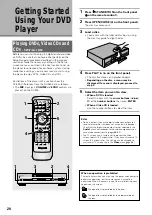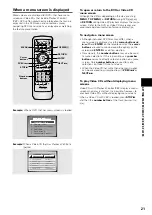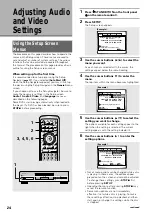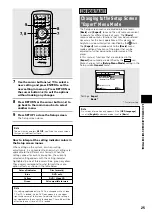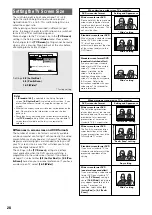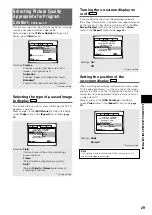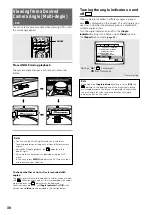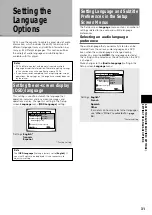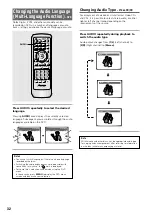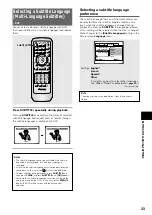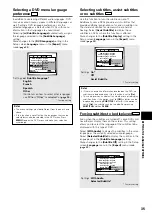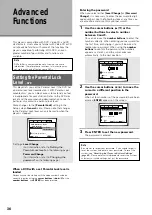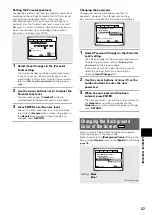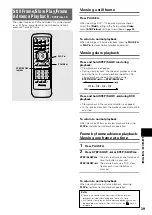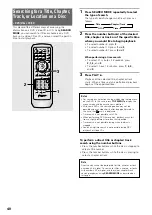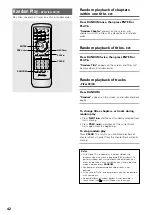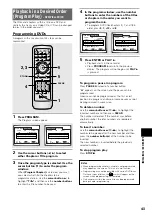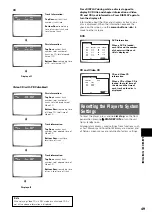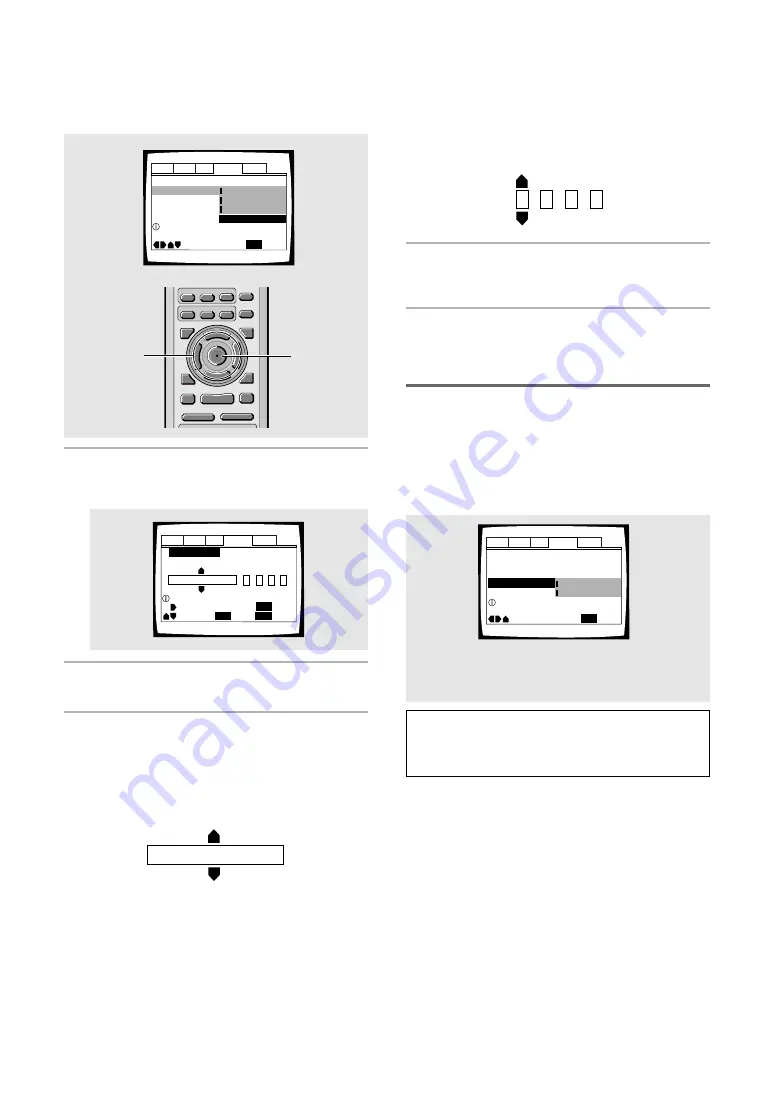
34
Setting Auto Language to control
subtitle and audio language based
on program content
When the Auto Language function is used, foreign
movies are shown with the original audio soundtrack and
subtitles in the language selected in the
[Subtitle
Language]
menu option. Domestic films are shown with
the original audio soundtrack and no subtitles (This
setting may not be effective with all DVD discs.)
Make changes to the
[Auto Language]
setting in the
Setup screen
Language
menu.
Settings:
On*
Off
* Factory setting
Note
The Auto Language function operates only when this
function is set to
[On]
, and the language set for the
[Audio
Language]
and
[Subtitle Language]
settings is the same.
Audio1 Audio2
General
Language
Video
OSD Language – English
Audio Language – English
Subtitle Language – Spanish
Auto Language On
Move
Exit
Off
On
SETUP
Play dialog, etc. in original language
Subtitle ON with foreign audio.
Code (0~2)
1
0
0
1
When “Other” is selected
When you want to select one of the 136 languages as
the main audio language, follow the steps below when
the following screen appears.
A language code list can be found on page 52.
1
Use the cursor buttons to select [Other]
and press ENTER.
The language selection screen appears.
2
Use the cursor buttons (
2
/
3
) to select
either [List of Languages] or [Code].
3
If you select [List of Languages], use the
cursor buttons (
5
/
∞
) to select the
language.
For languages which are only shown as a code,
please refer to
‘Language Code List’
on
page 52
.
Audio1 Audio2
General
Language
Video
Setup audio language
+/–
Audio Language
SETUP
Move
Exit
ENTER
Select
Return
ja: Japanese
List of Languages
Code (0~2)
1
0
0
1
RETURN
ja: Japanese
List of Languages
C EAR
3
2
1
1
REV FWD
¡
PLAY
3
PAUSE
8
STOP
7
e
STEP/SLOW
E
NEXT
¢
PREV
4
RETURN
REPEAT
ANGLE
SUB TITLE
AUDIO
SETUP
MENU
TOP MENU
DISPLAY
¶
5
∞
3
2
REPEAT
A-B
¶
¶
5
5
5
5
EN
TER
¶
¶
1, 4
1, 2, 3
If you select [Code], use the cursor buttons
(
5
/
∞
) to input the numbers of the input
code.
Use the
cursor buttons
(
2
/
3
) to change the
position of the cursor. You can also use the
number buttons
to enter the code.
4
Press ENTER to set the new language.
To exit the screen without making any changes,
press
RETURN
.
Audio1 Audio2
General
Language
Video
Setup audio language
OSD Language – English
Audio Language - English
Subtitle Language - Japanese
Auto Language - Japanese
Move
Exit
English
French
Spanish
Other
SETUP