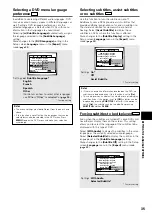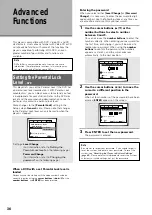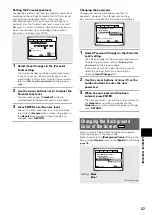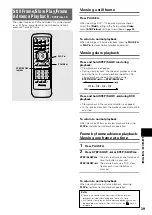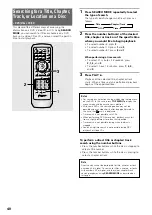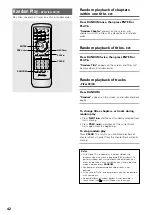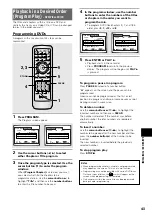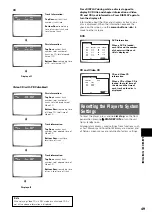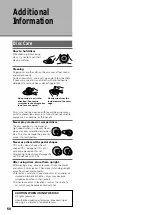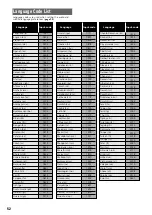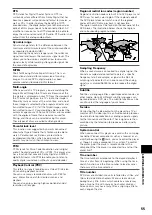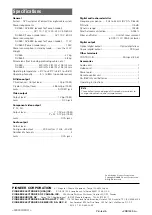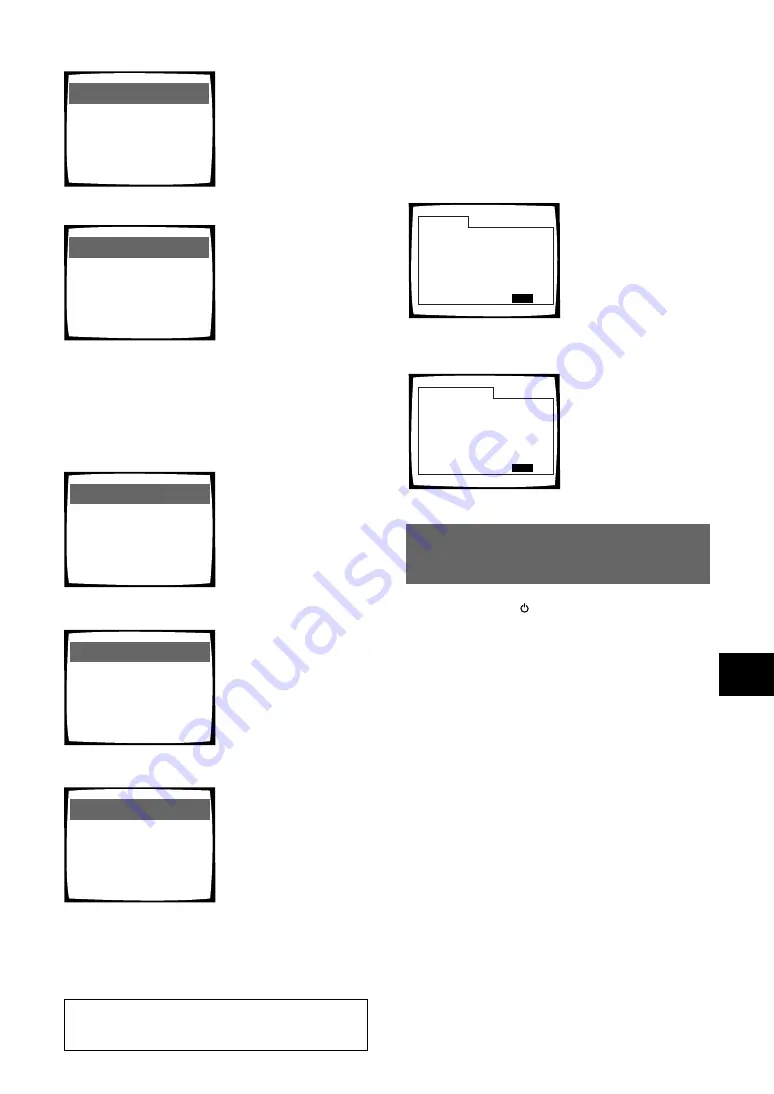
49
ADV
ANCED FUNCTIONS
Press DISPLAY during while a disc is stopped to
display DVD title and chapter information or Video
CD and CD track information. Press DISPLAY again to
turn the display off.
Information about the titles and chapters or tracks on a
disc is displayed. When the information exceeds the
space on the screen, use the
cursor buttons
(
2
/
3
) to
move to other screens.
Information: DVD
Title
Chapter
Title
Chapter
DISPLAY
Exit
01
02
03
04
06
07
08
09
05
1~ 1
1~ 1
1~ 1
1~ 1
1~ 1
1~ 1
1~ 1
1~ 4
1~ 1
1/1
Information: Compact Disc
Total Time
Track Time
DISPLAY
Exit
6.30
3.32
2.58
01
02
1/1
CD and Video CD
DVD
DVD information
When a DVD is loaded,
each title and the number
of chapters within each
title is displayed.
CD and Video CD
information
When a CD or Video CD is
loaded, the total time of
the disc and the time of
each track on the disc is
displayed.
CD
Display off
Track Information:
Top Row:
current track
number, track time
Bottom Row:
remaining
time of current track, and
total time of track
Disc information:
Top Row:
current track
number, total number of
tracks on CD, total elapsed
time of CD
Bottom Row:
remaining time
of CD, total time of CD
Play
Track
1
0.03
3.32
–3.29/
Play
All
1/2
0.15
6.32
–6.15/
«
«
«
Video CD (with PBC disabled)
Play
All
5/10
20.19
22.57
–2.38/
Play
Track
5
20.19
4.40
2.38/
Play
Track
5
20.19
4.40
–2.02/
«
Display off
«
Disc information:
Top Row:
current track
number, total number of
tracks, total elapsed time of
Video CD
Bottom Row:
remaining time
of Video CD, total time of
Video CD
Track information:
Top Row:
current track
number, total elapsed time of
Video CD
Bottom Row:
track time,
total time of track
Track information:
Top Row:
current track
number, total elapsed time of
Video CD
Bottom Row:
remaining time
of track, total time of track
Resetting the Player to System
Settings
To reset the player, press and hold
7
(
stop
) on the front
panel when pressing
STANDBY/ON
to turn the unit
from standby to on.
All program memory, saved settings from functions such
as Last Memory and Condition Memory are cleared, and
all Setup screen menus are returned to factory settings.
Note
When playing Video CDs in PBC mode or unfinalized CD-Rs
not all the above information is displayed.