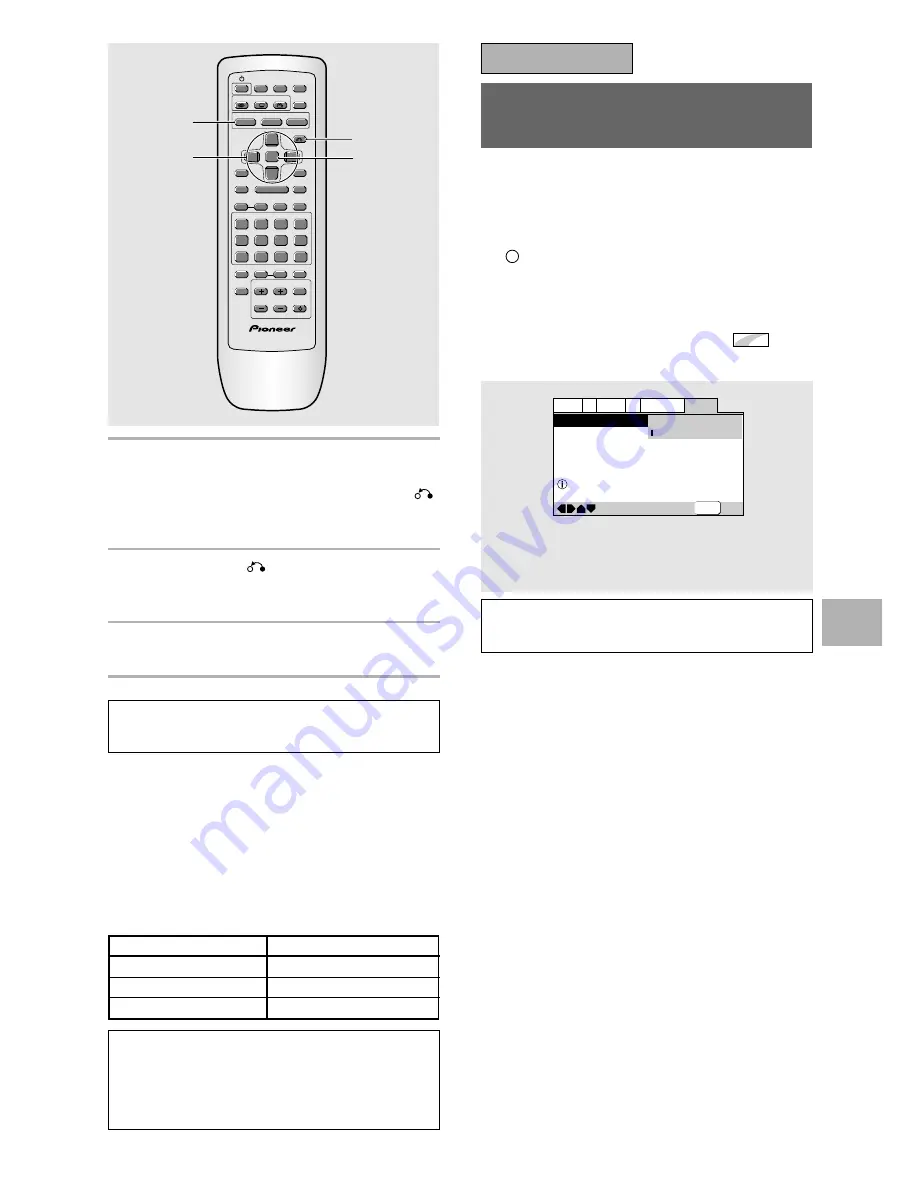
25
En
ADJUSTING AUDIO AND VIDEO SETTINGS
Changing to the Setup Screen
“Expert” Menu Mode
The Setup screen menus are divided into two levels,
[Basic]
and
[Expert]
, to make this unit more
convenient to operate for different levels of users. The
[Basic]
menu mode contains functions that may be
considered necessary for the basic operations of this
player and helpful on-screen information identified by
the
i
mark. The
[Expert]
menu mode adds to the
[Basic]
menu mode additional functions of the player
that can be adjusted to further personalize performance
of the player.
In this manual, functions that are contained in the
[Expert]
menu mode are identified by the
Expert
icon.
Make changes to the
[Setup Menu Mode]
setting in
the Setup screen
General
menu.
7
Use the cursor buttons (
5
/
∞
) to select a
new setting and press ENTER to set the
new setting in memory. Press RETURN
or the cursor button (
2
) to exit the options
without making any changes.
8
Press RETURN
or the cursor button (
2
)
to go back to the main menu bar to select
another menu.
9
Press SETUP to close the Setup screen.
The Setup screen closes.
Note
The next time you press
SETUP
, you’ll see the menu screen
that you exited from last time.
How to interpret the setting indicator colors in
the Setup screen menus
When setting up the system, or when making
adjustments, it is convenient to know what settings are
applicable to the different disc formats. When the
settings appear for each menu option, the currently
selected setting appears with the setting indicator
highlighted in one of three colors: blue, green or yellow.
. These colors correspond to what formats the menu
option effects as shown in the table below.
7
7, 8
OPEN/
CLOSE
AUDIO
SUBTITLE
ANGLE
RETURN
PREV
NEXT
REV
PLAY
FWD
PAUSE
PROGRAM
REPEAT
VOLUME
CHANNEL
REPEAT
TV
TV
FUNC
TV CONTROL
A-B
LAST
MEMORY
CONDITION
MEMORY
SEARCH MODE
RANDOM
STOP
STEP/SLOW
ENTER
DISPLAY
CLEAR
5
5
5
5
4
¢
1
8
7
e
E
¡
3
1
2
3
4
5
6
7
8
9
0
+10
C
Î
0
SETUP
TOP MENU
MENU
7, 8
9
Settings:
Expert
Basic*
*Factory setting
Note
On-screen information only appear in the
[Basic]
menu
mode.
IMPORTANT
—
—
General
A2
V2 Language
Audio1
Video1
Setup Menu Mode
Setup Navigator
Parental Lock
Expert
Basic
Off (us)
Change menu mode
SETUP
Exit
Move
Note
If a setting applicable only to DVDs is changed while a Video
CD or CD is loaded, a blue DVD icon appears in the upper
right hand corner of the screen to indicate that the setting is
not applicable to the currently loaded disc. The setting will be
effective the next time a DVD is loaded.
Color of indicator
Disc format(s)
Blue
DVD only
All compatible formats
DVD/Video CD
Green
Yellow
Содержание DV-444
Страница 1: ...DV 444 Operating Instructions DVD PLAYER ...
Страница 2: ...2 En ...






























