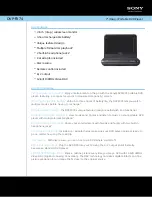5
En
Thank you for buying this Pioneer product.
Please read through these operating instructions so that you will know how to operate your
model properly. After you have finished reading the instructions, put them in a safe place for
future reference
.
Contents
. . . . . . . . . . . . . . . . . . . . . . . . . . . 6
. . . . . . . . . . . . . . . . . . . . 7
. . . . . . . . . . . . . . . . . . 7
Disc / content format playback
compatibility
. . . . . . . . . . . . . . . . . . . . . . . 8
. . . . . . . . . . . . . . . . . . . 11
Connecting using the S-video output
Connecting using the component video
output
. . . . . . . . . . . . . . . . . . . . . . . . . . . 12
Connecting using HDMI (DV-490V only)
. . . . . . . . . . . . . . . . . . . . . . . 15
. . . . . . . . . . . . . . . . . . . . . . . . 16
. . . . . . . . . . . . . . . . . . . . 17
. . . . . . . . . . . . . . . . . . . . . . 18
Setting up the player for your TV
Setting the language of this player’s
on-screen displays
. . . . . . . . . . . . . . . . . . 19
. . . . . . . . . . . . . . . . . . . . . . 20
. . . . . . . . . . . . . . . . . . . . 24
. . . . . . . . . . . . . . . 24
Browsing DVD or Video CD disc with
the Disc Navigator
. . . . . . . . . . . . . . . . . . 25
Browsing WMA, MP3, DivX video and
JPEG files with the Disc Navigator
. . . . . . . . . . . . . . . . . . . . 27
. . . . . . . . . . . . . . . . . . 28
. . . . . . . . . . . . . . . 29
. . . . . . . . . . . . . . . . . . . . 30
. . . . . . . . . . . . . . . . . . 30
Switching audio language/channels
. . . . . . . . . . . . . . . . . . 31
06 Audio Settings and Video Adjust
menus
. . . . . . . . . . . . . . . . . 32
. . . . . . . . . . . . . . . . . . 33
Using the Initial Settings menu
. . . . . . . . . . . . . . . . 35
. . . . . . . . . . . . . . . . . . . 36
. . . . . . . . . . . . . . . . . . . . . 37
. . . . . . . . . . . . . . . . . . . . 37
. . . . . . . . . . . . . . . . . . . . . . 38
Taking care of your player and discs
. . . . . . . . . . . . . . . . . . 42
. . . . . . . . . . . . . . . . . . 42
Selecting languages using the language
code list
. . . . . . . . . . . . . . . . . . . . . . . . . . . 42
. . . . . . . . . . . . . . . . . . . . . . . . . . 44
. . . . . . . . . . . . . . . . . . 46
. . . . . . . . . . . . . . . . 46
. . . . . . . . . . . . . . . . . . . . . . 47
DV393 KU.book Page 5 Thursday, March 16, 2006 1:17 PM