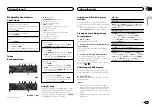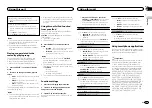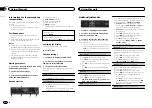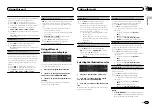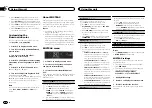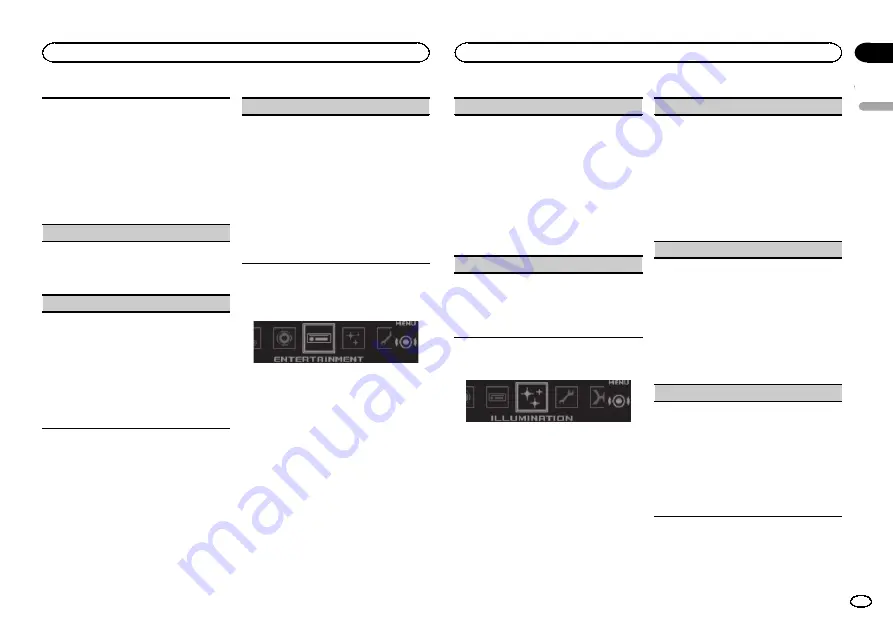
Only frequencies lower than those in the selected
range are outputted from the subwoofer.
1
Press
M.C.
to display the setting mode.
2
Press
M.C.
to cycle between the cut-off fre-
quency and the output level for the subwoofer.
3
Turn
M.C.
to select the cut-off frequency.
50Hz
—
63Hz
—
80Hz
—
100Hz
—
125Hz
4
Turn
M.C.
to adjust the output level for the sub-
woofer.
+6
to
–
24
is displayed as the level is increased
or decreased.
Bass Booster
(bass boost)
1
Press
M.C.
to display the setting mode.
2
Turn
M.C.
to select a desired level.
0
to
+6
is displayed as the level is increased or
decreased.
HPF
(high pass filter adjustment)
When you do not want low sounds from the sub-
woofer output frequency range to play from the
front or rear speakers, turn on the HPF (high pass
filter). Only frequencies higher than those in the
selected range are output from the front or rear
speakers.
1
Press
M.C.
to display the setting mode.
2
Press
M.C.
to turn high pass filter on or off.
3
Turn
M.C.
to select the cut-off frequency.
50Hz
—
63Hz
—
80Hz
—
100Hz
—
125Hz
SLA
(source level adjustment)
SLA
(Source level adjustment) lets you adjust the
volume level of each source to prevent sudden
changes in volume when switching between sour-
ces.
!
Settings are based on the FM volume level,
which remains unchanged.
!
The AM volume level can also be adjusted with
this function.
!
USB
,
iPod
,
SD
and
Apps
are all set to the
same setting automatically.
1
Press
M.C.
to display the setting mode.
2
Turn
M.C.
to adjust the source volume.
Adjustment range:
+4
to
–
4
Using different
entertainment displays
You can enjoy entertainment displays while lis-
tening to each sound source.
1
Press M.C. to display the main menu.
2
Turn M.C. to change the menu option
and press to select ENTERTAINMENT.
3
Turn M.C. to select the entertainment
function.
Once selected, the following entertainment
functions can be adjusted.
Background
(background setting)
1
Press
M.C.
to display the setting mode.
2
Turn
M.C.
to select the desired setting.
Background visual
—
genre
—
background pic-
ture 1
—
background picture 2
—
background
picture 3
—
background picture 4
—
simple dis-
play
—
movie screen
—
calendar
!
Genre display changes depending on the
genre of music.
!
Genre display may not work correctly de-
pending on the application used to encode
audio files.
3
Press
M.C.
to select.
Clock
(clock display setting)
1
Press
M.C.
to select the desired setting.
ON
(clock display)
—
Elapsed time
(elapsed
time display)
—
OFF
(clock off)
!
You can switch the function by pressing
CLOCK
.
Selecting the illumination color
1
Press M.C. to display the main menu.
2
Turn M.C. to change the menu option
and press to select ILLUMINATION.
3
Turn M.C. to select the illumination func-
tion.
Once selected, the following illumination func-
tions can be adjusted.
Key Side
(key section color setting)
You can select desired colors for the illuminated
sections on the left side on the front of this unit.
1
Press
M.C.
to display the setting mode.
2
Turn
M.C.
to select the desired setting.
You can select any one of the options in the fol-
lowing list:
!
Preset colors (ranging from
White
to
Rose
)
!
Scan
(cycle through all colors)
!
Sets of colors (
Warm
,
Ambient
,
Calm
)
!
Custom
(customized illumination color)
Display Side
(display section color setting)
You can select desired colors for the illuminated
sections on the right side on the front of this unit.
1
Press
M.C.
to display the setting mode.
2
Turn
M.C.
to select the desired setting.
You can select any one of the options in the fol-
lowing list:
!
Preset colors (ranging from
White
to
Rose
)
!
Scan
(cycle through all colors)
!
Sets of colors (
Warm
,
Ambient
,
Calm
)
!
Custom
(customized illumination color)
Key & Display
(key and display color setting)
You can select the desired colors for the keys and
display of this unit.
1
Press
M.C.
to display the setting mode.
2
Turn
M.C.
to select the desired setting.
You can select any one of the options in the fol-
lowing list:
!
Preset colors (ranging from
White
to
Rose
)
!
Scan
(cycle through all colors)
!
Sets of colors (
Warm
,
Ambient
,
Calm
)
Notes
!
The
MIX
/
DISP OFF
color cannot be changed.
!
When
Scan
is selected, the system automati-
cally cycles through the preset colors.
English
Using this unit
11
Section
Using this unit
En
02
Содержание DEH-X7590SD
Страница 1: ...Owner s Manual CD RDS RECEIVER DEH X7590SD English ...
Страница 23: ...English 23 En ...