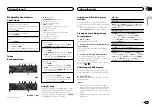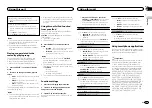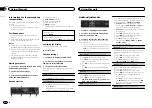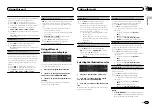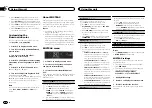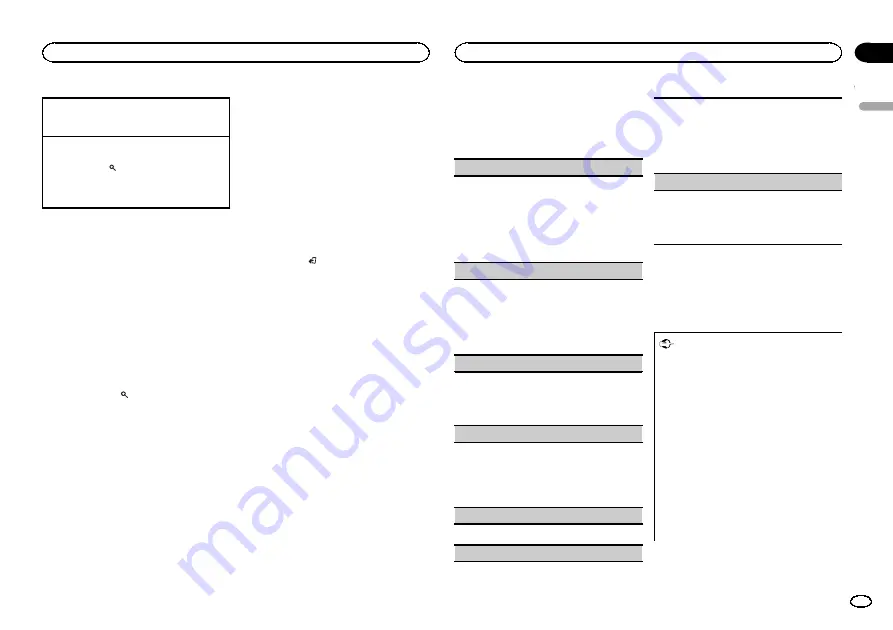
Playing a song in the selected category
1
When a category is selected, press and hold
M.C.
Searching the list by alphabet
1
When a list for the selected category is dis-
played, press
to switch to alphabet search
mode.
2
Turn
M.C.
to select a letter.
3
Press
M.C.
to display the alphabetical list.
Notes
!
You can play playlists created with the Music-
Sphere application. The application will be
available on our website.
!
Playlists that you created with the Music-
Sphere application are displayed in abbrevi-
ated form.
Playing songs related to the
currently playing song
You can play songs from the following lists.
•
Album list of the currently playing artist
•
Song list of the currently playing album
•
Album list of the currently playing genre
1
Press and hold
to switch to link play
mode.
2
Turn M.C. to change the mode; press to
select.
!
Artist
–
Plays an album by the artist currently
playing.
!
Album
–
Plays a song from the album cur-
rently being played.
!
Genre
–
Plays an album from the genre cur-
rently being played.
The selected song/album will be played after the
currently playing song.
Notes
!
The selected song/album may be canceled if
you use functions other than link search (e.g.
fast forward and reverse).
!
Depending on the song selected to play, the
end of the currently playing song and the be-
ginning of the selected song/album may be
cut off.
Using this unit
’
s iPod function
from your iPod
This unit
’
s iPod function can be controlled by
using the connected iPod.
Ctrl iPod
is not compatible with the following
iPod models.
!
iPod nano 1st generation
!
iPod with video
%
Press BAND/
to switch the control
mode.
!
Ctrl iPod
–
This unit
’
s iPod function can be
operated from the connected iPod.
!
Ctrl Audio
–
This unit
’
s iPod function can be
controlled by using this unit.
Notes
!
Switching the control mode to
Ctrl iPod
pauses song playback. Use the iPod to re-
sume playback.
!
The following operations are still accessible
from the unit even if the control mode is set
to
Ctrl iPod
.
—
Pausing
—
Fast forward/reverse
—
Selecting a song (chapter)
!
The volume can only be adjusted from this
unit.
Function settings
1
Press M.C. to display the main menu.
2
Turn M.C. to change the menu option
and press to select FUNCTION.
3
Turn M.C. to select the function.
Once selected, the following functions can be
adjusted.
!
Play mode
,
Shuffle mode
,
Shuffle all
,
Link play
and
Audiobooks
are not available
when
Ctrl iPod
is selected in the control
mode. For details, refer to
Play mode
(repeat play)
1
Press
M.C.
to select a repeat play range.
!
Repeat One
–
Repeat the current song
!
Repeat All
–
Repeat all songs in the se-
lected list
!
When the control mode is set to
Ctrl iPod
, the
repeat play range will be same as what is set
for the connected iPod.
Shuffle mode
(shuffle)
1
Press
M.C.
to select the desired setting.
!
Shuffle Songs
–
Play back songs in the se-
lected list in random order.
!
Shuffle Albums
–
Play back songs from a
randomly selected album in order.
!
Shuffle OFF
–
Cancel random play.
Shuffle all
(shuffle all)
1
Press
M.C.
to turn shuffle all on.
To turn off
Shuffle all
, select
Shuffle OFF
in
Shuffle mode
. For details, refer to
Link play
(link play)
1
Press
M.C.
to display the setting mode.
2
Turn
M.C.
to change the mode; press to select.
For details about the settings, refer to
songs related to the currently playing song
Pause
(pause)
1
Press
M.C.
to pause or resume.
Audiobooks
(audiobook speed)
1
Press
M.C.
to select the desired setting.
!
Faster
–
Playback at a speed faster than
normal
!
Normal
–
Playback at normal speed
!
Slower
–
Playback at a speed slower than
normal
Sound Retriever
(sound retriever)
1
Press
M.C.
to select the desired setting.
1
—
2
—
OFF
(off)
1
is effective for low compression rates, and
2
is effective for high compression rates.
Using smartphone applications
You can use this unit to perform streaming play-
back of and control tracks in smartphone appli-
cations or just for streaming playback.
Important
Use of third party apps may involve or require
the provision of personally identifiable infor-
mation, whether through the creation of a
user account or otherwise, and for certain ap-
plications, the provision of geolocation data.
ALL THIRD PARTY APPS ARE THE SOLE RE-
SPONSIBILITY OF THE PROVIDERS, INCLUD-
ING WITHOUT LIMITATION COLLECTION AND
SECURITY OF USER DATA AND PRIVACY
PRACTICES. BY ACCESSING THIRD PARTY
APPS, YOU AGREE TO REVIEW THE TERMS
OF SERVICE AND PRIVACY POLICIES OF THE
PROVIDERS. IF YOU DO NOT AGREE WITH
THE TERMS OR POLICIES OF ANY PROVIDER
OR DO NOT CONSENT TO THE USE OF GEO-
LOCATION DATA WHERE APPLICABLE, DO
NOT USE THAT THIRD PARTY APP.
English
Using this unit
9
Section
Using this unit
En
02
Содержание DEH-X7590SD
Страница 1: ...Owner s Manual CD RDS RECEIVER DEH X7590SD English ...
Страница 23: ...English 23 En ...