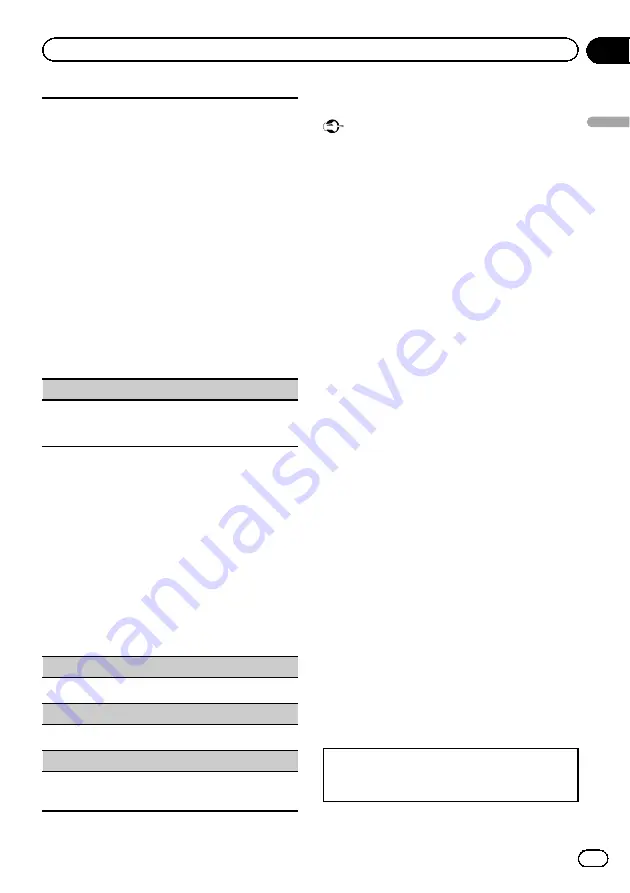
!
The contacts on your phone will normally be
transferred automatically when the phone is con-
nected. If it is not, use your phone menu to trans-
fer the contacts. The visibility of this unit should
be on when you use the phone menu. Refer to
(setting the visibility of this unit)
1
Press
M.C.
to display
ABC Search
(alphabetical
list).
2
Turn
M.C.
to select the first letter of the name you
are looking for.
!
Press and hold
M.C.
to select the desired
character type.
TOP
(alphabet)
–
ВСЕ
(Cyrillic alphabet)
3
Press
M.C.
to display a registered name list.
4
Turn
M.C.
to select the name you are looking for.
5
Press
M.C.
to display the phone number list.
6
Turn
M.C.
to select a phone number you want to
call.
7
Press
M.C.
to make a call.
Phone Function
(phone function)
You can set
Auto answer
,
Ring tone
and
PH.B.
Name view
from this menu. For details, refer to
Function and operation
1
Display Phone Function.
Refer to
2
Press M.C. to display the function
menu.
3
Turn M.C. to select the function.
Once selected, the following functions can be
adjusted.
Auto answer
(automatic answering)
1
Press
M.C.
to turn automatic answering on or off.
Ring tone
(ring tone select)
1
Press
M.C.
to turn the ring tone on or off.
PH.B.Name view
(phone book name view)
1
Press
M.C.
to invert the order of names in the
phone book.
Bluetooth Audio
Important
!
Depending on the Bluetooth audio player con-
nected to this unit, the available operations
will be limited to the following two levels:
—
A2DP profile (Advanced Audio Distribution
Profile): You can only playback songs on
your audio player.
You cannot use the A2DP connection
when
iPod
is selected as a source.
—
AVRCP profile (Audio/Video Remote Con-
trol Profile): You can perform playback,
pause playback, select songs, etc.
!
Functions will vary depending on the
Bluetooth audio player you are using. When
using your player with this unit, refer to the in-
struction manual that came with your
Bluetooth audio player as well as this manual.
!
As the signal from your cellular phone may
cause noise, avoid using it when you are lis-
tening to songs on your Bluetooth audio
player.
!
The sound of the Bluetooth audio player will
be muted when the phone is in use.
!
When the Bluetooth audio player is in use,
you cannot connect to a Bluetooth telephone
automatically.
!
Playback continues even if you switch from
your Bluetooth audio player to another source
while listening to a song.
!
Depending on the type of Bluetooth audio
player you have connected to this unit, opera-
tion and information display may not be avail-
able for some functions.
Setting up for Bluetooth audio
Before you can use the Bluetooth audio func-
tion you must set up the unit for use with your
Bluetooth audio player. You will need to pair
this unit with your Bluetooth audio player.
1
Connection
Use the Bluetooth telephone connection menu.
Refer to
En
21
Section
02
Using
this
unit
Using this unit
Содержание DEH-X7500SD
Страница 1: ...Operation Manual CD RDS RECEIVER DEH X8500DAB DEH X8500BT DEH X7500SD English ...
Страница 42: ...En 42 ...
Страница 43: ...En 43 ...
















































