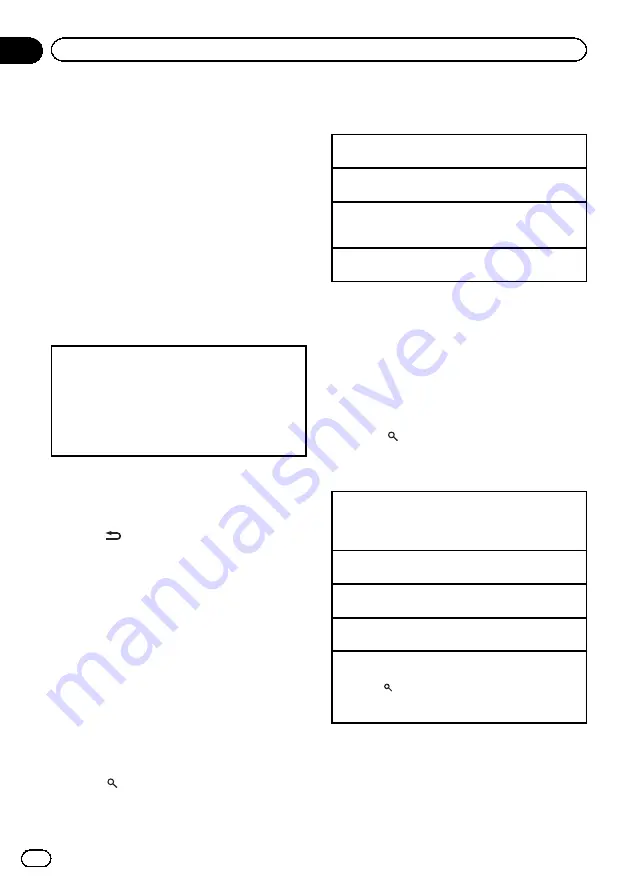
Notes
!
When playing compressed audio, there is no
sound during fast forward or reverse.
!
Disconnect USB storage devices from the unit
when not in use.
!
If there are two USB storage devices con-
nected to this unit, the device connected to
the input of the selected source is the one
that is operated.
!
Disconnect communications for the USB sto-
rage device before switching to operation of
the other device.
Operations using the MIXTRAX
button
Turning MIXTRAX on or off
You can use this function when
USB
or
SD
is selected
as the source.
1
Press
MIX
to turn MIXTRAX on or off.
!
For more details about MIXTRAX, refer to
!
For more details about MIXTRAX functions, refer
to
Switching the display
Selecting the desired text information
%
Press
/DISP.
Notes
!
Depending on the version of iTunes used to
write MP3 files to a disc or media file types, in-
compatible text stored within an audio file
may be displayed incorrectly.
!
Text information items that can be changed
depend on the media.
Selecting and playing files/
tracks from the name list
This function is available when
OFF
is selected
in
Music browse
. For details, refer to
1
Press
(list) to switch to the file/track
name list mode.
2
Use M.C. to select the desired file name
(or folder name).
Changing the file or folder name
1
Turn
M.C.
Playing
1
When a file or track is selected, press
M.C.
Viewing a list of the files (or folders) in the selected
folder
1
When a folder is selected, press
M.C.
Playing a song in the selected folder
1
When a folder is selected, press and hold
M.C.
Browsing for a song
You can use this function when
USB
or
SD
is
selected as the source.
This function is available when
USB memory
,
USB memory1
,
USB memory2
or
SD card
is
selected in
Music browse
. For details, refer to
1
Press
(list) to switch to the top menu
of the list search.
2
Use M.C. to select a category/song.
Changing the name of the song or category
1
Turn
M.C.
Artists
(artists)
—
Albums
(albums)
—
Songs
(songs)
—
Genres
(genres)
Playing
1
When a song is selected, press
M.C.
Viewing a list of songs in the selected category
1
When a category is selected, press
M.C.
Playing a song in the selected category
1
When a category is selected, press and hold
M.C.
Searching the list by alphabet
1
When a list for the selected category is displayed,
press
to switch to alphabet search mode.
2
Turn
M.C.
to select a letter.
3
Press
M.C.
to display the alphabetical list.
En
14
Section
02
Using this unit
Содержание DEH-X7500SD
Страница 1: ...Operation Manual CD RDS RECEIVER DEH X8500DAB DEH X8500BT DEH X7500SD English ...
Страница 42: ...En 42 ...
Страница 43: ...En 43 ...















































