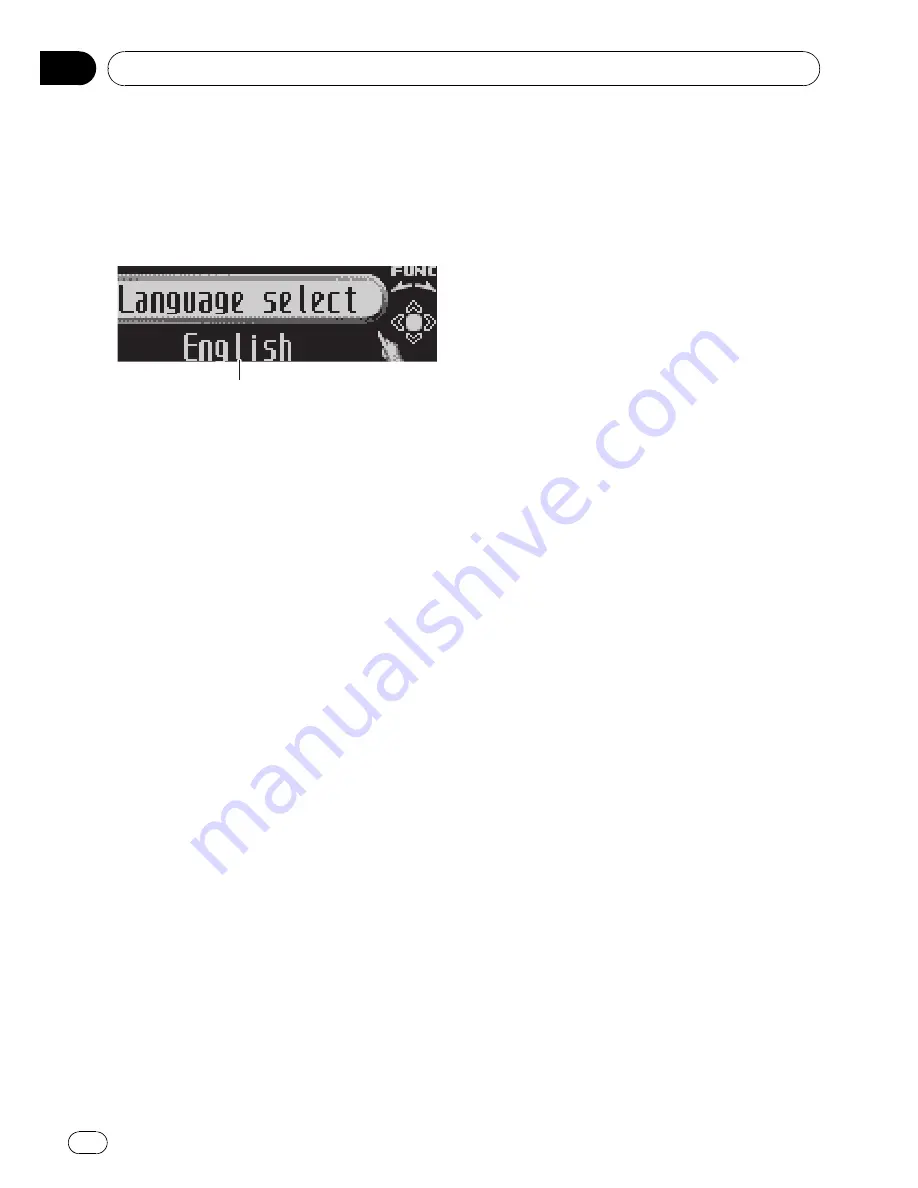
Initial Settings
Adjusting initial settings
Using the initial settings, you can customize
various system settings to achieve optimal per-
formance from this unit.
1
1
1
1
Function display
Shows the function status.
1
Press SOURCE and hold until the unit
turns off.
2
Press MULTI-CONTROL and hold until
Language select appears in the display.
#
You can also perform this operation by press-
ing and holding
FUNCTION
on the remote con-
trol.
3
Turn MULTI-CONTROL to select one of
the initial settings.
Turn
MULTI-CONTROL
to switch between the
functions in the following order:
Language select
(language selection)
—
Calendar
(calendar)
—
Clock
(clock)
—
Warning tone
(warning tone)
—
Face auto open
(face auto open)
—
AUX1
(auxiliary input 1)
—
AUX2
(auxiliary input 2)
—
Dimmer
(dimmer)
—
Brightness
(brightness)
—
S/W control
(rear output and subwoofer
controller)
—
Mute
(sound muting/attenua-
tion)
—
Demonstration
(feature demo)
—
Reverse mode
(reverse mode)
—
Ever-scroll
(ever scroll)
—
BT AUDIO
(Bluetooth audio)
—
Pin code input
(pin code input)
—
Edit device name
(device name edit)
—
BT Version Info.
(Bluetooth version informa-
tion)
—
BT reset
(Bluetooth reset)
Use the following instructions to operate each
particular setting.
#
You can also select the function by pressing
FUNCTION
on the remote control.
#
To cancel initial settings, press
BAND
.
#
You cannot select
BT AUDIO
when the Blue-
tooth audio player has been connected.
Selecting the display language
For your convenience, this unit equips multi-
ple language display. You can select the lan-
guage best suited to your first language.
1
Use MULTI-CONTROL to select
Language select.
2
Press MULTI-CONTROL to select the lan-
guage.
Each press of
MULTI-CONTROL
selects lan-
guages in the following order:
English
—
Français
—
Español
Setting the date
The calender display adjusted in this mode ap-
pears when the telephone source is selected
or sources and the feature demo are off.
1
Use MULTI-CONTROL to select
Calendar.
2
Push MULTI-CONTROL left or right to
select the segment of the calendar display
you wish to set.
Pushing
MULTI-CONTROL
left or right will se-
lect one segment of the calendar display:
Day
—
Month
—
Year
As you select segments of the calendar dis-
play the segment selected will blink.
3
Push MULTI-CONTROL up or down to
set the date.
Setting the clock
Use these instructions to set the clock.
1
Use MULTI-CONTROL to select Clock.
Operating this unit
En
44
Section
02
















































