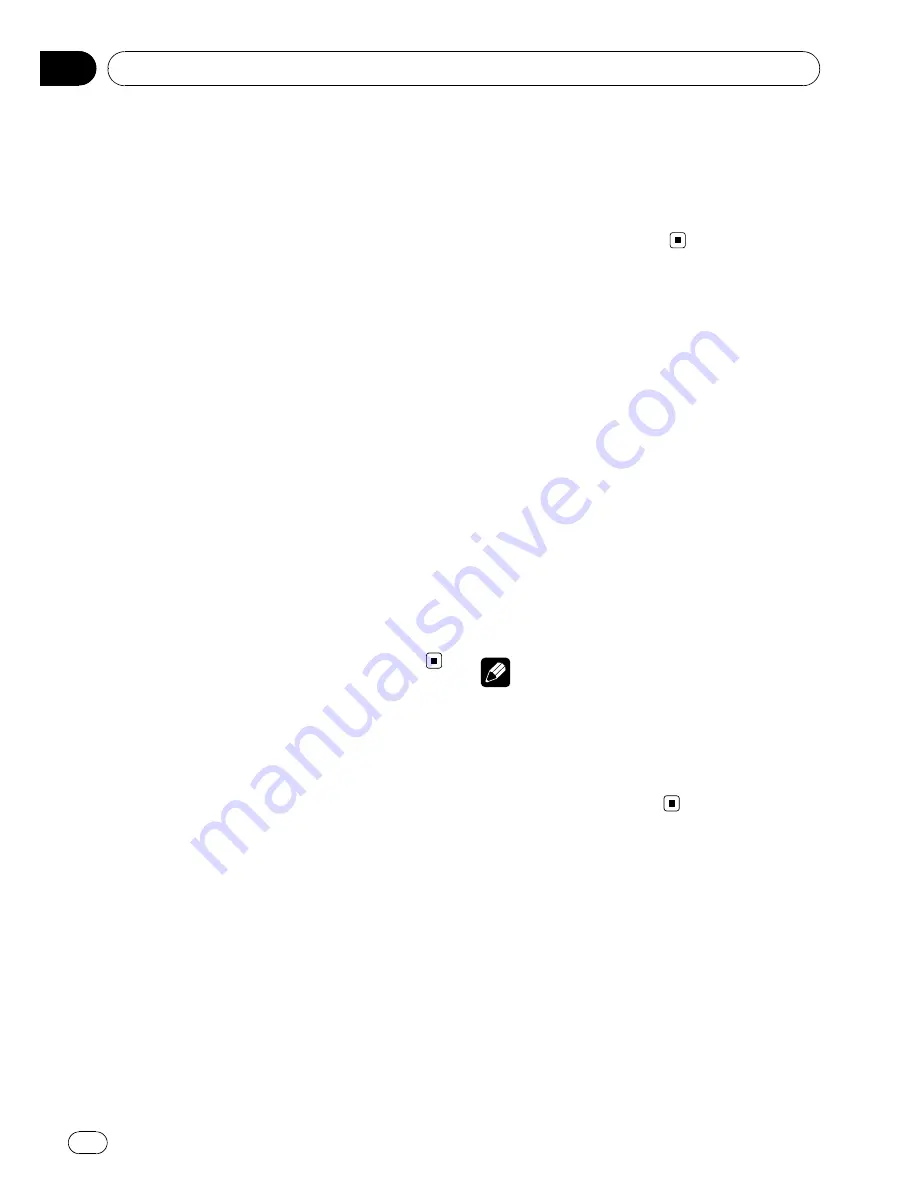
Adjusting initial settings
1
Press SRC and hold until the unit turns
off.
2
Press MULTI-CONTROL and hold until
the initial setting menu appears in the dis-
play.
3
Turn MULTI-CONTROL to select one of
the initial settings.
CLNDR
(calendar)
—
CLOCK
(clock)
—
OFF CLOCK
(off clock)
—
FM STEP
(FM tuning
step)
—
AUTO PI
(auto PI seek)
—
WARNING
(warning tone)
—
AUX
(auxiliary input)
—
REAR SP
(rear output and subwoofer control-
ler)
—
EVERSCROLL
(ever scroll)
—
TITLE
(lan-
guage selection)
—
BT AUDIO
(Bluetooth
audio)
—
BT MIC
(microphone setting)
—
PIN CODE INPUT
(pin code input)
—
EDIT DEVICE NAME
(device name edit)
—
BT INFO
(Bluetooth version information)
—
BT RESET
(Bluetooth reset)
—
SOFTWARE UPDATE
(software update)
#
You can also perform the same operations by
pushing
MULTI-CONTROL
up or down.
#
To cancel initial settings, press
BAND/ESC
.
Setting the date
The calender display adjusted in this mode ap-
pears when the telephone source is selected
or sources and the feature demo are off.
1
Display the initial setting menu.
Refer to
Adjusting initial settings
on this page.
2
Use MULTI-CONTROL to select CLNDR.
CLNDR
appears in the display.
3
Push MULTI-CONTROL left or right to
select the segment of the calendar display
you wish to set.
Day
—
Month
—
Year
As you select segments of the calendar dis-
play the segment selected will blink.
4
Push MULTI-CONTROL up or down to
set the date.
Pushing
MULTI-CONTROL
up will increase
the selected day, month or year. Pushing
MULTI-CONTROL
down will decrease the se-
lected day, month or year.
Setting the clock
Use these instructions to set the clock.
1
Display the initial setting menu.
Refer to
Adjusting initial settings
on this page.
2
Use MULTI-CONTROL to select CLOCK.
3
Push MULTI-CONTROL left or right to
select the segment of the clock display you
wish to set.
Hour
—
Minute
As you select segments of the clock display,
the selected segment blinks.
4
Push MULTI-CONTROL up or down to
put a clock right.
Note
You can match the clock to a time signal by
pressing
MULTI-CONTROL
.
!
If
00
to
29
, the minutes are rounded down.
(e.g.,
10:18
becomes
10:00
.)
!
If
30
to
59
, the minutes are rounded up. (e.g.,
10:36
becomes
11:00
.)
Turning the off clock
display on or off
If the off clock display is turned on and the
sources and the feature demo are off, the
clock display appears on the display.
1
Display the initial setting menu.
Refer to
Adjusting initial settings
on this page.
2
Use MULTI-CONTROL to select
OFF CLOCK.
Initial Settings
En
40
Section
04


























