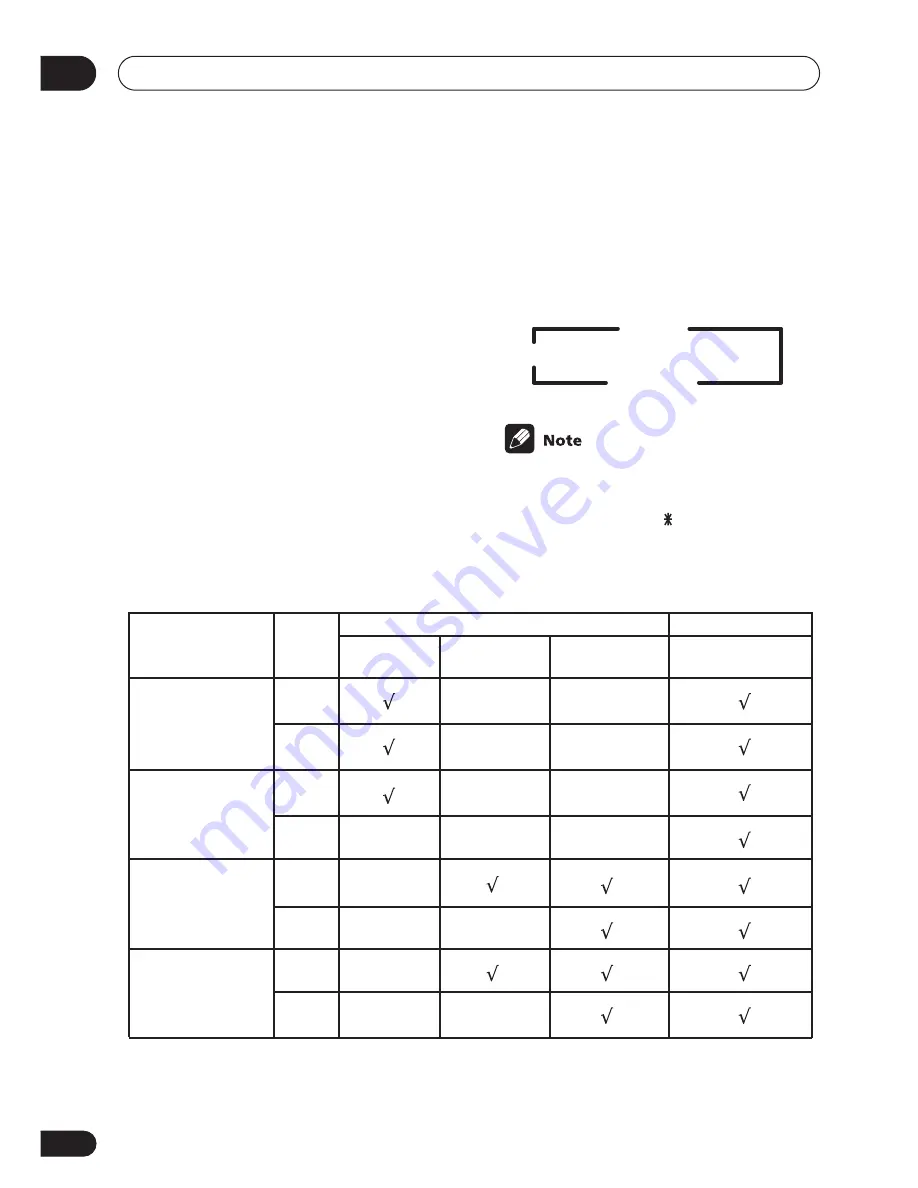
Playing sources
05
40
En
Using the Surround Back
Channel (SB CH)
• Default setting:
SB ON
(VSX-D812),
SB
OFF
(VSX-D712)
You can have the receiver automatically
switch to Dolby Digital EX or DTS-ES
decoding for 6.1 encoded sources (
SB
AUTO
), or you can choose to listen to other
kinds of sources (for example, 5.1 encoded
material) with 6.1 encoding (
SB ON
). With 5.1
encoded sources, a surround back channel
will be generated, but the material may sound
better in the 5.1 format for which it was origi-
nally encoded, in which case you can simply
switch the surround back channel off (
SB
OFF
).
The table indicates when you will hear the
surround back channel.
•
Press SB CH MODE (front panel)
repeatedly to cycle the surround back
channel options.
Each press cycles through the options as
follows:
• You can’t use the surround back channel
if the
Surround back speaker setting
on
page 46 is set to
SB
or
SB SW
(VSX-
D812 only).
• You can’t hear the surround back channel
with DTS 96kHz/24 bit sources.
SB OFF
SB ON
SB AUTO
ON
AUTO
ON
AUTO
ON
AUTO
ON
AUTO
DTS-ES/Dolby Digital
Matrix encoded
multi-channel sources
with 6.1 surround
Dolby Digital/DTS
encoded multi-channel
sources
Dolby Digital/DTS
encoded stereo sources,
Stereo sources
Analog 2-channel
(stereo) source
MOVIE/MUSIC/
PROLOGIC
STANDARD
decoding
All modes
STANDARD
ADVANCED SURROUND
SB CH
MODE
NEO:6 CINEMA/
NEO:6 MUSIC
Type of source
Содержание D812K - AV Receiver - 5.1 Channel
Страница 1: ...AUDIO VIDEO MULTI CHANNEL RECEIVER VSX D712 VSX D812 Operating Instructions ...
Страница 70: ...Additional information 10 70 En ...
Страница 71: ...Additional information 10 71 En ...
Страница 73: ......
















































